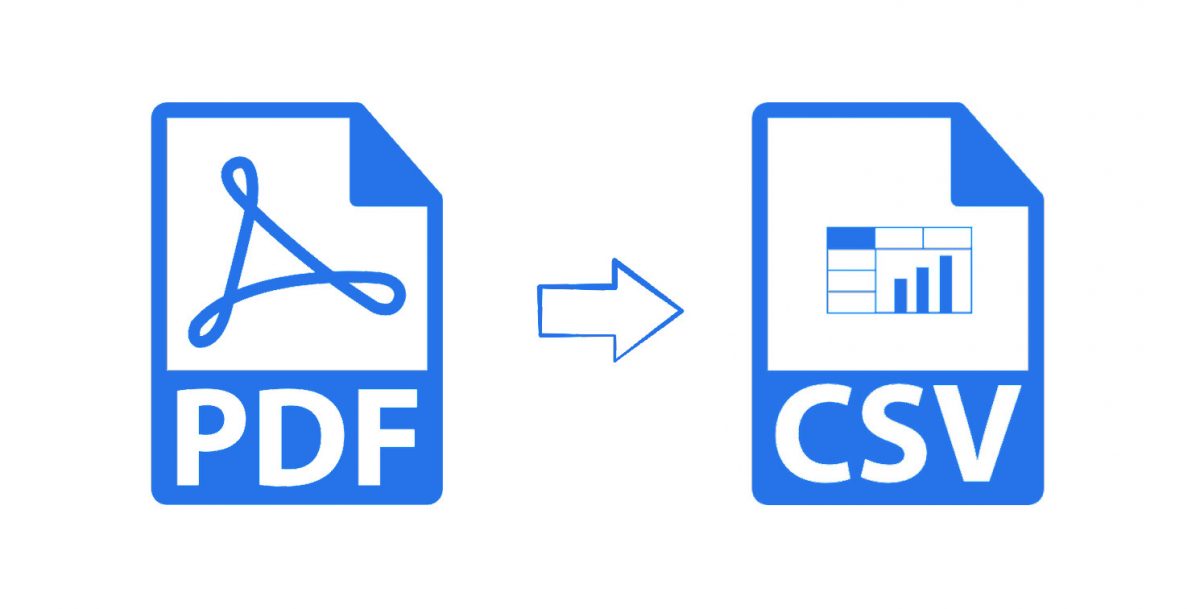
Editing tables in PDF format is generally hard. In addition to requiring special PDF editing software, tables featuring long lists can consume too much of your time. In the CSV format, however, you can easily organize and edit your tables quickly. If you often work with tables, knowing how to convert PDF to CSV can come in handy.
The difference between CSV and XLS (XLSX)
Before we show you how to convert PDF to CSV, we will help you understand 2 important file formats – the CSV and the XLS (XLSX). While both formats are used to hold spreadsheet files data, they do have some differences.
What are CSV files?
CSV is a file format that holds plain text values that are separated by commas. One of the most widespread file formats, CSV files can be opened by any spreadsheet program, including Open Office, Microsoft Excel, Google Sheets, etc. You can also use a simple text editor to open the CSV files. CSV files, however, are only capable of storing a single sheet in a file, without any formulas or formatting.
What are XLS(XLSX) files?
XLS is a file format used in Microsoft Excel’s workbook files between 1997 and 2003. Later versions of MS Excel use the XLSX extension. Both XLS and XLSX file formats hold all the information from the MS Excel worksheet in a workbook, including the formulas, images, charts, formatting, etc. To access this information, however, you will have to use a spreadsheet program to open either the XLSX or XLS files. The files cannot be opened using a simple text editor.
When is CSV a better file choice?
CSV becomes a better choice if you would like to have the ability to edit your data on a wide range of programs. In addition to being edited in spreadsheet programs, CSV files can be opened and edited in simple text editors. The fact that the CSV format is both simple and compatible with a wide range of platforms makes it popular.
Top 3 ways to convert PDF to CSV
1. Use an online converter
If you do have an internet connection, a PDF to CSV converter hosted online may be a good option. Most online converters are free as long as your files do not exceed the set size and number limits.
Online converters only require a web browser to work. This means that they can work on every computer platform – they will work similarly on both Mac and Windows computers.
To convert PDF to CSV online, you can follow the steps we have outlined below:
Step 1: Launch your web browser and visit https://www.sejda.com/pdf-to-excel
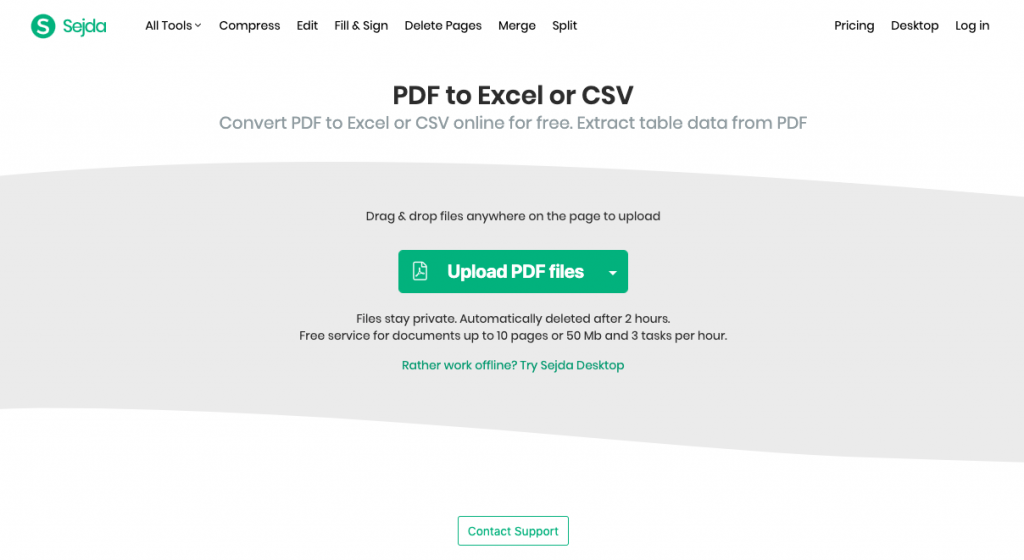
Step 2: Drag and drop the PDF file you wish to convert to CSV. The program also allows you to add files from Dropbox, Google Drive, One Drive, and from a URL – to access these options, click the drop-down arrow to the right of the Upload PDF Files button.
Note: The online converter is free for up to 10 pages or 50 MB and allows 3 tasks per hour.
Step 3: After uploading the PDF file, click the Convert to CSV button and wait while the program processes your file.
Step 4: After conversion, you can rename the converted file by clicking the pen icon to the right. Once you are satisfied with the file’s name, simply click the Download button. The program also allows the user to save the converted file to Dropbox, OneDrive, and Google drive – click the drop-down arrow to the right of the Download button to access the options.
Step 5: If you had uploaded multiple documents, these will be downloaded in a .zip file. Simply extract the .zip file to access the CSV documents.
Online Converters Have Limitations
Although they can get the job done, online converters feature numerous limitations, including:
- File number and size limitations
- They feature privacy risks – once the PDF file is uploaded, you have no control over when it gets deleted or who can view it
- You don’t get control over the conversion process
- Some online tools can install viruses on your computer
- Some require your email so that they can allow you to download your converted file – this can lead to email spamming
- Your conversion process is limited by your internet connection speed
2. Convert PDF to CSV using PDF WIZ
The best way to avoid the limitations associated with online converters is to use an offline converter installed on your computer. Ideal for Windows 7 to Windows 10 users, PDF WIZ is a perfect program for performing all PDF-related conversions.
PDF WIZ has a very simple and direct user-interface – this makes it very simple for even first-time users. For people who are not sure whether PDF WIZ is a perfect option, the tool comes with a free 3-day trial period. During this period, one can use all the tool’s features – without any limitations – to confirm whether it can solve his/her problems.
To convert PDF to CSV, you first need to convert PDF to XLS or XLSX using PDF WIZ, you will need to follow the steps we have outlined below:
Step 1: Download PDF WIZ on your computer. After completing the installation process, launch the tool.
Free DownloadSecure Download
Step 2: On the home screen, click Convert PDF to.
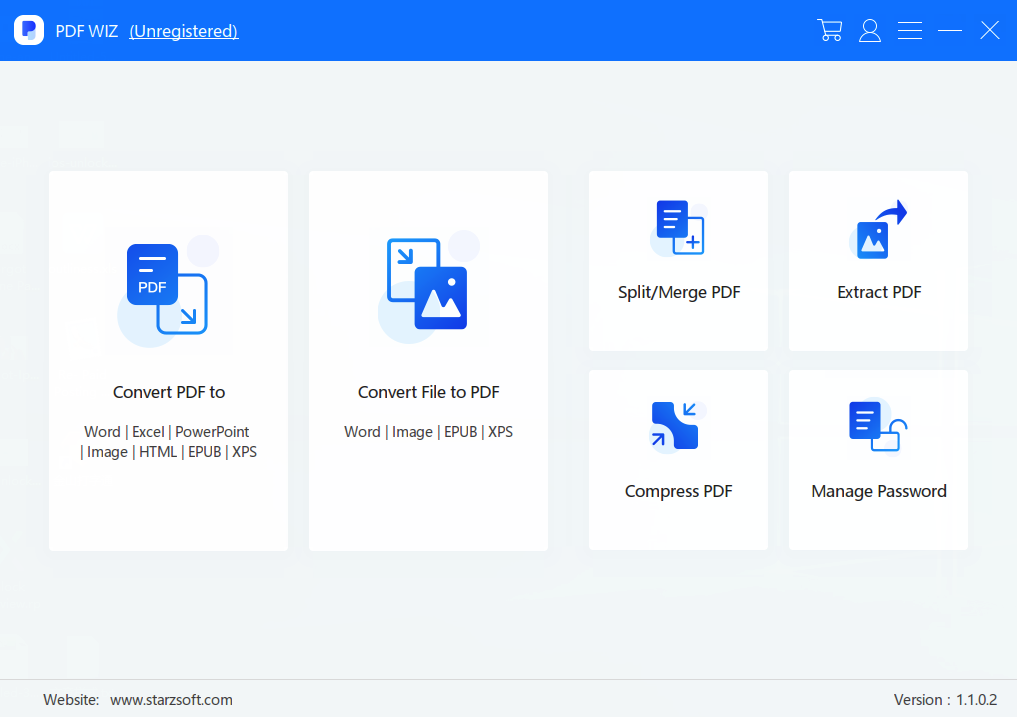
Step 3: On the next screen, drag and drop the PDF document you wish to convert to CSV. Alternatively, click the Add File button towards the top-right corner and then select the file.
Note: You can select as many files as you want – the bulk conversion feature on PDF WIZ works with an unlimited number of files.
Step 4: After adding the PDF files, click “All” below the “Sel Page” – alternatively, you can select the pages you wish to convert.
Step 5: Below the files, towards the right of “Converted to:” select Excel. Towards the right of “Saved as:” select either Excel(*.xls) or Excel(*.xlsx) – the first option will be ideal if your computer is running MS Excel between 1997 and 2003 while the second is ideal for later MS Excel versions.
Step 6: Choose where you would like to save the converted file by clicking the button to the right of “Saved in:”. Next, click CONVERT NOW.
Next, you should save the converted excel files as the CSV format:
Step 7: Once the conversion process is complete, close PDF WIZ. Next, visit the folder where you stored the converted file and right-click on it. Choose Open With > Excel.
Step 8: After the file opens, click on the File tab > select Save As > choose the Browse button to select a saving folder > give the file a name > in the “Save as type:” box, choose CSV. Finally click the save button to complete the conversion process.
3. Use Adobe Acrobat Pro DC
Made by the original developers of the PDF file format, Adobe Acrobat is an ideal tool for converting PDF to CSV. To use the program, however, you will need to purchase a license – this license tends to be extremely expensive. Below, we will show you how to convert PDF to CSV using Adobe Acrobat Pro DC:
Step 1: Install the program from Adobe’s official website.
Step 2: Open the program and then select File > Open to select the PDF document you wish to convert to CSV.
Step 3: Next, go to Tools > Export PDF.
Step 4: Select Spreadsheet as your output option and then click on the Microsoft Excel Workbook format. Click the Export button to initiate the conversion.
Step 5: After the conversion, close Adobe Acrobat and then open the converted file in Microsoft Excel.
Step 6: On Microsoft Excel, go to File > Save As > and then choose CSV under “Save as type:”. Click Save to complete the conversion process.
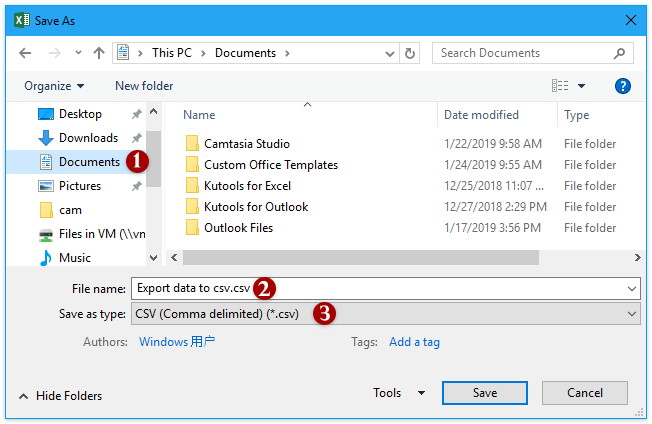
Limitations of Using Adobe Acrobat
- The tool is extremely expensive
- Adobe Acrobat has an extremely complicated interface
Why PDF WIZ is a better choice to convert PDF to CSV
Compared to both online and offline tools, PDF WIZ stands out because of the following benefits:
- The tool is capable of finishing all conversions quickly
- Its direct and simple user interface makes it easy to use
- Unlike online converters, PDF WIZ does not have any file number or size limitations
- The tool allows you to work 100% on your computer – this guarantees privacy
- In addition to converting PDF to CSV, PDF WIZ allows users to perform other PDF-related conversions like PDF to Word, Image, PowerPoint, HTML, text, and vise versa.
- The tool also allows PDF modifications, including image and page extraction, PDF compression, splitting and merging PDFs, and password management.
Conclusion
If you have wanted to know how to convert PDF to CSV, the 3 solutions outlined in this article should work for you. If your documents are confidential, we would recommend that you avoid online tools for the privacy risks often associated with them. When choosing between offline tools, one thing you will note is that PDF WIZ offers the most benefits for the lowest cost. In addition to this, PDF WIZ, allows you to use it for free for the first 3 days.
