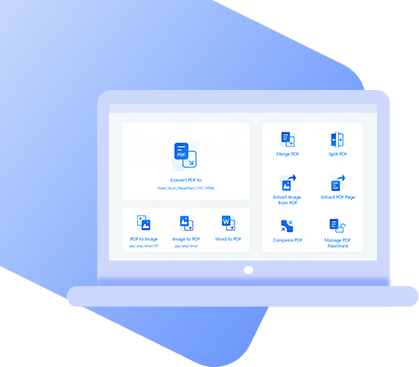XLSX is one of the standard formats used by Microsoft Excel. Since spreadsheets have become a mainstream way of storing data, especially finances, Excel has a lot of different uses in businesses. As such, there are some times when converting XLSX to PDF is necessary.
How to Convert XLSX to PDF?
The great thing abocout converting spreadsheets to PDF is that you aren’t limited to just one solution. here are four methods to choose from.
#1. Convert XLSX to PDF with PDF WIZ
The first method to try is using StarzSoft PDF WIZ. This is a program that collects all of the commonly needed PDF tools and puts them in once place for you to access. To convert XLSX to PDF with PDF WIZ, a short and effective solution has to be used.
First, you will need to copy the content to Word document.
Step 1. Download and install a free copy of PDF WIZ, and launch it.
Free DownloadSecure Download
Step 2. Select the feature “Word to PDF” and drag the Word file onto the next screen.
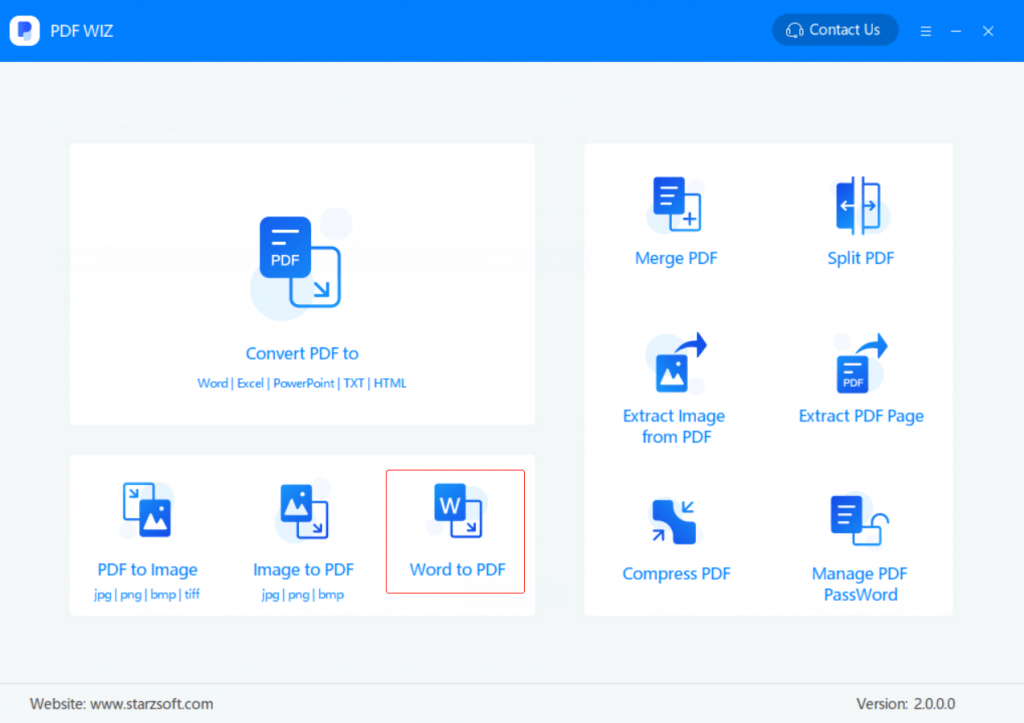
Step 3. Use the setting at the bottom-left to choose a save directory, then click “CONVERT NOW”.
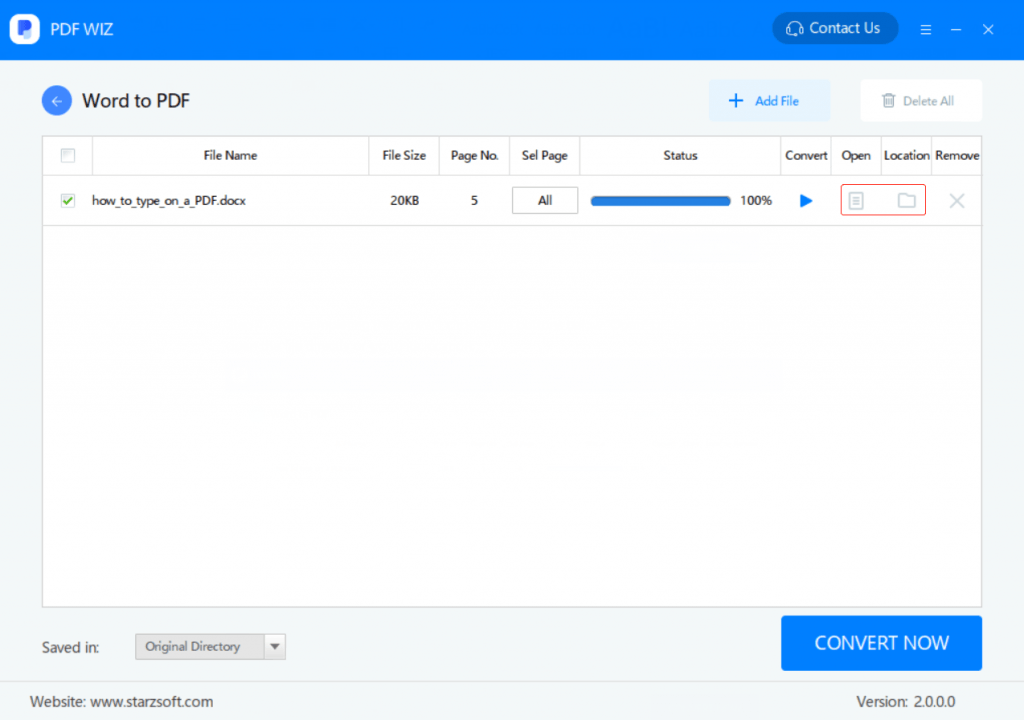
There’s some effort that you need to put into this but copying the spreadsheet into Word gives you the opportunity to clean it up before converting XLSX to PDF.
#2. Convert XLSX to Pdf with Excel
For a laidback approach that doesn’t give you as much control over the conversion, Excel actually has a PDF feature.
Step 1. Launch Microsoft Excel and open the spreadsheet.
Step 2. Click on the “File” tab and select “Save As”.
Step 3. Type a name for the file and choose “PDF” from the “Save as type:” dropdown menu.
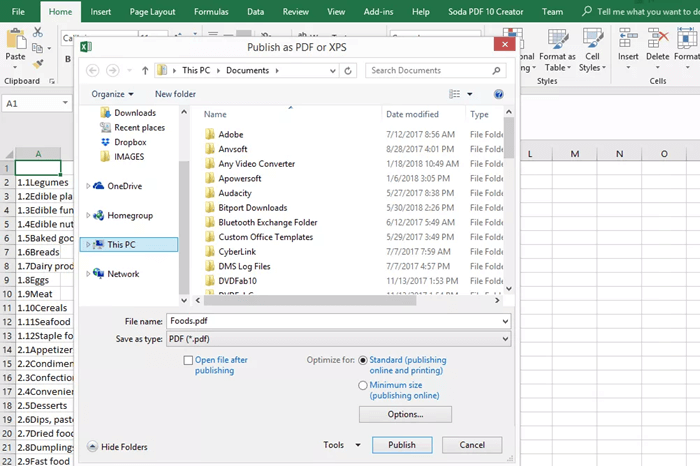
Step 4. After clicking “Publish”, the XLSX will be saved as a PDF file.
Compared to if you convert XLSX to PDF with PDF WIZ, there’s one major difference. Converting Excel to PDF file with Excel is WYSIWYG (What You See Is What You Get)- the spreadsheet is saved exactly as you have it. You can’t organize it neatly and for that reason, the first method is better.
#3. Convert XLSX to PDF with Adobe Acrobat
Adobe Acrobat isn’t a new piece of software, but it is one that has lots of features that users aren’t aware of. Newer versions of this have integrated features in Microsoft Excel, and creating PDFs is one of them.
Step 1. Click on the “Acrobat” ribbon at the top of the window.
Step 2. Next, click the “Create PDF” button.
Step 3. Click on Single File/Multiple Files, then select the file(s).
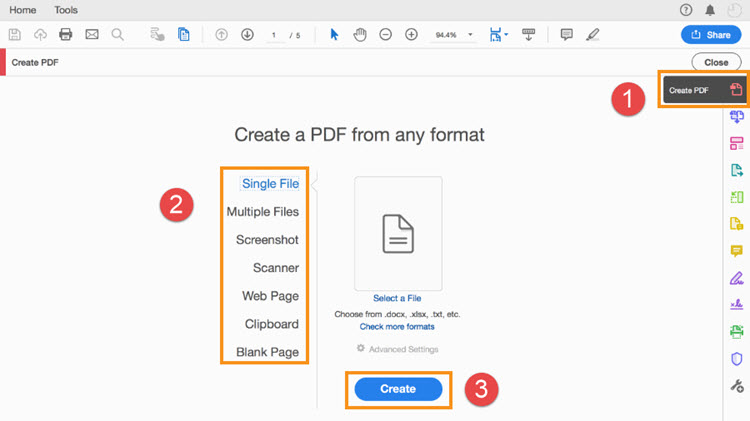
Step 4. Click “Create” to finish.
Similar to the previous method, the downside of using this is that you won’t have much control over the layout unless you rearrange the spreadsheet. This could take a long time, and it isn’t the only downside of Adobe Acrobat because it isn’t free to use. It can’t be denied that the Acrobat ribbon brings a couple of handy features, but to convert XLSX to PDF these negatives can’t be ignored.
#4. Use a XLSX to PDF Convert Online
To follow on from our Adobe Acrobat method, Adobe also provides the converting feature as an online tool. This particular tool is separate from Acrobat and is free to use, but it’s the bare bones of a converting tool: you upload the file and it’s converted, that’s it.
In order for users to get access to the rest of the Acrobat features, and a more effective converting solution, they need to buy the full version of Adobe Acrobat. Note that to convert XLSX to PDF online you don’t need to buy anything. However, keep in mind that a 7-day free trial is provided if you would like to check out Acrobat without paying.
Cons
- 1. Online tools come with the risk of compromising sensitive files
- 2. Full access to Adobe Acrobat isn’t free
- 3. Privacy isn’t guaranteed
- 4. An active internet connection is required (no offline use!)
BONUS: What Can PDF WIZ Do for You?
Let’s return to PDF WIZ, our first suggested way you can turn XLSX to PDF. If you took our advice and downloaded this program to convert your file, you would have also noticed the abundance of features that are packed into it. On the other hand, if you aren’t convinced yet, the key features to expect are:
PDF WIZ – Free PDF Converter
- Every feature is free to use, there is no paid version of PDF WIZ
- Works offline completely to ensure your privacy safe
- Split a single PDF into multiple PDF files
- Minimise the file size of a PDF by compressing it, without affecting the quality
- Extract specific pages from a PDF and individual images
- Convert PDFs to image, HTML/TXT, Word, PDF, or Excel
- Manage the password protection of a PDF
So, all of these tools and most importantly, there’s no pay barrier. PDF WIZ is free in every way and all users can access them without having to pay more for exclusive features.
Conclusion
By now you should know the different ways to convert XLSX to PDF and our short guides above will help you do so. Making PDF files out of spreadsheets doesn’t need to be a bothersome chore and with PDF WIZ, it’s a matter of seconds before a high-quality PDF is produced. Out of the solutions above, we suggest PDF WIZ as a result of the features it offers, how easy it is to use, and the fact that it’s free.