Do you want to cast OnePlus to laptop but aren’t aware of the most convenient ways? In this article we will guide you how to connect OnePlus phone to PC. you will get all the answers even if you have tried my times but could not successfully connect a OnePlus phone to a laptop. Let’s get started.
Part 1: How to Cast OnePlus to Laptop: The Best Way
OnePlus Screen Mirroring PC with StarzMirror
StarzMirror is the greatest iOS and Android phone mirroring application that has come up with the fast casting features. It can mirror and record anything you want, and it can even mirror numerous devices at once.
- StarzMirror is constantly striving to improve the mirrored experience; it offers game control, various screen mirroring, recording, screenshots, and a slew of other useful features.
- The Multiple Device Mirroring feature of StarzMirror allows users to mirror multiple iPhone or Android devices to a PC at the same time.
- You can mirror up to six devices simultaneously.
It has turned out to be a number one effective solution for OnePlus 2 screen mirroring.
Free DownloadSecure Download
Way 1: Use WiFi
- 1. Choose the Android(WiFi) mode and follow the onscreen directions about casting the OnePlus to the laptop.
- 2. Scan the QR code to install the mobile app to your OnePlus device.
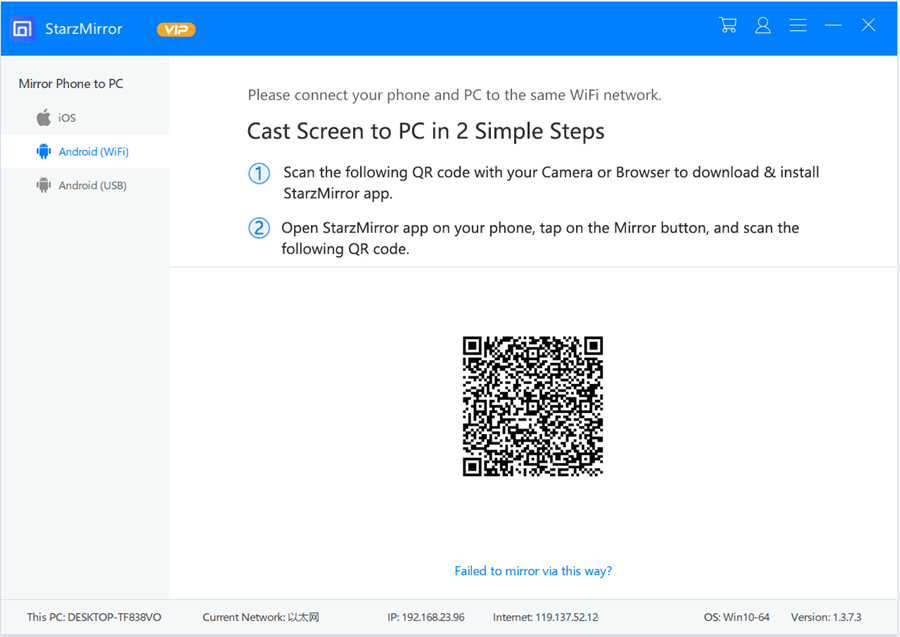
- 3. Open the mobile app, click on the Mirror button to scan the QR code on computer app again. Then click “Start now”, and the screen from your phone will appear on your computer.
Starzmirror is our #1 recommendation as this tool not only allows you to backup photos but also all types of data including recordings, videos, documents, contacts, calls, text messages, music files and even applications. It is an all-in-one tool that can solve all of your problems if you need help on how to screen mirror OnePlus 6t.
Way 2: Use USB
USB cable is one of the easiest and commonly used methods for the OnePlus screen mirroring PC. it has the potential to help you restore all sorts of data from your phone to the PC.
- 1. To begin, connect your OnePlus phone to your computer via USB cord. Then, on the mobile phone, select “File transfers (MTP).”
- 2. After you’ve successfully connected, go to the desktop software and click on Start to Connect.
- 3. From the list of devices detected, select your OnePlus device to mirror.
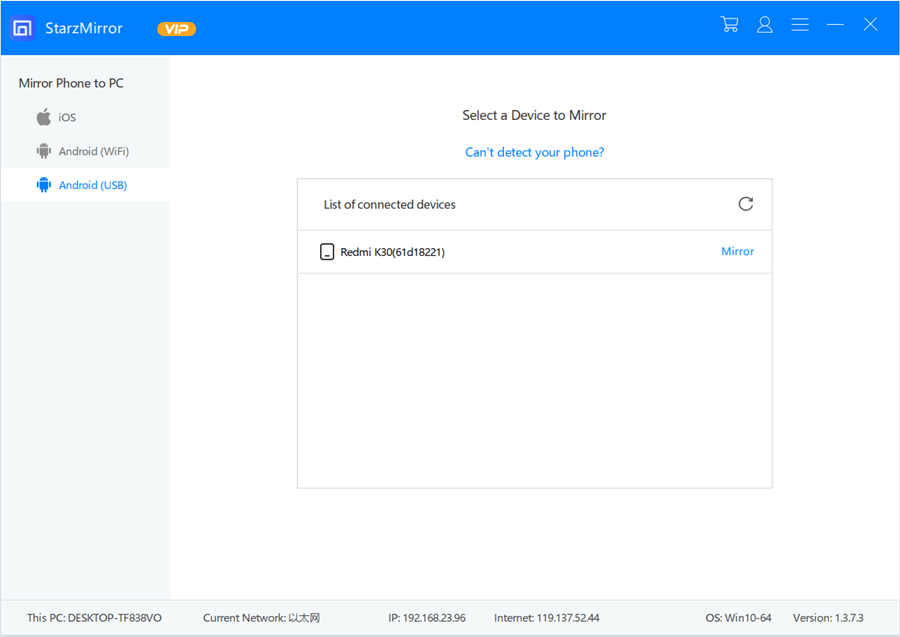
When you connect your Android to your PC via USB cable, then the mouse and keyboard to control the device. It allows you to control the OnePlus on PC.
Part 2: How to Connect OnePlus Phone to PC with Other Tools
1. ApowerMirror
With extra functions such as a game controller, screen recording, and capture, this programme can give clear and rapid casting. To mirror your OnePlus phone to your PC, follow the instructions below.
- 1. Get the ApowerMirror app. Open the app and select Mirroring from the menu.
- 2. Scan for available devices and select your computer’s name.
- 3. To begin mirroring, hit Mirror Phone to PC and Start Now.
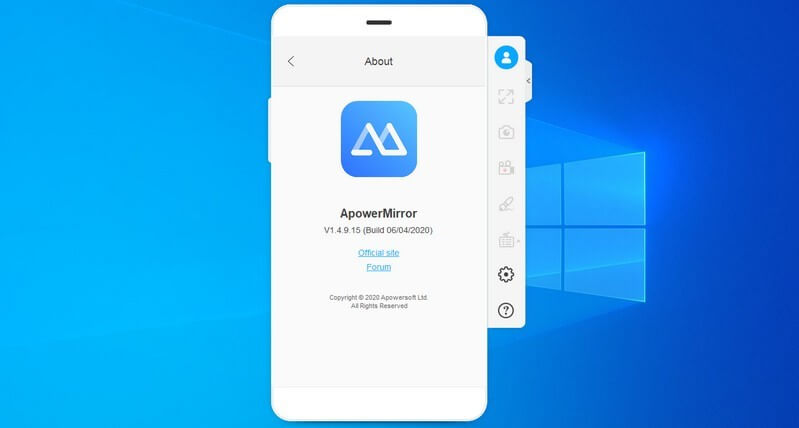
2. LetsView
When it comes to screen mirroring, another programme worth noting is LetsView. It’s a free mirroring app that works on Android, Windows, Mac, and iOS devices. This app is also great for mirroring your OnePlus to your computer, which you can do here.
- 1. Download the Letsview app. You can get it through the Google Play Store. If you have an Android phone, or an iPhone, download the app from the Google Play or App Store,
- 2. Wait a few minutes. It will instantly detect your computer.
- 3. To begin mirroring, simply tap the name of your computer.
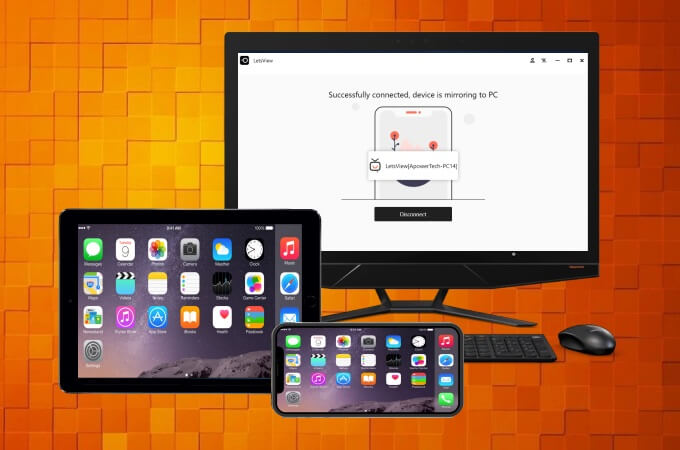
3. Airdroid Personal
AirDroid Personal is the third option. It’s a popular app for sharing files between phones and desktops. Fortunately, this tool includes screen mirroring, a virtual webcam, text messaging on the computer, and file management. Here’s how to use AirDroid Personal to cast your OnePlus to your PC.
- 1. Install the application on all of your devices.
- 2. To mirror OnePlus on PC, log in to your AirDroid Personal account on your computer.
- 3. The mirroring will begin after you tap the Mirroring icon.
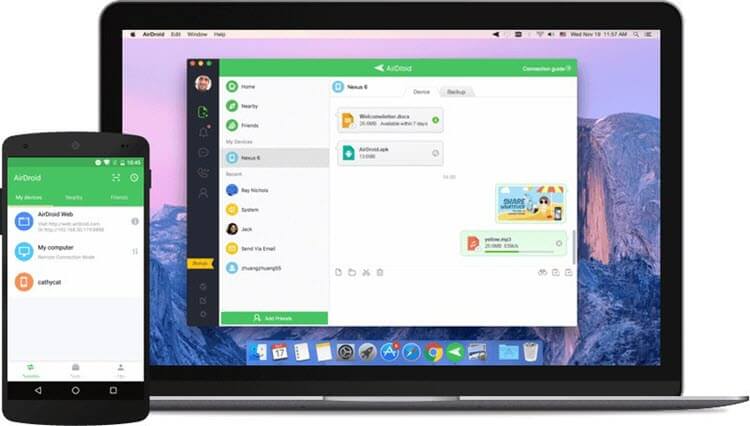
4. TeamViewer
TeamViewer is another app that works with OnePlus phones. You can mirror your OnePlus to your laptop with ease using this application. It can also retrieve your stuff, including files and programs, from your phone to your PC. To use the app, simply follow the instructions below.
- 1. To cast oneplus to pc, install TeamViewer on your PC and TeamViewer Quick Support on your phone from the Google Play Store.
- 2. To begin mirroring, open the app and input the ID in the Partner ID field on your desktop, then touch the Connect button.
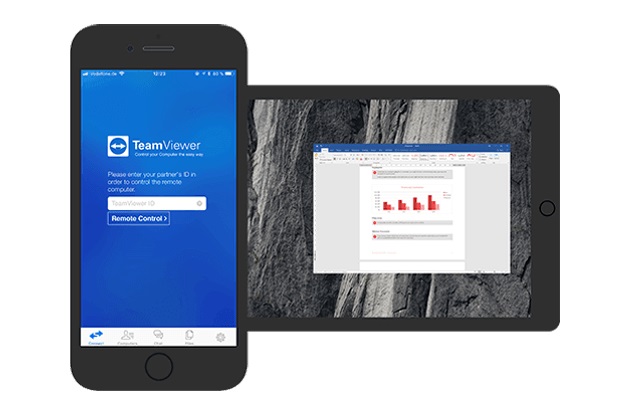
Part 3: How to Cast PC to OnePlus TV
You’ll need the most recent version of Google Chrome (version 72 or higher). Consider updating your Google Chrome browser if necessary.
- 1. Connect your PC and OnePlus TV to the same Wi-Fi network.
- 2. Open Chrome on your PC and click the top right button, followed by the button. In this way, you will be able to pair TV.
- 3. Select the OnePlus TV device name to begin casting. Before pressing the button, you can choose whether to cast the browser tab, the laptop screen, or a music/video item.
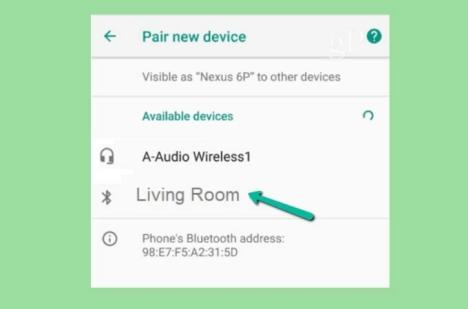
Here are a few things that you must understand if you want to cast PC to oneplus TV.
Cast tab
The steps above will only help t mirror the current tab to OnePlus TV, which means if you browse other pages, they will not be casted.
Desktop projection
It will mirror your PC’s current screen on the OnePlus TV, so the information displayed on the PC’s screen and the OnePlus TV will be identical.
File for casting
It will stream the music and videos from your PC to your OnePlus TV.
Conclusion
All of the tools listed above are excellent for mirroring the OnePlus to a PC. However, we recommend StarzMirror for mirroring your OnePlus phone to your PC because it is a multipurpose programme with many advanced capabilities that you won’t find in other apps.
Each tool has its own set of functions, and you may use either USB or Wi-Fi to connect, so which one is best for you depends on your needs. By the way, have you ever used any of these tools or methods before? Share with us.
