If you want to enjoy a movie with your friends, you wouldn’t like watching it on your mobile device. Instead, watching the movie on a large Vizio TV will make things more entertaining.
To help your cause, we’ve developed a guide that will help you know “how to screen mirror on Vizio TV.”
Part 1: How to Screen Mirror on Vizio with Android
1. Use the Google Home App
One of the simplest ways to mirror an Android Device on Vizio TV is using Google Home App. It is a pretty helpful method, and you don’t need to wait for too long to put the things in order. Here’s how to do it.
- 1. First, you’ll need to make sure that the TV and Android device are connected to the same network.
- 2. Launch the Google Home App on Tablet or phone. Next up, you’ll need to select the device you’re looking to mirror your screen.
- 3. Finish the things up by tapping “Cast my screen”.
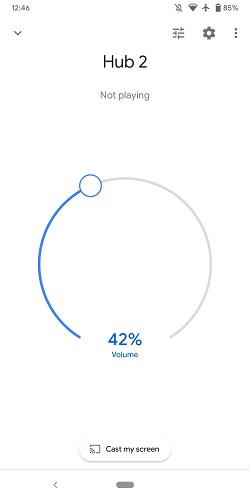
2. Use Smartcast to Screen Mirror on Vizio
If you’re looking to screen mirror on Vizio TV, SmartCast Smartphone Application can help your cause. It is a brilliant app for Android that enables you to screen mirror any movie or video on the big screen.
On top of that, this application comes with a fairly simple interface, and you can easily control every operation with minimal effort. The app comes with a full keyboard that helps you find your preferred TV shows and movies. Here’s how to do Vizio screen mirroring using the SmartCast app.
- 1. After installing the SmartCast app on your Android, you’ll need to launch and select the device you’d like to pair with it. Now, you’ll need to enter your TVs and proceed ahead by tapping the “Start” icon.
- 2. You’ll be allowed to validate the connection between TV and smartphone. After entering the four-digit password displayed on your Vizio TV, you’ll be able to pair it with your TV. You can pair the Android phone with your TV via Wi-Fi or Bluetooth.
- 3. After pairing the devices, all you need to id is enter a display name before locking the connection.
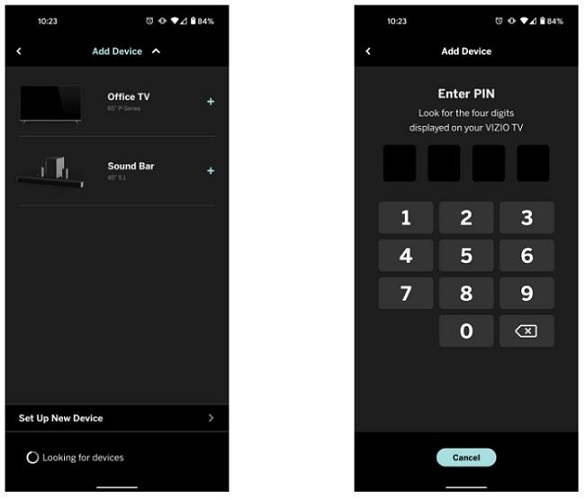
Part 2: How to Connect iPhone to Vizio TV: 4 Ways
1. Use Digital Adapter
If you’re an iOS device, you can pair your device with Vizio TV via a Digital Adapter. It is one of the best ways to screen mirror Vizio TV as it requires fairly little effort from you. The best thing about this method is that it offers high-quality images. But, you’ll have to connect your iPhone physically to serve your purpose. Follow the guide below to know how to connect iPhone to Vizio TV via Digital Adapter.
- 1. First of all, you’ll need to connect a lightning cable to your iPhone. The cable is a lightning digital AV that allows you to charge your iPhone when mirroring the TV.
- 2. You’ll need to connect Digital Adapter to the TV via HDMI cable.
- 3. If everything goes well, you’ll be able to see your iPhone screen on the Vizio TV. Now, you can stream anything you’d want.

2. How to Use Airplay on Vizio TV
Airplay is a built-in feature of the iPhone that helps you to cast anything you’d want on the big screen that accepts the wireless transfer. It is a fascinating feature that makes things fairly easy for you. Using this flawless tool, you’ll only need to follow a couple of steps to screen mirror on Vizio TV. Here’s how to do it.
- 1. To begin with, you’ll need to press the Vizio remote’s “Home” button. You’ll need to Locate “Extras” on the right side of your Vizio TV before clicking on it. Next up, an option appears that enables you to access “Apple Airplay selection”.
- 2. All you need to do is pair the iPhone with Vizio TV. You’ll need to make sure that Bluetooth is turned on and that both the devices have been linked with the same Wi-FiWi-Fi network.
- 3. After swiping your iPhone, you’ll need to hit the “Screen Mirroring” icon. Now, your device will search for your TV. Now, you’ll be able to connect your iPhone with your TV.
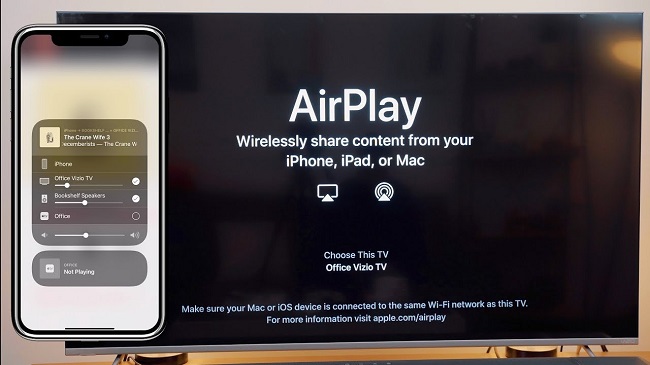
3. Screen Mirror on Vizio with Smartcast
Like Android, you can also pair your iPhone with the Vizio SmartCast Mobile app. By using this immaculate tool, you can easily take control of your Vizio TV and enjoy the fascinating movies and games with minimal effort. Here’s how to connect iPhone to Vizio TV.
- 1. After visiting the App Store, you need to install the application and start it without any delay.
- 2. You’ll need to hit the dropdown menu after entering its interface. Next up, all you need to do is select the name of your TV before waiting for your Bluetooth Pairing Request Prompt. Later, you can connect both devices by hitting the “Pair” icon.
- 3. Once the connection establishes between two devices, you can play anything you want on the big screen.
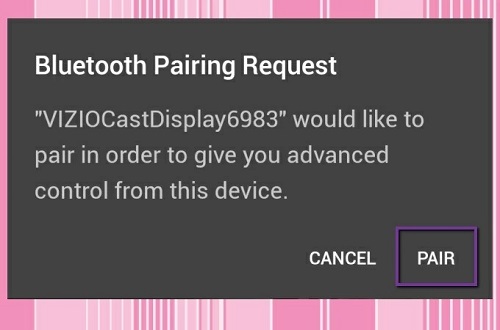
4. Use Roku Streaming Stick
Using Roku Streaming Stick, you can easily watch entertaining movies on your Vizio. It is pretty easy to set up, and you won’t find any difficulty operating it. On top of that, Roku Streaming Stick comes with various mainstream channels, including YouTube, HBO, Hulu, Amazon Prime, etc.
Setting up and running Roku Streaming Stick with your TV is fairly easy as you’ll only have to follow the guide below to get it done.
- 1. First of all, you’ll insert your Roku Streaming Stick into an HDMI input on the back of your Vizio TV. Next up, you’ll need to tune your Vizio TV and set the HDMI input for your Streaming Stick.
- 2. You’ll need to use your remote to connect Roku Streaming Stick to the Wi-Fi network. Add the channels after creating a Roku account.
- 3. Once the connection establishes between two devices, you can play anything you want on the big screen.
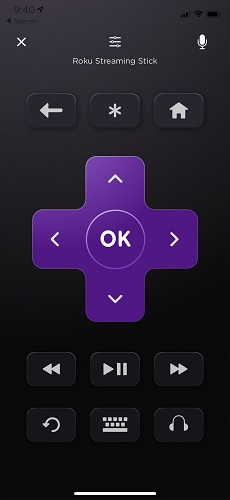
Part 3: How to Screen Mirror on Vizio TV with a Third-party Tool
You can also use a third-party tool like ApowerMirror to screen mirror on Vizio TV. It is a terrific tool that allows you to connect iPhone or Android devices to Vizio TV easily. Here’s how to screen mirror on Vizio TV.
- 1. First of all, you’ll need to install the ApowerMirror app on your iPhone or Android device.
- 2. After launching the app, you’ll need to hit the Mirror button and select Vizio TV’s name. Next up, you’ll need to select the “screen Mirroring” icon after hitting “Control Center”. Now, your device is mirrored to Vizio TV.
Part 4: How to Mirror iPhone/Android to PC with/without Wi-Fi
If you’re looking to mirror an iPhone or Android device to a PC with or without Wi-Fi, you must opt for StarzMirror. It is a fascinating app that enables you to watch eye-catching content on your mobile device through a PC. Here’s how to screen mirror on a PC with/without Wi-Fi.
Free DownloadSecure Download
With Wi-Fi
- 1. After installing StarzMirror, you’ll need to launch it and ensure your PC and iPhone/Android devices have been connected to the same Wi-Fi network.
- 2. Hit the “Mirror” button on your iPhone or Android device app to scan QR code on computer software.
- 3. Click Allow on your mobile device to start mirroring it on your PC.
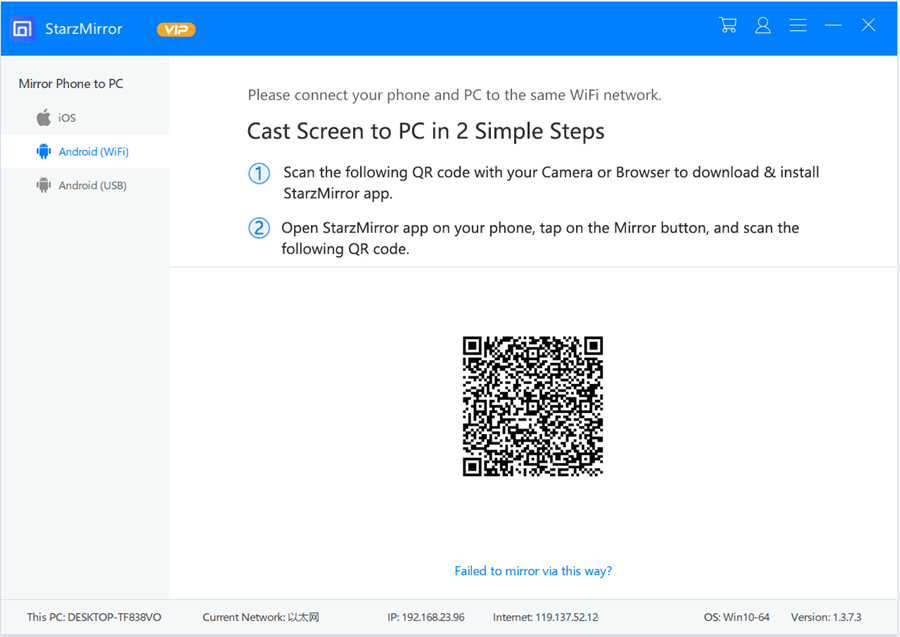
Without Wi-Fi
If you want to connect your mobile device to your PC, you also need to install the StarzMirror app on both mobile and PC.
- 1. Connect your mobile to your PC via USB lightning cable.
- 2. From the pop up window on your mobile, select File Transfer and allow the USB debugging.
- 3. Go back to the desktop app screen, click on the Start to Connect button.
- 4. On the next interface, Find your device and tap Mirror beside it.
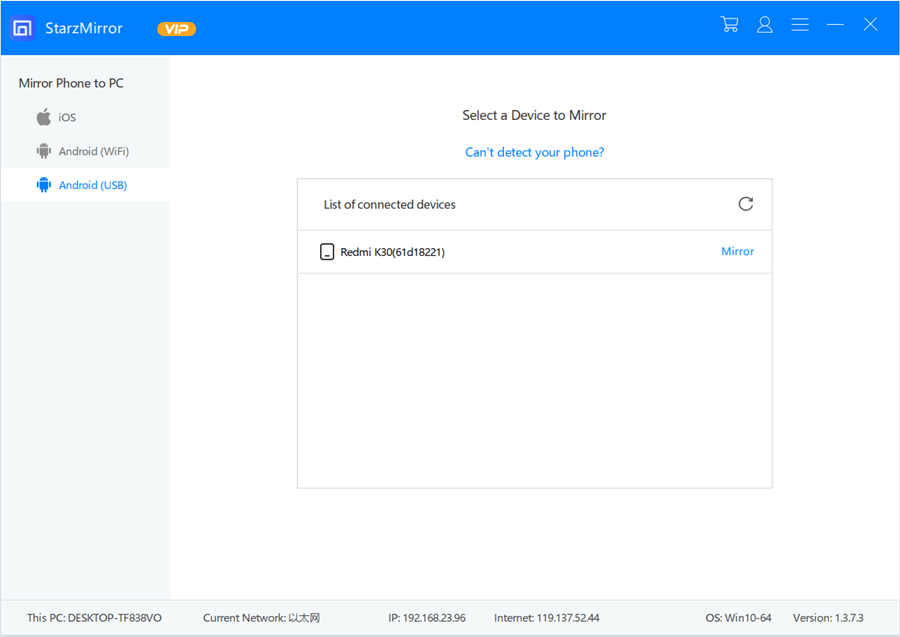
Conclusion
After reading this guide, you’ll be able to find an appropriate way to screen mirror on Vizio. Of all the methods we’ve discussed in this guide, StarzMirror is the best way to mirror to PC. It offers fast and easy services compared to any other tool.
Free DownloadSecure Download
