Did you ever think about corrupting a file? Many people intend to corrupt a file to prank their friends, or sometimes the particular information gets confidential, so destroying the files remains the only option.
The question here is, can you corrupt-a-file? You can make your file corrupted, and we’ll tell you how to corrupt a file.
Part 1: What is A Corrupt File?
When a file gets corrupted, you won’t be able to open or access it. A virus or malware attack can make your file corrupt. Sometimes, many people intentionally corrupt a file due to various unforeseen reasons.
Part 2: How to Corrupt A File with Online Service
Here are three excellent online tools that can help corrupt a file.
1. Corrupt-a-file-net
Corrupt-a-file-net is one of the most popular online tools that can help you corrupt-a-file. Apart from offering a simple user interface, it ensures no one can open a corrupted file.
Pros
- Allows you to corrupt Excel, Word, MP3, and archive files
- Easy to use
Cons
It might work slowly at times.
How to corrupt a file using Corrupt-a-file-net
- 1. Visit the official website and tap on the “Select the file to be corrupt” icon to import the file you’d like to corrupt.
- 2. After importing the file, press the “Corrupt File button.”
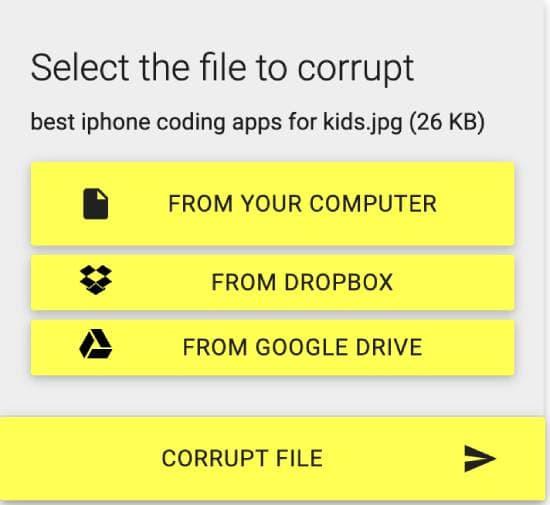
2. Corrupt My File
Corrupt My file is another online website that stimulates corrupting any file you want. Once the file is corrupted, you won’t be able to open it.
Pros
- Simple user interface
- Download a corrupted file
- Corrupt any file
Cons
Unwanted ads.
Steps of corrupting a file
- 1. Drop and drag the file you’d like to corrupt after visiting the “Corrupt My File.”
- 2. The website will make your file corrupted automatically once you upload it to the website.
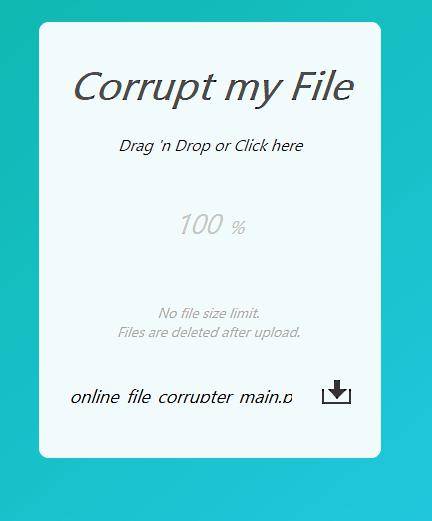
3. PineTools
You can also corrupt a file without paying a penny, courtesy of PineTools. This online empowers you to select the corruption level through a slide bar.
Pros
- Free to use
- It lets you corrupt a file with a single click
- Change the level of file corruption
Cons
Annoying ads.
How to corrupt a file using PineTool
- 1. Navigate to the website of PineTools and import the file you’d like to corrupt.
- 2. Start corrupting the file by tapping the “Corrupt File button.”
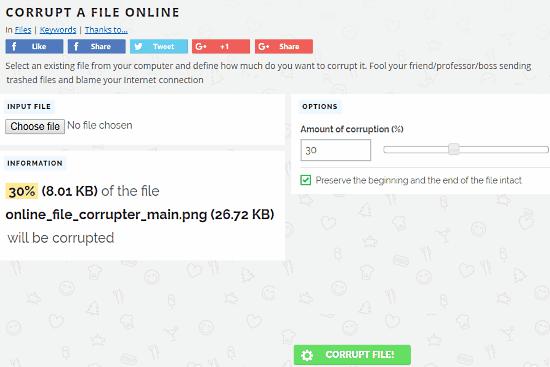
Part 3: How to Corrupt A File on Windows
1. Use Notepad
You can corrupt a file using the built-in tool, Notepad. Luckily, it will only take a few minutes before getting your files corrupted. Here’s how to do it.
- 1. Right-click on the file you’d like to corrupt and launch it on Notepad.
- 2. Now, you’ll see various strange commands, and all you need to do is select the 10-12 lines from mid or start and erase them.
- 3. After removing the command lines, save the file and quit the notepad app. Now, try running files through any file viewer; it won’t be opened as it is corrupted.
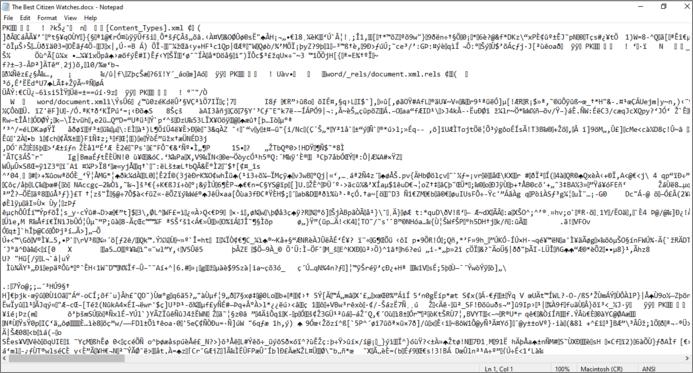
2. Compress the File and Cancel Midway
Compressing a file using a file compressor tool and canceling it midway can help you corrupt a file. You can use the WinRAR Archive for this purpose.
- 1. Tap on the “Compress” icon after clicking the file you’d like to corrupt.
- 2. Cancel the compression when it is almost 90% completed. Doing so will ask the compressor to generate a new file, but you won’t be able to run the corrupted file.
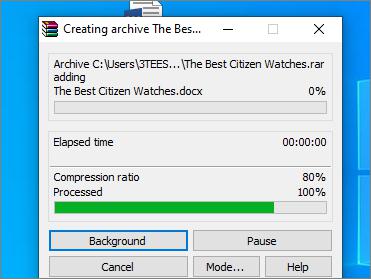
3. Change the File Extension
File extension helps tell the operating systems about the files’ nature, and someone could run them. If you change the file extension, it might be corrupted. Here’s how to corrupt a file by changing the extension on Windows.
- 1. Search for the folder options after clicking the Windows button.
- 2. After entering the folder options, tap on the “View” icon.
- 3. Tick the “Show file extensions” box in the command.
- 4. Navigate to the file you’d want to corrupt, and the file will have an extension. Right-click your file and rename it. You don’t need to rename it entirely, as you can only change its extension and press Enter.
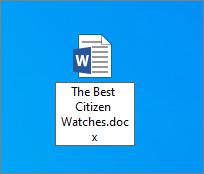
Part 4: How to Corrupt A File on Mac
Corrupting a file on Mac is possible, as you can corrupt a file by changing the extension using the Finder. Here’s how to do it
- 1. Launch the Finder on Mac PC to begin the proceedings.
- 2. Tap on Preferences and Advanced before ticking the “Show all filename extensions” icon.
- 3. After selecting the file, you’d like to corrupt, tap on the Return key on the keyboard.
- 4. Change the current extension, as you can replace the .doc with .jpg. Tap on the Return icon, which will make the file corrupt again.
Part 5: How to Repair A Corrupt File
If your files got corrupted and you want to repair them, you can opt for performing the Check Disk on your hard drive. Doing so will help you repair the corrupted files, making them accessible.
Here’s how to scan the disk to repair your corrupted files.
- 1. Launch File Explorer before clicking on the SSD/HDD you want to scan. Next, tap on the Properties icon to proceed ahead.
- 2. Navigate to the Error checking Window and tap on the “Check” icon.
- 3. Click on the “Scan drive” and doing so will help you scan the drive for errors. It might ask you to restart the PC if it finds the error, and after restarting it, you’ll be able to access the corrupted files.
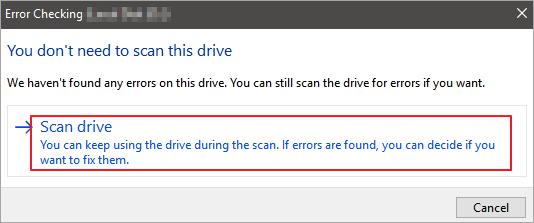
Part 6: How to Recover Lost Files on Windows
If file corruption on Windows causes data loss, you don’t need to worry about it, as you can retrieve the lost data courtesy of the StarzSoft Data Recovery software. It is a breathtaking data recovery tool that simplifies retrieving lost data from multiple storage devices.
The best thing about Starzsoft Data Recovery software is that it keeps the quality and retrieves half of the data. Instead, it assists you in recovering all the data with minimal effort.
Free DownloadSecure Download
- 1. Install the Starzsoft Data Recovery software before launching it
- 2. Navigate to the folder you’re looking to retrieve the lost data from. Press the “Next” icon to start scanning for the lost data.

- 3. The scanning process might take some time, depending on how much data you want to get back. Next, preview the data and click on “Recover” to get back the lost data.

Conclusion
This post helps you corrupt a file by using the various breathtaking options. From exploring the online tools to using the manual methods for corrupting the files, this guide has everything in it.
You can also find an appropriate way to repair a corrupted file. If you lose the essential data, StarzSoft Data Recovery is recommended, as it empowers you to retrieve the lost data.
Free DownloadSecure Download
