The Xbox One is a great companion for any gamer. With you through thick and thin and always available to provide you with your fix of gaming for the day. The one thing which we don’t wish upon our trusted companion, however, is the green screen of death. If you have been unfortunate enough to come across this problem fret not, we’ve got the first aid to fix the Xbox one stuck on green screen right up.
Part 1: What is the Xbox One Green Screen of Death
Before we get into the thick of it, it’s important to understand just what exactly the green screen stuck error is and why any seemingly healthy Xbox One can become affected by it. The Xbox stuck on green screen is more or less a loading screen error where the Xbox simply refuses to go past the green screen at start up. While there is no official statement by Microsoft regarding what exactly causes this error, some possible causes are:
- Communication error: Microsoft has set Xbox such that it always communicates with their server at start up in order to scan for available updates. A possible bug that causes this communication to stop might be the culprit behind the green screen of death.
- Security Check Failure: The Xbox is also designed to make a security check at start up in order to detect any malicious files or foul play. A failure in the security check routine could possibly cause the Xbox to become stuck at the green loading screen.
- HDD-Corruption: Hard disk drives have read and write cycles. It’s possible during one of these operations there was an error that corrupted the hard drive causing the issue.
- Incorrect Update: Another contending culprit is a corrupted system update. It’s possible that the Xbox did not correctly update its software either due to a bug or the system turning off before it could be properly installed.
Part 2: How to Fix Xbox One Stuck on Green Screen
Making the call of wrapping up your Xbox and sending it in for repair should be your last resort. There are a multitude of things you can try in order to medicate the green screen issue. Let’s go through them one by one:
1. Hard Reset Your Xbox One
Hard resetting should be the first thing you try before giving any of the other fixes a try. It is the equivalent of jolting out any temporary glitch software or otherwise out of the Xbox system. To do this simply hold down the power button of your Xbox One for at least 10 seconds.
The console will automatically reboot after a while, with the green screen of death, hopefully, resolved. If this didn’t work for you, proceed to another solution to fix the Xbox one stuck at green screen.
2. Reset Your Xbox One to Factory Defaults
Factory reset is one of the sure ways of removing any bugs that the Xbox software might’ve acquired during its use. It has a high probability of fixing the Xbox one stuck green screen, albeit it comes at the price of losing the data stored on your system.
If you’re okay with some data loss and just want your companion to come through the Xbox one stuck on green screen 2021 simply follow these steps:
- 1. Turn off your Xbox One.
- 2. Press and hold the eject button, the binding/sync button, and the power button.
- 3. Keep holding the buttons until you hear 2 beeping sounds. The sound usually appears after 10 seconds of holding the three buttons.
- 4. Release the buttons and a menu will be displayed on the screen.
- 5. The menu will have four possible choices, ‘Restart, Power off, Factory Reset, and Update off of Flash Drive’. From here you will want to select the factory reset option.
- 6. You will now get a prompt as to whether you want to keep your installed games or to lose them. If you’re looking for a completely clean Xbox one choose no, otherwise if you want to keep your games, select yes.
- 7. After a while the console will boot again.
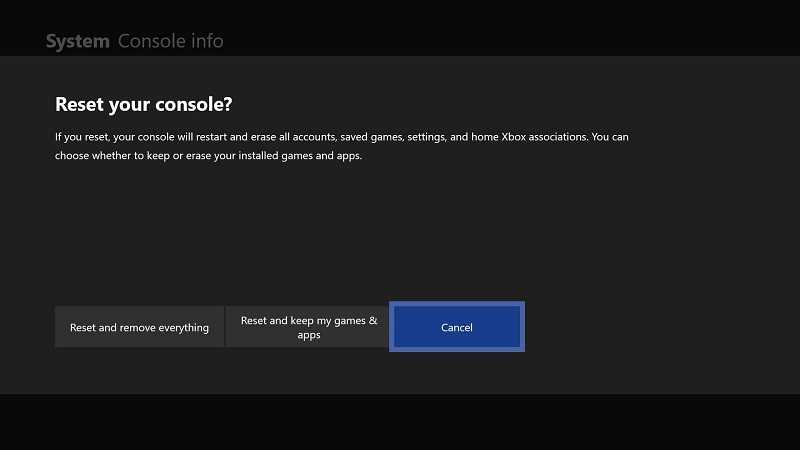
If the issue was related to a software problem, then there’s a high probability that the factory default reset will have fixed it and you will be able to play without the green screen error hampering you. If not, let’s take a look at another fix.
3. Perform Offline System Update
Another solution to fix the my Xbox one is stuck on the green screen is to use the offline system update platform. To do this you download the update file to a USB flash drive that you use to update the Xbox.
To do this, just make sure that you have a USB with at least 6 GB of memory and that it is formatted in NTFS format. Also, make sure that there are no other files on the USB. To perform the offline system update, do:
- 1. Download the offline system update from Microsoft on your PC.
- 2. Plug in the USB to your PC where you downloaded the file.
- 3. Open the downloaded update file.
- 4. Save the console update.zip file.
- 5. Extract the zip file and make sure to copy the SystemUpdate file to your USB.
- 6. Power off your console, for good measure unplug the power cord and wait for a few seconds before plugging them back in.
- 7. Press and hold the eject button, the binding/sync button, and the power button.
- 8. Keep holding the buttons until you hear 2 beeping sounds. The sound usually appears after 10 seconds of holding the three buttons.
- 9. A menu will open up on the Xbox showing multiple options.
- 10. Plug the USB with the update into the Xbox and choose the Update off of flash drive option from the menu on Xbox.
- 11. Wait for update to install.
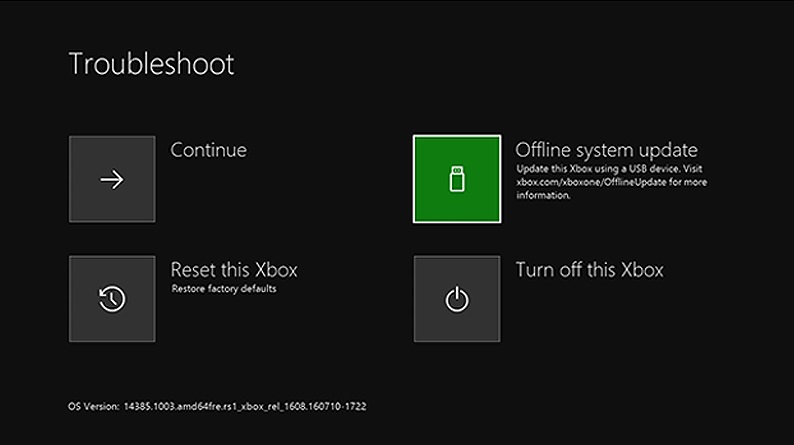
4. Bypass with Controller to Solve Xbox One Stuck on Green Screen
A surprising way of bypassing the load screen error was found by a YouTuber, that requires you to use your controller. The link for the video can be found here. The steps are:
- 1. Wait for the load screen error to appear.
- 2. Hold the Xbox controller guide button until a vibration is felt.
- 3. Immediately press the start menu button.
- 4. Take out the battery from the controller.
- 5. Wait for a few minutes and the green screen will be bypassed.
Part 3: What If There’s a Hardware Issue When Xbox One Stuck on Green Screen
If you’ve tried all the fixes given above and you’re still stuck at the error, chances are you have a hardware issue. Before giving up, however, you may want to try these quick fixes:
1. Damaged Hard Drive
If your hard drive is damaged you have 3 options in this route. First of all, you want to try formatting your hard disk (though you will lose your entire data in this case). The second option is to try using an external hard drive. The third solution is to simply get the hard drive replaced or repaired.
2. Damaged NAND chip
The NAND chip on the motherboard of your Xbox One contains data for your firmware. A malfunction on this disk could cause the error. In such a case you will probably have to replace the entire motherboard. Luckily, most spare parts are available online, and if you’re confident enough you can replace them at home. You can take a look at this tutorial which can help guide you through the process.
3. Service and Repair
If all else fails, and you’re not sure where the problem lies, it’s better to take your Xbox to be serviced than to struggle to find the problem. Either contact Xbox support or a repair specialist to set up an appointment and leave the troubleshooting and hardware replacement to them.
Conclusion
Hopefully, you were able to find the necessary information to help your gaming compatriot get through their Xbox one green screen stuck. The green screen of death can be a scary error, but it is among one of the solvable issues in the console.
You might lose data coming out of this problem, but that’s worth the price to get your Xbox One running. Want to recover lost data? StarzSoft Data Recovery is the best solution, don’t forget to try it!
Free DownloadSecure Download
