Have you unexpectedly or accidentally deleted sticky notes that were very important to you and want to restore them? Then, no need to worry about it. Because in this article, you’ll get 100% effective solutions to fix your problem. So let’s start and find some remarkable ways to recover deleted sticky notes.
Can I Recover Deleted Sticky Sticky Notes?
Yes definitely! Good news is, you can recover them with the help of below ways.
5 Ways to Recover Deleted Sticky Notes in Windows 11/10/8/7.
Losing a list of sticky notes can make you feel worried. After losing them, there will be only one question on your mind, how to recover deleted sticky notes? If you are also facing this situation you may need serious and authentic help to recover them as soon as possible. Below are all the detailed step by step methods to get them back on time. Have a read and save yourself.
1. Data Recovery Software.
Data recovery software is one of the best and easiest ways to recover all of your sticky notes. It is the most convenient and time saving method to use in Windows 11/10/8/7. There are many Data Recovery software in the market, Starzsoft Data Recovery is one of them. You definitely will like this tool as it not only can help you recover deleted sticky notes, but also recover 1000+ types of data from Windows, USB, SD cards, Camera, etc.
Let us discuss further in detail how to use this app and restore your sticky notes.
- Step 1: Download and Install the software in your device.
Free DownloadSecure Download
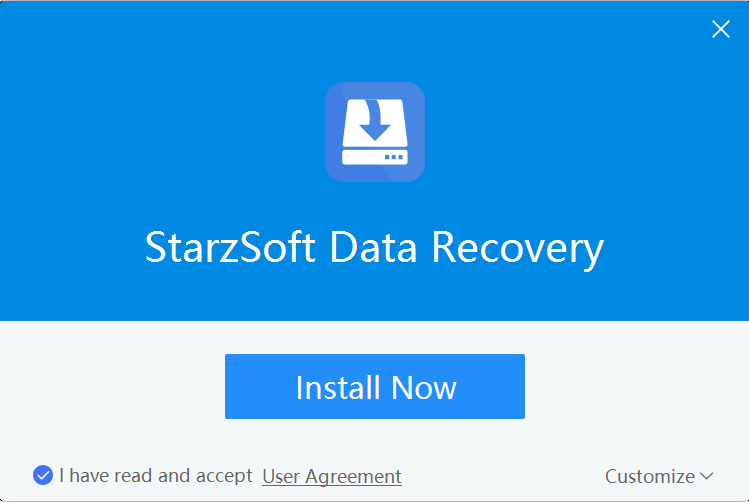
- Step 2: Select the folder where your sticky notes stored to recover and tap Next to start scanning.
Note: The sticky notes are stored in this path: C:\Users\username\AppData\Roaming\Microsoft\Sticky Notes by default.
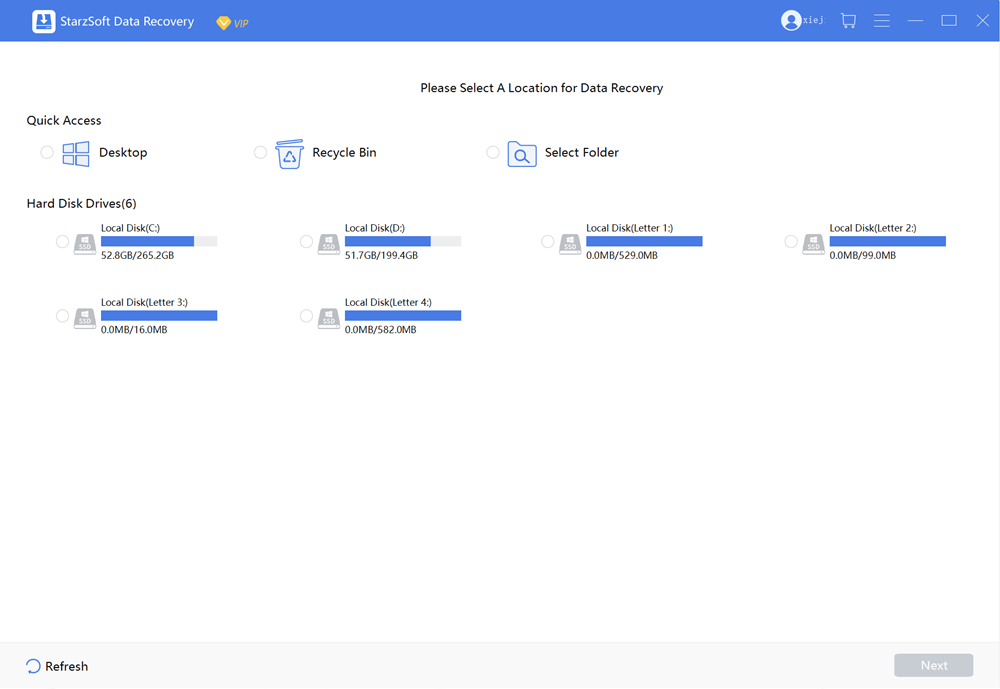
- Step 3: Review the data in it, select the sticky notes you want to recover and click Recover Button.
- Step 4: Save your sticky notes in any folder of your choice.
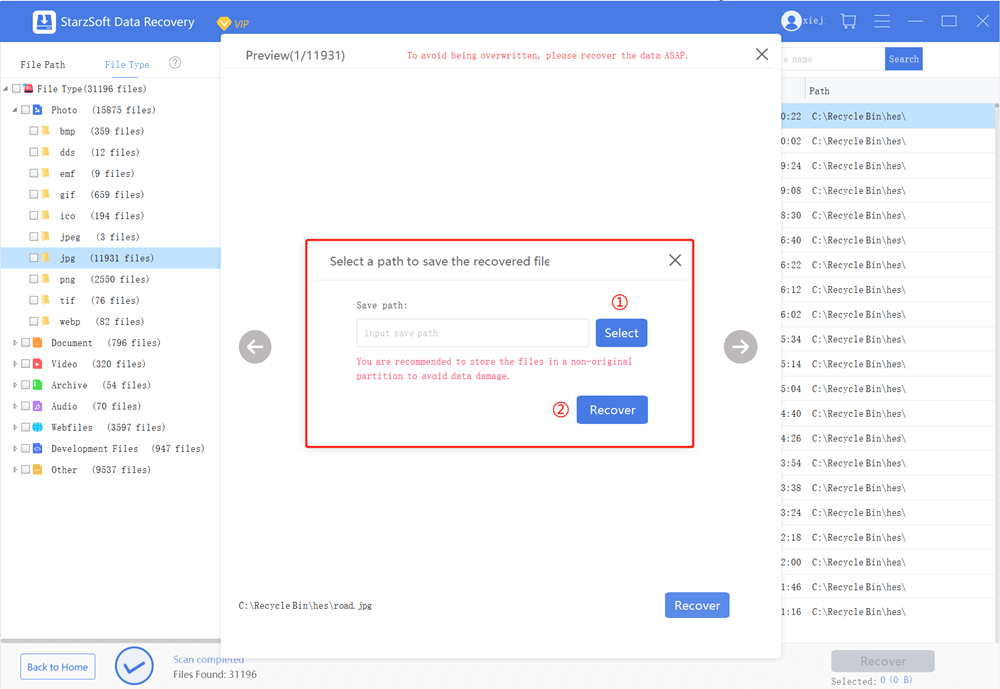
Your deleted sticky notes are recovered. Now, relax and keep it saved.
2. Recycle Bin.
Deleted data directly goes to the recycle bin and is kept there if you did not empty them. So you can hand on there to retrieve them. Below are the steps.
- Step 1: Open the Recycle Bin folder on your windows.
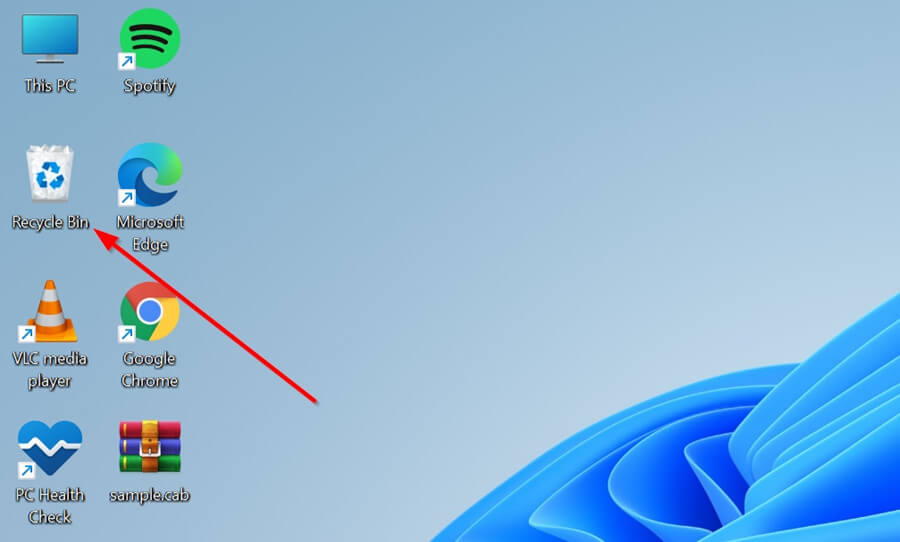
- Step 2: There will be all the deleted files available, select your file Sticky Notes.
- Step 3: On the right side of the page an option of Restore will pop up.
- Step 4: Click Restore that’s it your file will be back on track.
Problem solved!
3. Note Lists.
You can also use a note list to get back your deleted sticky notes for that, what you have to do is.
- Step 1: Go to “Browse Data”
- Step 2: Tap on drop-down table settings and select “Notes”
- Step 3: All the sticky notes will appear on the left side, but they will have a separate ID.
- Step 4: Now coming to the right, select the first note you see and restore it. This way you can check all the notes you have lost and restore them one by one.
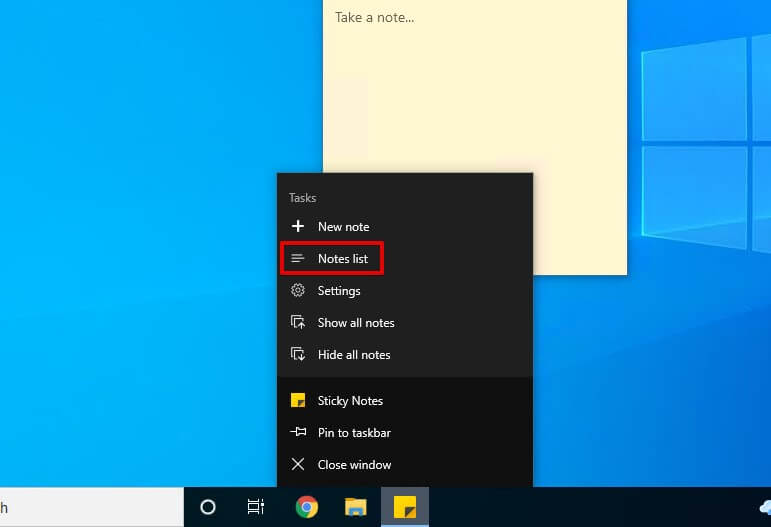
There you go, once again your problem is solved.
4. Checking Outlook.
Another trouble-free way to restore sticky notes on windows is with the help of checking Outlook. You have to use its web version. Act in accordance with the steps below and restore your sticky notes.
- Step 1: Open Outlook on your web browser, log in with the exact account you have on your Windows Computer.
- Step 2: Have a look on the left sidebar there will be a file named as “Deleted Items” click on it, and Dang! Here are your deleted sticky notes. Restore them.
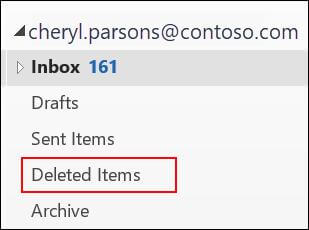
5. Previous Versions.
You can follow these effort-less steps to recover the deleted notes by accident with this method. It can help you restore the notes to the older version.
- Step 1: Search for sticky notes on your system, right-click on it select “Properties” in the given options.
- Step 2: On the top of the page, in front you will have an option of “Previous Versions”. There you will find older versions of sticky note’s app with dates.
- Step 3: Simply select it, tap on restore then click on “Apply” and then hit on “OK”.
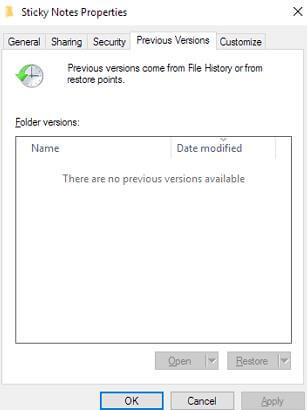
4 Methods to Recover a Deleted Sticky Note on Mac.
Before we start jumping into solutions on “how to recover a deleted sticky note on Mac” let’s read about some common reasons, which can cause you to lose your important sticky notes on Mac. So that, you can keep an eye on it and avoid any mishandling.
There are many reasons but two most ordinary ones are: Mistakenly deleting them. It is a very common human error, always double-check the files before deleting them. Now there comes a virus. You should always scan your apps and devices timely to keep them away from any virus which can delete your files or sticky notes.
Now let’s look out for the solutions and start recovering your deleted sticky notes.
1. Recently Deleted Folder.
You can use this method to recover your sticky notes because you are lucky enough that all your data is saved in a deleted folder for 30 days before permanent deletion. Note the steps below.
- ●Go to Notes App.
- ●Select Recently Deleted Option.
- ●Choose the Notes you want to recover.
- ●Click on the top menu bar and click Edit, then Undo Trash.
- ●Last but not the least make a separate folder and save your recovered sticky notes in it.
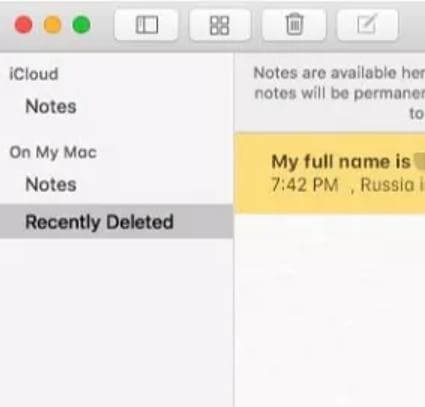
2. Time Machine.
Time machine is a built-in app by Apple for its users. You can also use this app to restore your deleted sticky notes easily. It is a very compelling and easy. Utilize it to get back your sticky notes to your home by following these steps.
- ●Connect your backup device in which you have listed your Notes Database to the time machine.
- ●Close notes and Turn Off iCloud syncing.
- ●There will be a Block Icon on the right side of the menu bar, click on it and select Enter Time Machine.
- ●Browse the folder, select the Notes you want to retrieve and here you go.
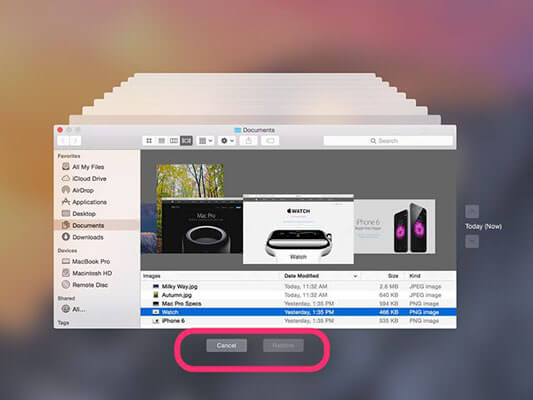
3. iCloud.
Just like a time machine, iCloud also helps in recovering your most favorite sticky notes. How? Let’s see.
- ●Turn Off iCloud syncing.
- ●Go to System Preferences.
- ●Open iCloud from bottom, unpick the notes box. Then go to iCloud and Log In with your Apple ID.
- ●Select the notes, relocate them to restore and transfer them to your Mac.
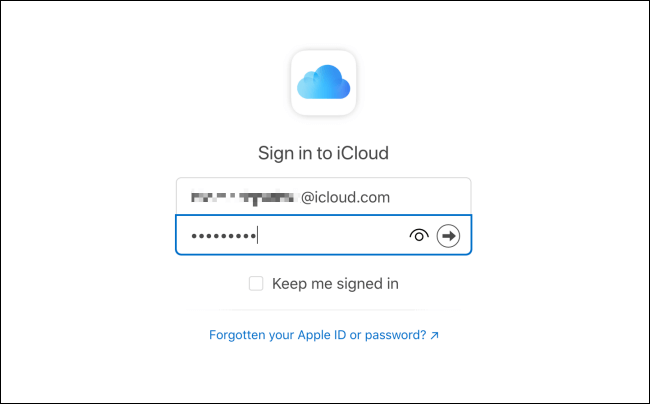
4. .storedata Files.
The .storedata files are very particular to store essential and important information for a time being. You can take advantage of it to restore your missing notes. Read the steps carefully and take extra benefit.
- ●Write down the Address Link:~/Library/Containers/com.apple.notes/Data/Library/Notes.
- ●Open Finder to paste the link, it will take you directly to the .storedata files.
- ●Copy all the deleted sticky notes you want to get back and Paste them in a different folder to restore them.
- ●Change them from Extension Form to .html form to open them in the browser.
- ●You will see your notes in Text Format, copy them on the spot and restore them in a safe place.
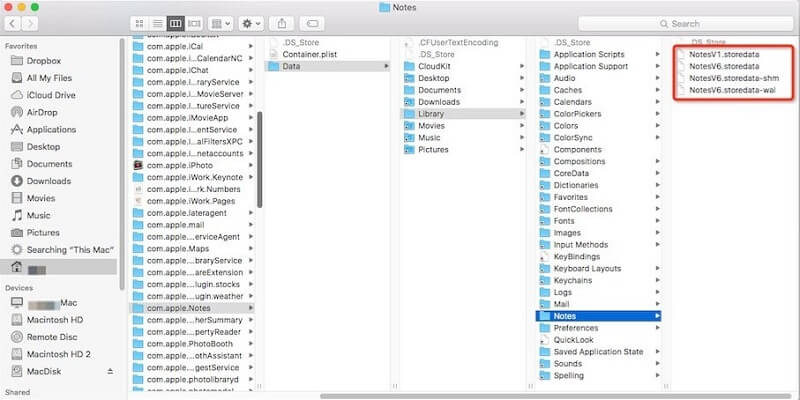
Now you get back your sticky notes successfully. It is a bit of a tricky method but, if you follow the steps properly you’ll get them back in less time.
Final Words.
Sticky notes are a very important thing many of us used to keep track of our valuable information, meetups, and other purposes. It can be very heart-wrenching to lose or delete them. With the help of the above-mentioned methods, you don’t have to worry about them anymore.
We hope this article will help you to recover deleted sticky notes. It will definitely give you folks a sigh of relief to your heart and mind. Enjoy recovering and be careful next time.
