Many iOS users worry about the inability to use visual voicemails after updating their iPhones. In most cases, users facing “com.apple.mobilephone error 1035” does not know what causes this voicemail error, and what is related to it. This article will give you details about the errors, the causes, and the solution to the problem.
What is “com.apple.mobilephone error 1035”
This is an error message that comes up when you are not able to use voicemail features on your iPhone due to an obstruction in updating the voicemail greetings set. Voicemail greetings are usually short messages that can be in form of a greeting or salutations, that your callers listen to before recording voice messages to you. Visual voicemail permits the viewing of received voicemail on your iPhone. So, when an error occurs, voice-recorded messages and visual voicemails features will not be accessible on your iPhone.
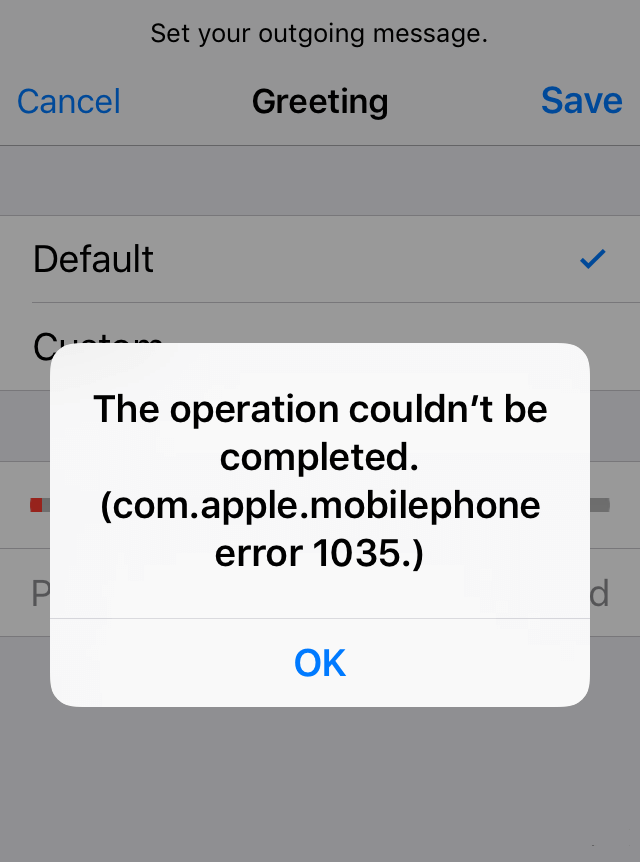
What Causes “com.apple.mobilephone error 1035”
There are various causes of “com.apple.mobilephone error 1035 att” on iPhone indicating that you haven’t set up your voicemail or there is a reset after a current update. For our readers, we have been able to find out common causes of this issue, and we get the honor to communicate the likely solutions to them.
1. Glitch in network settings: Sometimes, this error appears on your device when there is a barrier in your network settings. Hence, voicemail won’t work as it ought to. The network would have to be reset before you will have access to voicemail features on your iOS.
2. No voicemail setup: This error will occur if you don’t follow the implemented procedure through the carrier method to set up voicemail on your iOS device.
3. Glitch in Cellular service: com.apple.mobilephone error 1035 att appears when there is an error in the connection to your carrier. Although this is a rare case, it can be easily fixed by turning on your Airplane mode to disconnect your device and switching off Airplane Mode to effect change.
4. WiFi: When using voicemail on a Wii connection, com.apple.mobilephone Error 1035 can occur. If you are having this issue when the WiFi connection is on, disconnect from the WiFi network and switch to cellular data.
How to Fix “com.apple.mobilephone error 1035”
On knowing the potential causes of “com.apple.mobilephone error 1035” on your iOS device. Proven ways to fix voicemail error on your iPhone has been detailed below. Check through any of these methods on how to fix the error and have a hitch-free voicemail service.
Way 1: Restart Your iPhone
Restarting your iPhone is an elementary way to get rid of background processes hindering the smooth operation of the iPhone’s voicemail. It is very suitable for clearing cache files and fixing com.apple.mobilephone error 1035 att on your iPhone. Follow this procedure to restart the phone;
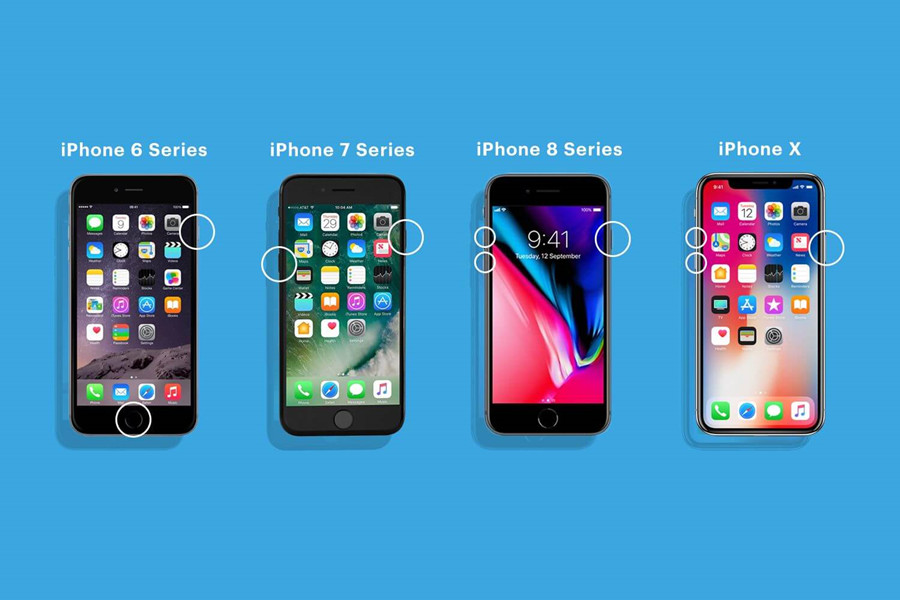
Step 1: Place a finger on the power button, and another finger on any of the volume buttons
Step 2: Press and hold the power button and volume button together for few seconds
Step 3: Drag slider from the edge of the screen to the other edge to turn OFF the device
Step 4:: Wait for some seconds before turning on the device.
Way 2: Enable the Airplane Mode For a Few Seconds
In most cases “com.apple.mobilephone error 1035” is a result of a phone connected to a WiFi or a cellular network. Turning on Airplane Mode is a definite way to solving this problem. However, the options available for enabling Airplane Mode vary with different devices. Use any of the listed methods below that is applicable to enable Airplane Mode on your device.
Method one
Step 1: Turn on your main screen and swab the notification bar down.
Step 2: Tap the Airplane Mode to turn ON
Step 3: Wait for 30 seconds, before turning OFF Airplane Mode.
To turn OFF Airplane Mode, follow the same prompt used in turning ON Airplane Mode.
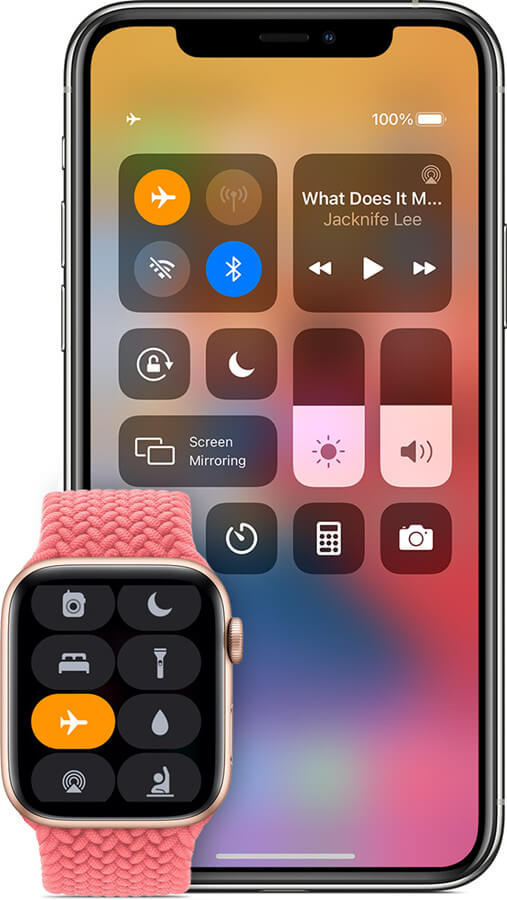
Method two
Step 1: Go to your phone settings.
Step 2: Scroll to Airplane Mode
Step 3: Click on Airplane Mode to switch ON.
Step 4: Leave Airplane Mode ON for 30 seconds before switching it OFF.
Method three
Step 1: Press hold the power button of your device for few seconds,
Step 2: After some time, the Airplane Mode will appear.
Step 3: Switch ON Airplane Mode
Step 4: Wait for 30 seconds before switching OFF Airplane Mode.
It is important to note that when your Airplane Mode is ON, all connectivity to your phone is turned OFF. And after you turn Airplane Mode OFF, connectivity will be restored. Then you can now update or set up voicemail greetings on your iPhone.
Putting your iPhone in Airplane Mode and then mutilating airplane mode is the most simple way to fix com.apple.mobilephone error 1035 att.
Way 3: Switch to Cellular Data
In most cases, when using voicemail on a wifi connection, com.apple.mobilephone error 1035 can occur. When this error comes up with a connection to WiFi, switch to cellular data and disconnect from the WiFi. Follow the steps to switch to cellular data. You can switch to cellular data in two different methods
Method one
Step 1: Turn ON the main screen and swab the notification bar down
Step 2: Click on Wifi network to switch OFF
Step 3: Go to cellular data and select Sim card for data
Step 4: Switch on cellular data and proceed to use voicemail.
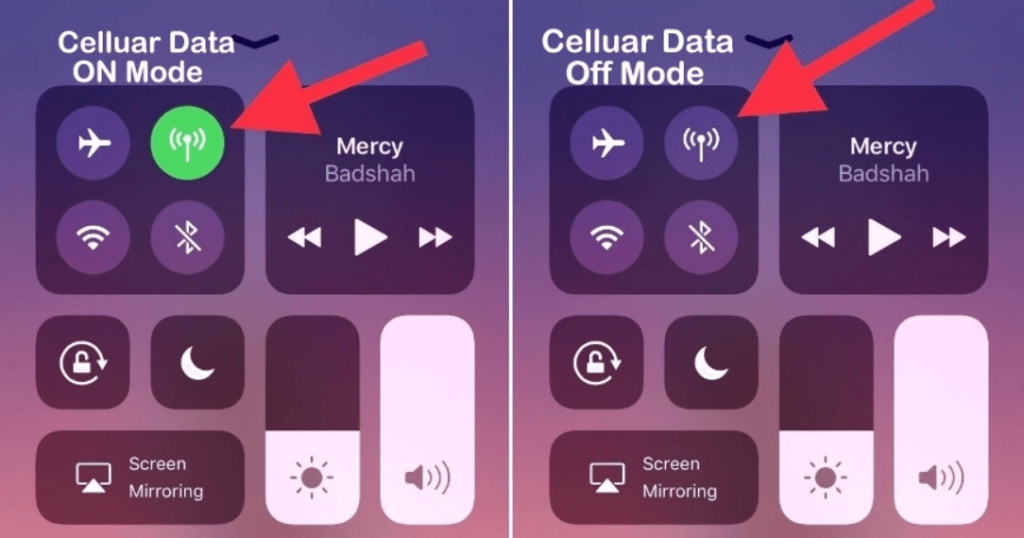
Method two
Step 1: Go to phone settings
Step 2: Scroll down to WiFi.
Step 3: Switch OFF WiFi connection
Step 4: Scroll down to cellular data and select Sim card for data
Step 5: Switch ON cellular data and proceed to use voicemail features on your iOS.
Way 4: Reset the Network Settings
In some cases, your network could be behind the misconduct of the application. Thereby, preventing the swift usage of the voicemail application on your iPhone. This issue can be resolved by resetting the network. Follow this procedure to reset the network on your iOS.
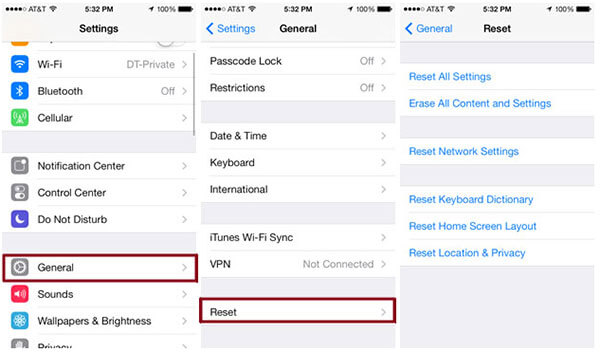
Step 1: Go to your phone settings
Step 2: Click on the General option.
Step 3: Scroll downward and click on The Reset option
Step 4: Click on the Reset Network Setting Options
Step 5: Provide a pin code for confirmation.
After following this procedure, your phone will reboot, your network will reset, all pieces of information related to the network you use on your phone will be renewed. When this happens, try updating the voicemail greetings on your iOS.
Way 5: Set up Your Visual Voicemail
Usually, voicemail is often related to your carrier, so if you are having difficulties in setting up your voicemail through phone settings, you can opt for your carrier. Follow the steps to set up visual voicemail
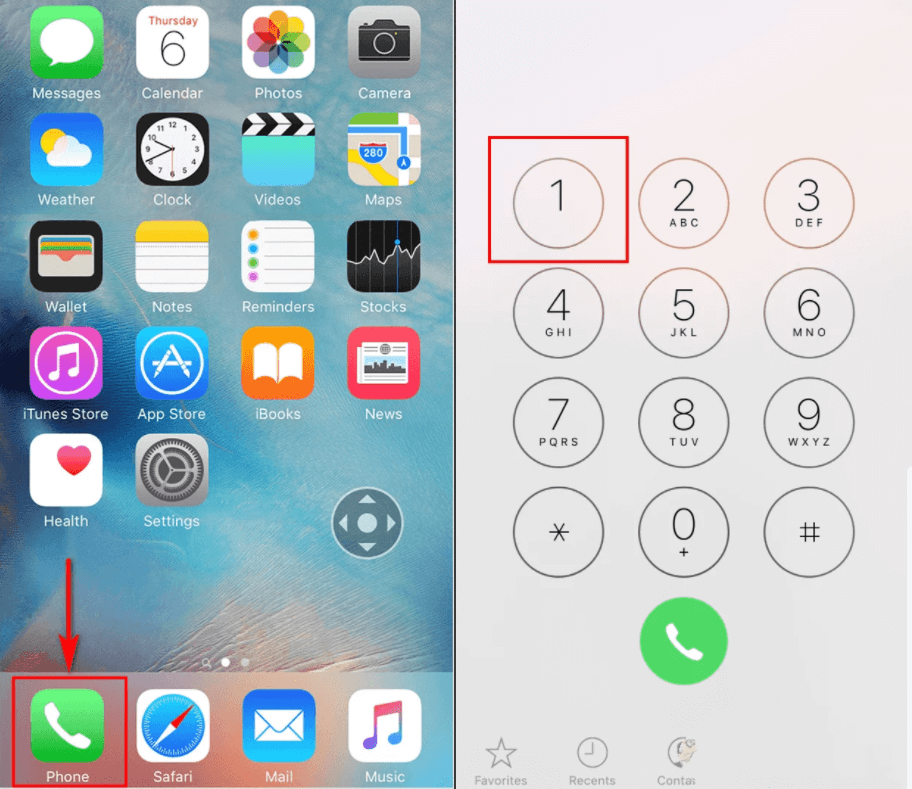
Step 1: Turn OFF WIFI if it’s ON.
Step 2: On your iPhone home screen, click on the Phone icon
Step 3: To enter your voicemail settings, click and hold 1 on your keypad.
Step 4: Enter current voicemail password
Step 5: Set up your voicemail.
After following these steps, hang up your Setup and restart your phone. Then check your voicemail if an error still occurs.
Way 6: Make Sure that the iPhone is Up-to-Date
In many cases, iPhone-related issues can be fixed by updating to the current or latest version. When you update your iPhone, software and hardware inconsistency caused by certain bugs can be addressed, hence, fixing com.apple.mobilephone error 1035 att on your iOS.
Using the iTunes app can be sluggish, tricky, and full of bugs. So, it is better and much more advisable to use professional software such as StarzSoft Fixcon. When you use the StarzSoft Fixcon app to update your iPhone, com.apple.mobilephone error 1035 gets fixed within minutes, and also brings back all your data to normal with no data loss.
StarzSoft Fixcon is easy to use. Here are the steps to use it;
Step1 Download and install StarzSoft Fixcon on your computer and run it.

Step2 Connect your iPhone to it.

Step3 Select the Standard Repair Mode.

Step4 Download the suitable firmware.

Step5 Click on continues to repair a device.


The program will continually repair, and the iOS will be updated to its latest version. The whole process will not take more than ten minutes. And on completion, the voicemail will work accurately on the newly updated iOS.
Conclusion
Fixing voicemail errors is quite easy on iOS. Few of the most practical solutions to get rid of the com.apple.mobilephone error 1035 att has been provided above. If you try all methods aforementioned, and it fails, updating iOS with the StarzSoft Fixcon will certainly fix voice mail errors on your phone. Not only does the StarzSoft Fixcon app fixes voicemail errors, but it also fixes other types of iOS system-related problems.
