Safari is a pretty famous browser for iPhone users. Every iPhone loves using this reliable and outstanding browser. But at times, some users complain about the “iOS 15 Safari iCloud tabs not syncing” issue.
Whatever the reasons behind your Safari tabs not working are, we’ll give you proper solutions to solve the issue.
How to Fix Safari Tab Groups Not Syncing iOS 15
If your Safari Tabs aren’t working well, you need to look at the following solutions to fix your problem.
Fix 1. Set Up iCloud Tabs Correctly on Each Device
Correctly setting up iCloud tabs on your device can fix the iOS 15 Safari iCloud tabs not syncing issue. You need to follow these steps to set up iCloud Tabs.
On your iPad, iPhone, iPod touch
- 1. Open Settings and then open your name icon and then click iCloud ID.
- 2. Now, you need to ensure that Safari is on.
On your Mac
- 1. After choosing the Apple menu, you need to navigate to System Preferences. Now, you need to press iCloud after clicking on Apple ID.
Fix 2. Quit and Reopen Safari to Try Again
Despite setting up iCloud tabs, if you’re still having a problem with your Safari, you need to quit the app and restart it again.
- 1. Press the Apple menu and select “Force Quit”.
- 2. Navigate to the apps and select Safari, and press Force Quit. After, you need to confirm your action.
- 3. Now, you need to wait for few minutes to relaunch Safari. Hopefully, this process will solve your problem.

Fix 3. Check If Tabs are Opened in Private Browsing Mode
Sometimes, you open many Tabs on Safari and forget to close all the Safari tabs before leaving Safari. And when you open it again, you may face trouble running Safari.
It is why you need to clear all the Safari tabs to prevent Safari not to function correctly. Here’s the simple guide to close all the Safari Tabs
- 1. Press File after opening Safari.
- 2. Choose Close All Windows, and it will remove all the tabs you’ve opened in Safari.
- 3. After doing so, you need to open Safari again and check whether Safari is properly working or not.
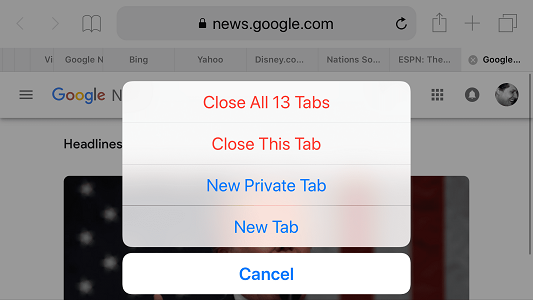
Fix 4. Turn Off Safari and Back in iCloud to Solve iOS Safari Tab Groups Not Syncing
If nothing works for you and the iOS 15 Safari iCloud not syncing issue still exists, you need to navigate iCloud settings and disable Safari syncing. After disabling it, you need to enable it again.
Here’s the guide to perform this task.
- 1. After opening settings, you need to click on your Apple ID on the screen. Now, you need to hit the iCloud option.
- 2. Navigate to the list “App Using iCloud” and disable Safari from there.
- 3. If you don’t want your data to get deleted, you need to choose the Keep on My iPhone option. However, if you want to remove all your data, click “Delete from My iPhone”.
- 4. After disabling it, you need to enable Safari iCloud again. This process will restart your device after restarting your device if your problem is fixed; if not, move to the next solution.
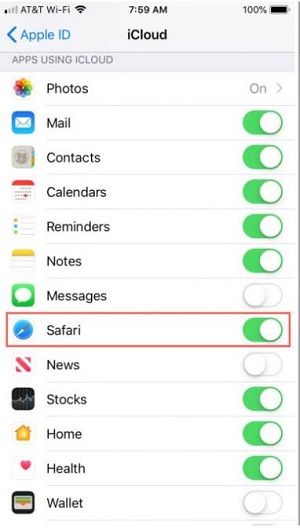
Fix 5. Restart All of Your iPhone, iPad, and Mac
If the above solutions don’t work, you need to restart your iPhone device to check it can solve your problem or not. Here’s the guide to restart your iOS device.
On iPhone
Hold the Side Button after clicking and releasing Volume Down and Volume Up button until Apple Logo is visible.
On iPad
On iPad, you need to hold the Power button instead of the Side button, and the rest is the same you’ve done with iPhone.
On Mac
In Mac, you need to hit Apple Logo and choose “Restart” to restart your device.
Fix 6. Sign Out and Back iCloud for iOS 15 Safari iCloud Tabs Not Syncing Issue
Another excellent solution that may solve your problem is to sign out of your iCloud in the first place and then sign in again. Following is the complete guide to Sign out your iCloud account.
For iPhone and iPad
Navigate to settings and tap on Apple ID after tapping Sign Out from your iCloud ID.
For Mac
- 1. Move to your system preferences and Sign out your iCloud ID after clicking Apple ID.
- 2. After signing out from iCloud ID, you need to sign back to your iCloud ID.
- 3. After signing in, check whether things have improved or not.
Fix 7. Update All Your Device to the Latest Version
Sometimes your Safari tab group doesn’t work because you didn’t update your iPhone to the latest version.
It is why you need to navigate to settings and check whether the new update is available or not. If you see a recent update, you need to install it on your iPhone without a second invitation.
If you don’t see any new updates available, you need to look for other solutions to solve your problem.
Fix 8. Use StarzSoft Fixcon to Solve iOS 15 Safari iCloud Tabs Not Syncing
If you’re facing any issue, StarzSoft Fixcon can fix it in a flash. It is a majestic third-party tool that sets apart all other instruments.
You’ll get a pretty straightforward interface and marvelous support from this tool. Importantly, you’ll not lose any data after repairing your device.
Since you’re facing issues with your Safari Tabs, StarzSoft Fixcon will fix your problem through Standard Repair. Here is the step-by-step guide to repairing your device.
- 1. After launching Fixcon, you need to look for the “Standard Repair” option and click on it.
- 2. In this phase, you need to connect the iPhone device to the computer through a USB cable. After, Fixcon will detect your iPhone device automatically.

- 3. Now, Starzsoft Fixcon will present you with the available firmware packages. After selecting a firmware package, you need to press “Download”.

- 4. After selecting the firmware package, you need to hit the” Continue” button to repair your device. It will take some minutes. After restoring your iPhone, you need to check the Safari Tabs are working or not.
If Safari tabs are working correctly, it is good. But if the Tabs are not responding well, you’ll need to look for some other solution.
Fix 9. Report the iOS 15 Bug to Apple
If all the options mentioned above don’t work, another issue might need to be addressed as soon as possible.
It is why you need to contact Apple support and tell them about the Safari issue you’re having. You’re most likely to get a reply within some hours, and they’ll probably help you fix your problem.
Summary
Restarting your iPhone device or clearing all the Safari Tabs can solve the iOS 15 Safari iCloud not syncing issue.
You can also quit the Safari app and relaunch it to check whether it helps or not. Try StarzSoft Fixcon, a mind-blowing third-party tool that can solve iOS device-related issues if you can’t figure out the answer despite applying many solutions.
