Have you seen an “iPhone could not be activated” error showing on your iPhone device? If so, then it’s well worth considering the different options you could consider for fixing your iPhone device.
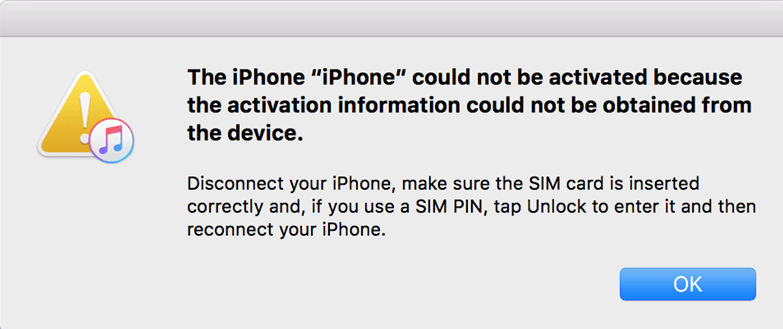
– And luckily, we’ve summarized several key tips for regaining access to your iPhone device in this event. So, without further ado, let’s take a look at different reasons why you’ve seen an issue stating that “the iPhone could not be activated because the activation information could not be obtained,” and how you can potentially fix this error on your iPhone device.
Why is Your Device Showing “The iPhone Could Not be Activated?”
Before we can begin looking at the different options for how to fix an issue stating that “the iPhone could not be activated because the activation information could not be obtained,” we need to start by considering the cause for the error. Indeed, there are several reasons why you might see this issue on your device, including the following:
1.The internet connection to your device is unstable or otherwise slow, which means that the information for your device is unable to be sent.
2.The relevant Apple service is not currently working effectively.
3.Your Sim card carrier is not currently supported.
4.Find my iPhone has enabled an activation lock on your iPhone device, preventing you from being able to access the iPhone.
5.iOS firmware has not been correctly installed on your iPhone device.
These are just several of the key causes for your device to show the error, “the iPhone could not be activated because the activation information could not be obtained,” and all can be a genuine source of frustration when you’re trying to regain access to your device.
Nevertheless, you don’t need to panic, as there are still several excellent ways that you can regain access to your locked iPhone device – and we’ve outlined several of these options as follows.
The Best Method to Fix the iPhone Could Not be Activated Without Data Loss
One of the most common issues that many people face when it comes to regaining access to their locked iPhone device is data loss. Indeed, a wide variety of different iPhone unlocking options rely on wiping all data from your device – and as such, this can result in you losing all of your precious memories and data.
Fortunately, the StarzSoft Fixcon tool is highly effective for repairing many of the most common issues and errors for iPhone devices – and as such, it’s undeniably one of the most effective iPhone unlocking solutions you could consider.
But what makes the StarzSoft Fixcon app so effective for fixing the iPhone could not be activated error without data loss?
1. Features of StarzSoft Fixcon
StarzSoft Fixcon has been exclusively designed to help fix a wide variety of system errors with iPhone devices, and with this in mind, it’s also highly effective for ensuring that your device is able to restore itself after presenting an “iPhone could not be activated because the activation information could not be obtained” error. Indeed, the tool has been featured by numerous highly-rated tech sites, including Engadget, Tech Advisor, Payette Forward, Macworld, and TechRadar.

The StarzSoft Fixcon app offers three key features: Standard Repair, Advanced Repair, and Enter/Exit Recovery Mode. The first of these offers a safe method to repair your device without the risk of data loss – making it highly effective for when your iPhone can’t be activated.
2. How to Use the StarzSoft Fixcon App
Using StarzSoft Fixcon is absolutely effortless, and in three simple steps, you should be able to regain access to your iPhone!
Step1: Simple download and launch the app. Connect iPhone to the PC with a USB.
Step2: Select the ” Standard Repair ” mode for the common iOS system issues repair without data loss.

Step3: Download the firmware package.

Step4: Start to repair the device and finally succeed. It takes around 3 min to fix it. Remember to keep the iPhone and PC connect well.


That’s really all there is to it – and, with standard repairs, you won’t have to worry about data loss either!
Other Methods to Fix the iPhone Could Not be Activated
If StarzSoft Fixcon hasn’t worked for your device, or if you’re unable to get access to a computer, then you may want to consider a different option that might be able to fix your iPhone device. Fortunately, there are several methods you could try, and we’ve summarized some of the best of these as follows.
1. Force Reboot your iPhone
It might be a cliché solution, but restarting your iPhone device can often be a highly effective way to fix many issues – and, as such, it’s a good option to consider if your iPhone is displaying “the iPhone could not be activated because the activation information could not be obtained” error.
Fortunately, force rebooting your iPhone is actually surprisingly easy, in many cases.

Simply hold down the power off button until the “slide to power off” icon appears; then, continue holding down until the device turns off.
2. Use an Old Sim Card to Activate your iPhone or iPad
One of the most common causes for your iPhone to not work is because it’s gone the wrong Sim card in.

In this case, if you’ve recently switched to a new sim card, switching back to the previous card may fix the issues and allow you to use your device as usual again.
3. Check Your Internet Connection
It’s often an issue that many people disregard when it comes to the “iPhone could not be activated because the activation information could not be obtained” error, but one of the most common causes is undeniably a poor internet connection.

With this in mind, if you have been having trouble with your device, make sure you check that your WiFi connection is fast and (critically) stable.
If not, you may need to update your WiFi system or go elsewhere to find WiFi that’s reliable while your device updates itself.
4. Check your Apple System Status
If the Apple system status on your device isn’t working effectively, this could lead to a myriad of issues and complications for your device. As such, it’s highly important that you head to the Apple System Status page to ensure that the iOS device activation box is showing in green; if not, this could lead to issues with your device.
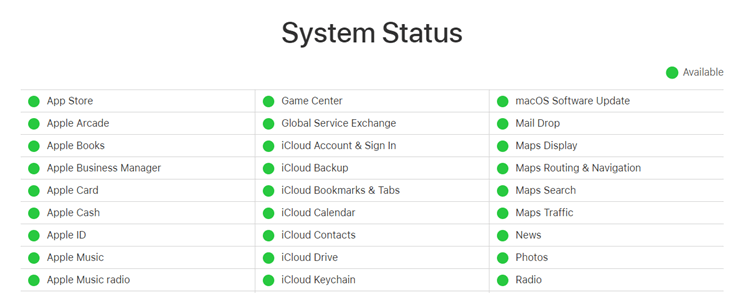
If you notice that this isn’t showing as green, just wait a little while and retry later on.
5. Restore Your iPhone Using the DFU Mode
As a final alternative option you could consider, you may want to reset your iPhone using the DFU mode. This is a little more complicated than many of the other options you could consider for your iPhone unlocking needs, and with this in mind, the other options are often more straightforward for unlocking your device.
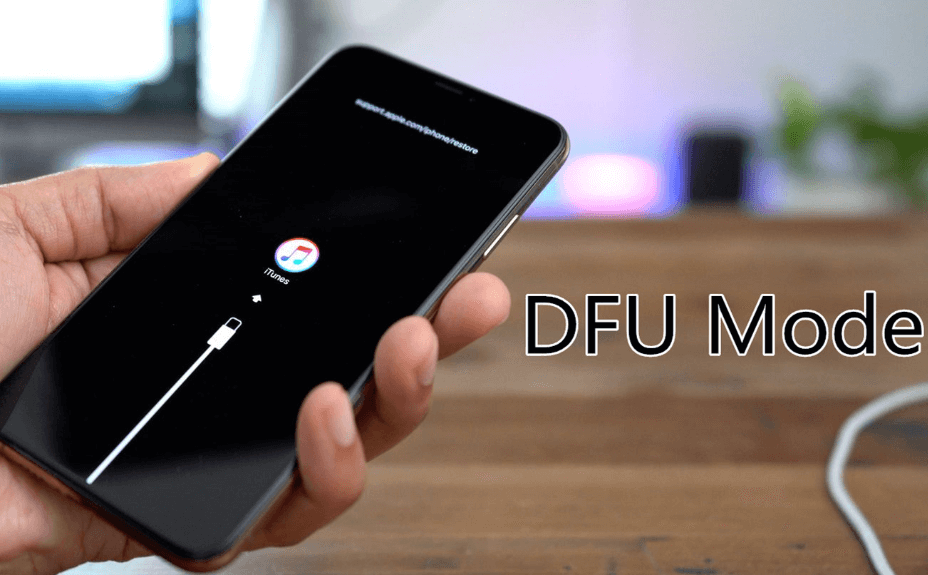
Nevertheless, if you want to try restoring your iPhone using the DFU mode, the following steps may help you to complete this goal.
Step1. Connect your iPhone device to your computer using a USB cable.
Step2. Launch iTunes on your iPhone device; always ensure that the device is running the most up-to-date version to ensure that it is able to work effectively.
Step3. Press and release the “volume up” button on your device, followed by the “volume down button.” Then, hold down the side button, and continue to do so until the screen becomes black and the device turns off.

Step4. Immediately hold the volume down button, without releasing the side button, to begin entering the device into the DFU process. Let go of the side button after five seconds, but carry on holding the volume down button; eventually, iTunes should recognize the iPhone.
Step5. Once the iTunes app recognizes your iPhone device, release your hold on the volume down button. This will then set the iPhone into DFU mode, following which point, all you need to do is select “update” on the error box that appears on iTunes.
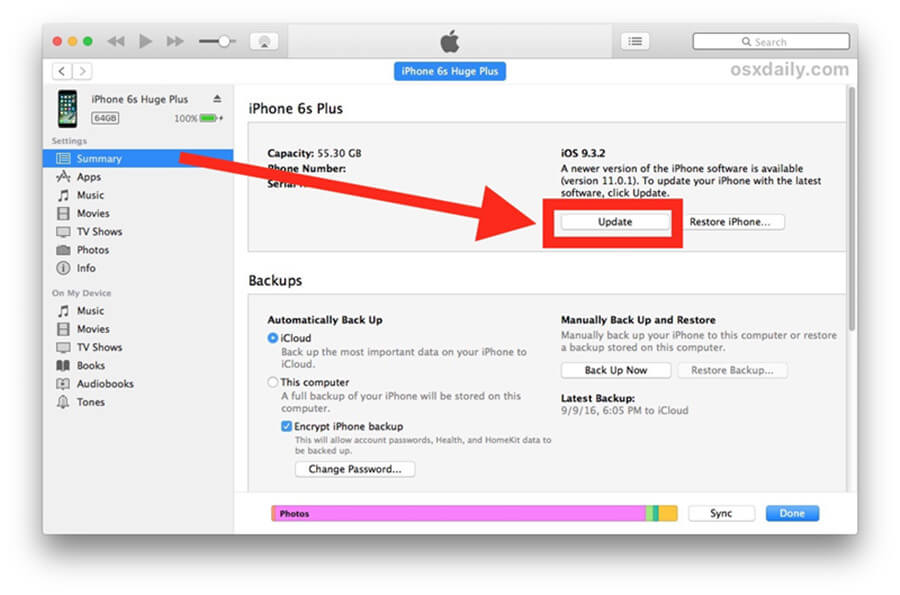
Doing so will restart your iPhone device – but you should note that this method will wipe all of your data from the device and will perform a complete factory reset.
How to Jailbreak and Bypass the Activation Lock on iPhone or iPad
As a final option, if all of the aforementioned steps have failed or an activation lock is showing on your iPhone device, you could use the StarzSoft KeyPass tool to jailbreak and bypass the activation lock.

StarzSoft KeyPass
- It can bypass iPhone lock screen without previous owner or password
- It ensures 100% success rate for you to unlock your iPhone/iPad/iPod touch
- Fast & easy to unlock your iPhone, no tech required
- Supports all versions of iOS & iPad OS
- Free trial is available for you!
Simply download the tool and select the “Remove Activation Lock” function following which point you’ll be prompted to download the necessary firmware to begin jailbreaking your device.

Unfortunately, jailbreaking your device will wipe all data from your iPhone; therefore, we recommend taking a backup of data to ensure your information doesn’t get lost.
KeyPass is effective for all iPhone devices between iOS 12.0 and iOS 14.8; as such, there’s a good chance it will be an effective solution for your own iPhone unlocking needs, too.
Conclusion
If you’ve been struggling with an issue stating that “the iPhone could not be activated because the activation information could not be obtained,” there are several different unlocking methods you could consider.
Overall, we recommend you consider trying StarzSoft Fixcon first, as this simple and effective tool often offers a simple solution to fix your iPhone device without having to worry about data loss (at least for the regular unlocking mode), which can be a real relief for many people!
Alternatively, there are several other options you may want to consider as part of your decision – although some of these may result in data loss, so it’s important to take a backup of data at all opportunities before trying to unlock your iPhone device using alternative methods.
