The reminder is one of the most popular iPhone applications that also offers a lot to business people and people. For instance, you can set a reminder of any event, including an appointment, a meeting, and a holiday event, using a Reminders app.
Business people usually have busy schedules, and the Reminders app can help them manage their time. Unfortunately, many iPhone users complain that their Reminders app doesn’t work appropriately due to unforeseen reasons. Luckily, after reading this guide, you can get rid of the “iPhone Reminders not working” issue.
Part 1: Why is My Reminders on iPhone Not Working
If the Reminders on iPhone not working, there can be the following reasons behind this issue.
- If you don’t set an Alert Tone for Reminders app, it might be the reason behind this issue.
- Disabling “Allow Notifications” can be the main culprit behind the issue.
- If you’re using an older iOS version, it might be a major cause of your situation.
Part 2: How to Fix iPhone Reminders Not Working (9 Ways)
1. Turn off iCloud Reminders and Then Turn It on Again
If your iPhone Reminders app doesn’t work properly, you can try turning off the app from iCloud. After turning it off, you’ll need to turn it on again to see how it goes. This process can also help you get rid of some notification errors. Here’s how to serve your purpose.
- 1. After launching iPhone settings, you’ll need to tap Apple ID.
- 2. Navigate to the Reminders app after tapping iCloud. Turn the option on after turning it off once.
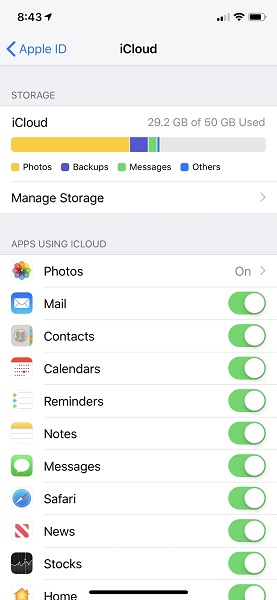
2. Check If You Have Set Alert Tone for Reminders
To make the iPhone Reminders app function properly, you’ll need to set Alert Tone. You can follow the guide below to check Alert Tone.
- 1. After reaching the iPhone General settings, you’ll need to tap Sounds and navigate the “Reminder Alerts” icon.
- 2. Now, you’ll need to select “Alert Tone” from there.
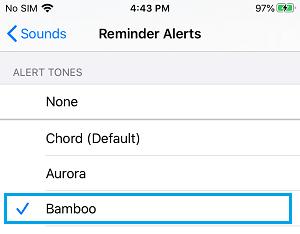
3. Restart iPhone to Fix Apple Reminders Not Working
Restarting your iPhone might help you fix many iOS devices, and you can also get rid of iPhone Reminders app issue in this way. You can follow the step-by-step guide to restart your iPhone.
- 1. Press and hold iPhone Side or volume button until you see Power off slider there.
- 2. Drag the slider to the right side, and this process will turn your device off.
- 3. To turn your device on again, you’ll need to press and hold iPhone’s side button again until the Apple logo makes its appearance.

4. Check If You Have Enabled Allow Notifications for Reminders
Another thing you need to check is whether you’ve enabled “Allow Notifications” or not. If you don’t enable it, you might face the “iPhone Reminders not working”. Here’s how to check it.
- 1. After launching iPhone settings, navigate to the “Notifications” option. Next up, you’ll need to select the “Reminders” icon.
- 2. Now, you can enable “Allow Notifications” on the Reminders screen.

5. Remove the Reminders Widget to Solve iPhone 11 Reminders Not Working
If you remove Reminders Widget from iPhone’s Home screen, you can eliminate the issue you’ve struggled with. Here’s how to do it.
- 1. First of all, you’ll need to access the Widget screen.
- 2. Hit the “Edit” icon after scrolling down the Widgets screen.
- 3. Tap on the “Remove” icon next to the Reminders option.
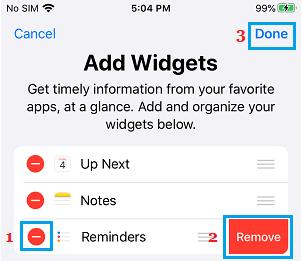
6. Update to the Latest iOS System Version
Another thing that might cause the iPhone Reminder not to work is that you’re using the older iOS version. If you refuse to download the latest iOS version, it can create some issues, and the problem you’ve been facing is surely one of the main reasons. You can follow the guide below to install the new iOS version.
- 1. Visit iPhone settings and select the “General” icon.
- 2. After navigating to the “Software Update” option, you’ll only need to install the new update.

7. Reset All iPhone Settings to Solve Reminders on iPhone Not Working
If nothing worked and you’re still facing the same issue, you can reset iPhone settings. Although this process will remove all iPhone settings, you can fix the issue. You can follow the guide below to reset your iPhone settings.
- 1. Launch iPhone settings and select the “Reset” icon.
- 2. Hit “Reset All Settings” after selecting “Reset”.

8. Use StarSoft Fixcon to Fix iPhone Reminders Not Working
You can fix the “iPhone reminder not working” issue by using StarzSoft Fixcon, a third-party tool. This tool has earned huge appreciation, citing the fascinating features that help you get rid of over 200+ iOS issues without any fuss.
In addition, you can also restore your iPhone and can refresh your device with minimal effort. Steps of repairing iPhone via Starzsoft Fixcon:
- 1. You’ll need to visit the tool’s official website and then install the software without hesitation in the first gig. Next up, your job is to launch the application.
- 2. Since you don’t want to lose any data, you’ll need to select Standard Repair Mode from there.

- 3. You’ll need to look for a favorable firmware package and download it after finding an appropriate option in this phase.

- 4. After putting everything in order, you’ll need to tap on Continue to start repairing iOS devices.
Guess you like
9. Restore iPhone for My iPhone Reminders Not Working Issue
You can also restore your iPhone via iTunes to fix the my reminders are not working on iPhone issue. However, before taking this step, you’ll need to back up your data. After backing up your data, follow the guide below to put the things in order.
- 1. After installing iTunes, you’ll need to launch it and link the iOS device to your PC.
- 2. You’ll need to select the Device button when iTunes detects your iPhone in the next phase.
- 3. After tapping the “Summary”, your only task is to hit the “Restore” icon and follow the on-screen instructions to perform the complete task.

Part 3: FAQs About iPhone Reminders
1. Do iPhone Reminders have alarms?
Many people tend to ask this question and the simple answer to this question is yes. You can easily use the alarm in the iPhone Reminders app. However, you’ll need to enable an alarm for a reminder to serve your purpose. Otherwise, you won’t be able to use an alarm for reminders.
2. How do I update Reminders on my iPhone?
Updating the Reminders app is fairly easy as you’ll only need to follow a couple of simple steps to get your job done. After opening the Reminders app, you’ll be able to Upgrade later or the Upgrade now icon. You can select Upgrade now to update your Reminders app.
Conclusion
After reading this guide, you can take the “iPhone Reminder not working” issue to the cleaners. Here, in this piece of writing, we were fairly keen to provide you with the most effective methods to serve your purpose.
All the options you may explore in this guide are worth your time, but StarzSoft Fixcon is simply the best option. It comes with more flexibility and offers more chances of succeeding than any other option.
