Pikmin Bloom is a fascinating game that provokes people to improve their health by walking. It contains several target steps; you’ll be penetrated another character when you achieve one. If you put the words into context, this game is an exercise, but the issue surfaces when Pikmin Bloom not counting steps.
Unfortunately, both iOS and Android users have encountered the issue, and there can be many causes behind it. We’ve developed an exciting guide to help you fix the issue. Let us start it.
Part 1: Why is Pikmin Bloom Not Counting My Steps
Some reasons stop Pikmin Bloom from counting the steps, and we’ve documented some of the common reasons below.
- 1. If Pikmin Bloom doesn’t meet the standards set by Apple Health, you might face the issue while counting the steps on your iPhone.
- 2. A software bug can simulate the functioning of Pikmin Bloom on iPhones and devices.
- 3. If the Location Services isn’t enabled, you might face the “Pikmin Bloom not counting steps” issue.
- 4. Not updating the Android or iPhone version regularly might also provoke the issue you’re having.
Part 2: How to Fix Pikmin Bloom Not Counting Steps on Android
If you’re facing the “Pikmin Bloom steps not counting” issue on your Android device, you can follow the techniques below to fix the problem.
1. Restart Android Device to Fix Pikmin Bloom Won’t Open
Restarting an Android device might help you fix the issue you’re facing. This process encourages you to revive your mobile, and as a result, every app you use will work adequately. Here’s how to restart your Android device.
Push and hold the Android phone’s Power and Volume up button until the mobile’s screen goes off. Next up, you’ll need to turn the device on again by clicking the Power button.
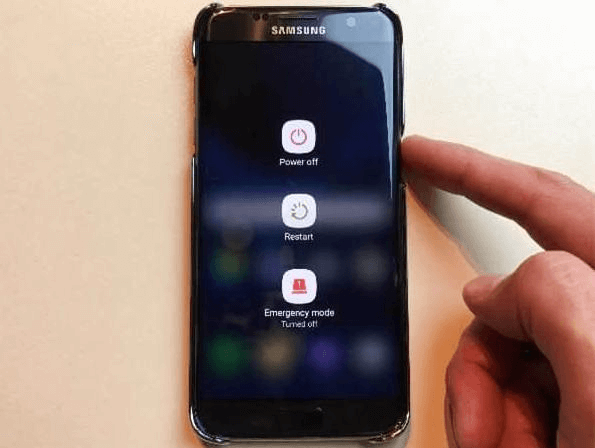
2. Check Google Fit Settings
If restarting your Android device doesn’t come good and you’re still facing the same issue, you’ll need to check Google Fit Settings. If Pikmin Bloom isn’t connected to Google Fit, you’ll encounter an issue counting the steps. Here’s how to check Google Fit Settings.
- 1. After launching the Google Fit app, you’ll need to hit the “Profile” icon.
- 2. In this stage, you’ll need to navigate to gear before ensuring that the Track activity is on under Tracking Preferences.
- 3. After tapping the “Connected Apps” icon, you’ll need to ensure that the Pikmin Bloom game is connected. If it isn’t connected, you can restart your game and follow the approaches to connect to Google Fit.
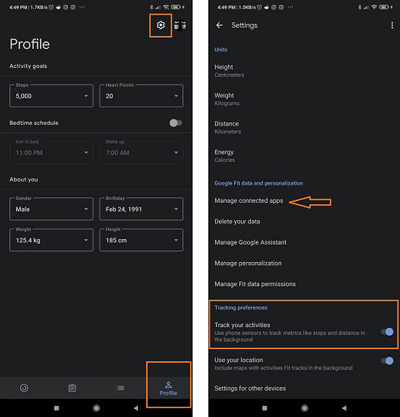
3. Fix Pikmin Bloom Steps Not Counting with Location Settings
If you don’t grant the location permission to Pikmin Bloom, you might face the “Pikmin Bloom not counting steps” issue. Hence, you’ll need to enable Pikmin Bloom’s location to avoid inconvenience. Here’s how to do it.
- 1. Launch the Settings app and then navigate to Apps or Application Manager.
- 2. Tap Pikmin Bloom.
- 3. Enable the Location option next to Pikmin Bloom by tapping the “Allow” icon to set Allow Location Access to Always.
Part 3: How to Fix Pikmin Bloom Not Counting Steps on iOS
Facing the “Pikmin Bloom not tracking steps” issue in iOS devices is pretty common, but you can eliminate the problem by skimming through the method given below.
1. Restart iPhone to Fix Pikmin Bloom Steps Not Counting
The easiest way to fix any iOS issue is to restart the iPhone. This method has reportedly fixed many iOS device issues with ease, and you should try it whenever you face any problems when running any app on your iPhone device. Moreover, you can also fix the “Pikmin Bloom steps not counting” issue by restarting the iPhone. Here’s how to restart your iPhone
- 1. Press and hold iPhone Side or Volume button until the power off slider appears. Drag the slider to your right side, which will turn the device off.
- 2. To turn on the iPhone again, you’ll need to press and hold the iPhone Side button until the Apple logo comes into your sight.
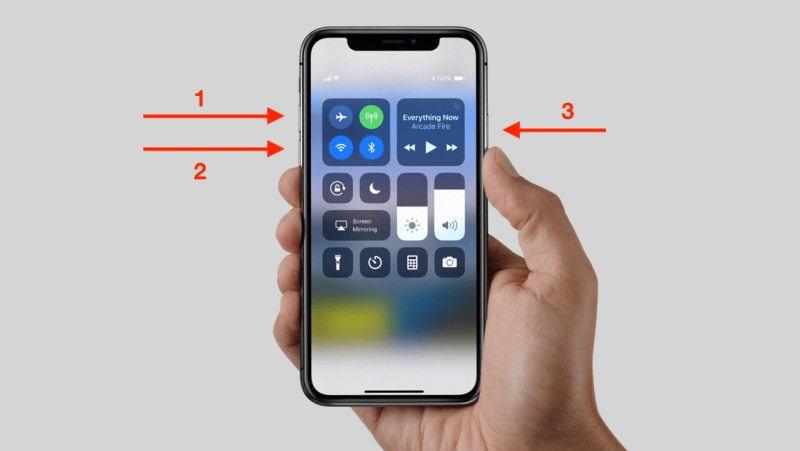
2. Fix Apple Health Settings
You can get rid of the issue you’re having the checking the Apple Health Settings. Here’s how to do it.
- 1. After launching the iPhone settings, you’ll need to navigate the “Health” icon.
- 2. You’ll need to tap Pikmin Bloom after hitting Data Access & Devices in this phase. Now, you’ll need to confirm that the steps icon is enabled.
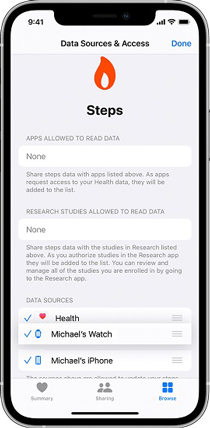
3. Enable Location Services
If you haven’t allowed the location services for Pikmin Bloom, you won’t be able to count the steps appropriately. Therefore, before playing the game, the first thing you need to do is to check the Location settings. You can follow the guide below to get it done.
- 1. Navigate to “Privacy” after launching iPhone settings.
- 2. Tap Pikmin Bloom after hitting Location Services. Next up, you’ll need to hit “Allow Always” to enable the location services.
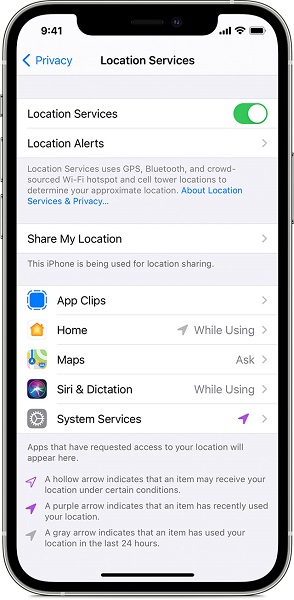
Part 4: How to Fix Any iOS Issues without Data Loss
iPhone users are fortunate as they have got StarzSoft Fixcon, an iOS device issue solving tool that can help you fix the “Pikmin Bloom not counting steps” issue.
Surprisingly, it doesn’t tend to obliterate any of your data when repairing the iPhone, and you should thank Standard Mode mode for this assignment.
- 1. Install the latest version of Fixcon and then launch the software after that. Next up, connect the iPhone to the PC via USB cable.
- 2. Select the Standard Repair Mode from the three options you’ll see on the screen.

- 3. Find an appropriate firmware package and download it by hitting the “Download” icon.
- 4. Start restoring your iPhone by tapping the “Continue” icon. It will only take before getting your job done, and you’ll be able to start your device again in the first go.

Part 5: FAQs about Pikmin Bloom Game You May Want to Know
1. Does Pikmin Bloom count steps on Apple Watch?
Pikmin Bloom is a gaming app on both iPhone and Android. On iPhone, it integrates with Apple Health App to calculate the steps when you tend to walk. This app has nothing to do with Apple Watch, and you don’t need to count steps on Apple Watch playing Pikmin Bloom App.
2. Is Pikmin Bloom on Apple?
After visiting the App Store, you can install the Pikmin Bloom game on your iPhone. Next up, you can start playing the game when you walk outside or inside the home.
3. Does Pikmin Bloom work while the app is closed?
You can use Pikmin Bloom with fitness apps, indicating if your device is running out of battery and you desire to count the step, you can close the app. Closing the app won’t affect the counting of your steps while walking.
Conclusion
It is indeed a bit frustrating when Pikmin Bloom stops counting the steps. However, you can take care of this issue on both iPhone and Android by following the solutions we’ve listed in this guide.
All the methods, when followed appropriately, will help you get rid of this issue. If you’re using iPhone, you can get the services of StarzSoft Fixcon, which is immaculate, helping you to fix 150+ iOS issues with ease.
