Safari is a fairly famous browser as it allows iPhone users to access anything on the internet. Most iPhone users tend to use the Safari browser to search for anything in Google. However, many people have complained that Safari tends to crash when you open multiple tabs.
This issue can happen due to some software or hard glitch, but everyone wants Safari to work smoothly. Luckily, this article will help you fix the “Safari keeps crashing iPhone” issue.
Part 1: Why Does Safari Keep Crashing on iPhone
Here’s the list of reasons that can cause the “Safari keeps crashing iPhone” issue.
- If your iPhone or Safari isn’t updated, it might cause trouble.
- Using the multiple tabs simultaneously doesn’t make sense as it can cause many issues.
- If you’ve enabled Safari Suggestions and Restrictions, it might hurt you.
Part 2: How to Fix Safari Keeps Crashing iPhone
1. Close All the Safari Tabs and Then Reopen
If you’ve opened too many tabs on your Safari browser, you might face the “Safari keeps crashing iPhone” issue.
An excessive amount of tabs can cause a memory shortage on your browser, and that, as a result, can create chaos. What you need to do here is to close the unnecessary tabs from your browser and then launch the Safari browser again to see how things shape up now.
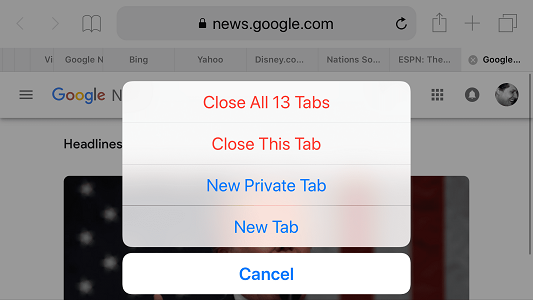
2. Restart Safari and iPhone
Another useful thing you could try doing is to restart both Safari and iPhone. This process can enable your iPhone or Safari browser to eliminate software glitches.
To restart the Safari browser, you’ll need to quit it and launch it again. While you can start restarting the iPhone by tapping and holding the Volume and side buttons until you see a slider there, turn the device off by pushing the slider to the right side. Turn the device on after tapping and holding the Side button again.
3. Update Your iPhone and Safari to the Latest Version
Despite restarting iPhone and Safari, things don’t bother to come good; you’ll need to check whether you’ve installed the latest version of the iPhone and Safari. Using the older iOS or Safari version might create many issues. Hence, it would help if you didn’t waste any time before getting a new version of the iPhone and Safari downloaded.

4. Clear Safari History and Website Data
If nothing seems to be working for you, don’t shy away before clearing Safari Browser history and website data. Losing this data might cause an inconvenience, but it can fix the issue you’ve been facing of late. Here’s how to serve your purpose.
- 1. After launching iPhone settings, you’ll need to select the “Safari” option.
- 2. Tap “Clear History and Website Data” and then hit “Clear History and Data” to put the things in order.
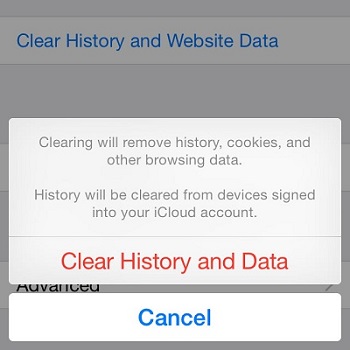
5. Turn Off Some Settings to Fix Safari Crashing iPhone
You can also try to disable te following settings to help resolve iPhone safari crashing issue.
5.1. Disable Autofill to Fix Safari iPhone Crash
If you’re still suffering from the same issue, you can try disabling autofill. This process can prevent you from typing your email address multiple times and improve the Safari browser’s functionality. Here’s how to disable autofill.
- 1. After launching “Settings”, all you need to do is select the Safari icon.
- 2. You’ll need to toggle the autofill off to disable it in this phase.
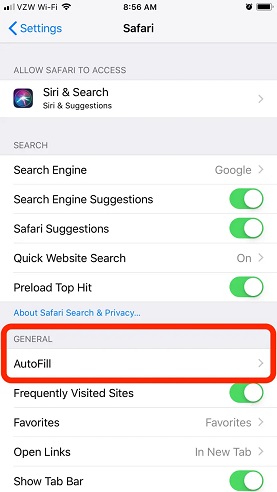
5.2. Disable iCloud Safari Syncing
If you’re still unable to find the reason behind the issue you’re facing and fix it, there might be some issue with your iCloud.
An iCloud feature tends to sync your Safari browser bookmarks to all the Apple devices you signed with the iCloud account. This feature is useful, but it can be the main reason for some crashes on your device. Hence, disabling the feature will be a wise decision.
- 1. Visit the iPhone setting and then navigate to the iCloud section.
- 2. Toggle the “Safari” icon to disable Safari Syncing.
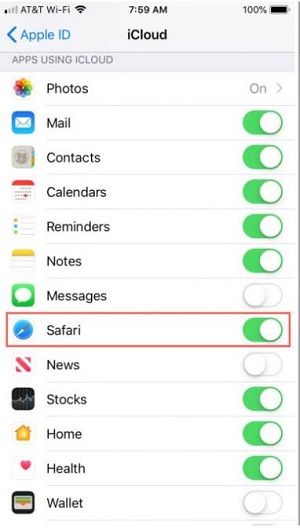
5.3. Disable Safari Suggestions
Safari suggestion is the feature of Safari that helps you to view the recent web pages. Moreover, it also enables you to access the web pages you frequently visit. In short, it tends to show you the result that you’d like to see.
However, it has been noted that this feature can cause the “Safari keeps crashing iPhone” issue. Hence, it would help if you looked to turn this feature off to avoid any inconvenience. Here’s how to disable it.
- 1. Navigate to the “Safari” option after launching iPhone settings.
- 2. Now, you’ll only need to turn off Safari Suggestions from there.
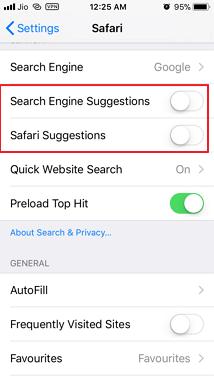
5.4. Disable Safari Restrictions
Safari comes with a Restriction feature that prevents unauthorized people from accessing the browser. However, enabling this feature might create some issues for you. Hence, you should disable this feature if you’re having some issues with your browser. Here’s how to disable it.
- 1. Select the Screen Time icon after launching iPhone settings.
- 2. Navigate to the “Allowed Apps” icon after visiting “Privacy Restrictions”. You’ll need to make sure that the Safari browser option is off.
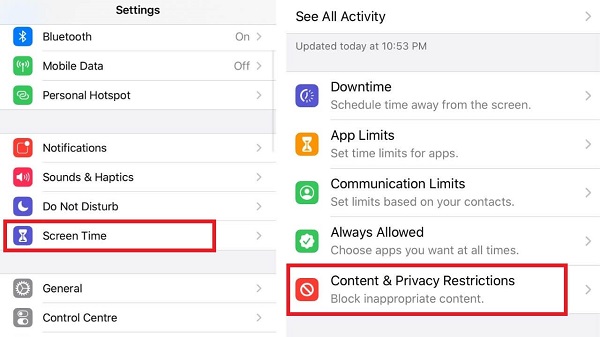
5.5. Turn Off JavaScript to Solve Safari Crashing iPhone
When you visit a particular website frequently, it causes issues with your Safari Browser. For instance, many websites use Javascript, which is undoubtedly an incredible language.
But, the thing is that when you don’t write the language carefully, it can crash your browsers. Hence, it would help if you looked to turn off the Javascript language to prevent any scare. Follow the guide below to turn it off.
- 1. First, you’ll need to visit iPhone settings and navigate the “Safari” icon. Next up, you’ll need to select Advanced.
- 2. Now, you can turn the Javascript option off by dragging the toggle.
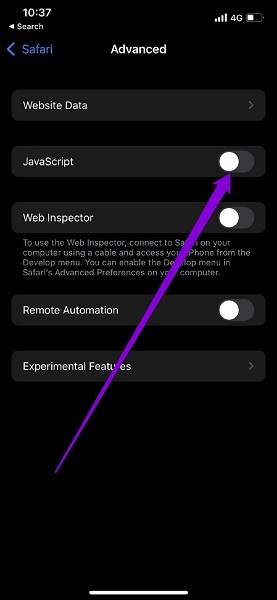
Part 3: How to Fix Safari Keeps Crashing iPhone without Losing Data
If you want to fix the “iPhone Safari crashing” issue, you should look at StarzSoft Fixcon. It is gigantic software that enables you to easily get rid of about 200 issues.
On top of that, Starzsoft doesn’t cause any loss as you can restore your iPhone without losing any data due to Standard Repair Mode.
- 1. In this phase, you’ll need to download Starzsoft Fixcon and then launch it without wasting any time.
- 2. After connecting iPhone to a PC, you need to enter the Starzsoft Fixcon’s interface and select Standard Repair from there.

- 3. After looking for the best firmware package, you’ll need to download it by hitting “Download”.

- 4. In this step, all you need to do is tap the Repair icon and start repairing your device. It is only a matter of time before you’ll get rid of the issue you’re facing.
Conclusion
This guide is fairly useful as we’ve highlighted the most reliable ways to help you get rid of the “Safari crashing iPhone”. Apart from telling you the importance of every method, we were keen to explore the procedure to implement the methods.
Although every method has its significance, StarzSoft Fixcon is the best option as it can get your job done fairly quickly.
