Through Apple CarPlay we can now access our iOS applications directly in the stereo sets of our cars. It is a much welcome initiative brought by Apple that allows users to live a more integrated life.
Why is My Apple CarPlay Not Working
The last thing anyone wants is to be unable to take advantage of this technology despite owning an iPhone. Before we get to fixing the issue, let’s take a look at a list of reasons why is Apple CarPlay not working issue occurs.
- 1. Error in iOS update.
- 2. Bluetooth connectivity failure.
- 3. Integration issues between devices.
- 4. Compatibility issues.
- 5. Damaged USB cable.
Part 1: How to Fix Apple Carplay Not Working Apple’s Suggested Methods
Apple CarPlay like any other service is prone to errors no matter how rare. Hence, the tech giant has its own list of recommended practices to help users if they are unfortunate enough to come across a problem in CarPlay.
Fix 1. Check Country or Region Support
The first thing that Apple suggests you do if your Apple Carplay stops working is to check if the country or region you are living in supports CarPlay or not. While Apple products are available across the world, the services provided by the company, unfortunately, are not. You can simply confirm if CarPlay is supported in your region from this link.
Fix 2. Make Sure If CarPlay is Supported by Car
The next thing you need to check is if CarPlay is supported by the stereo set in your car. While it has been a while since CarPlay was first introduced it is still possible that the car or stereo set you are using does not support the feature.
You can check whether the CarPlay is supported by the factory-installed stereo set across more than 600 car models from this list provided by Apple.
Fix 3. Update iOS to Solve Apple Car play Not Working
Another suggestion by Apple is to check whether your iPhone is updated to the latest iOS version. To do this follow the given steps:
- 1. Go to settings in your iPhone.
- 2. Select General.
- 3. Select Software Update.
- 4. Download and Install.

Make sure your iPhone is attached to a charging adapter when installing the update.
Fix 4. Check Connectivity to Stereo
If mercedes Apple Carplay not working after making the update to the latest iOS version, you should check if there is a problem with the connection to your stereo. You can do this for wired and wireless connections respectively as:
- For Wired Connection: Try using a different USB cable and try changing the USB ports on the stereo if available.
- For Wireless Connection: Make sure that Wi-Fi and Bluetooth are enabled on your device. You can do this by going to Settings on your iPhone > Wi-Fi and Settings > Bluetooth.
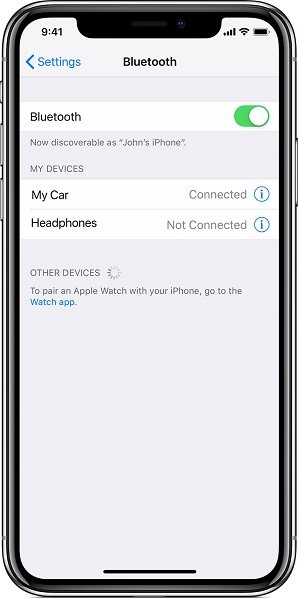
Fix 5. Manually Start the CarPlay Feature
If Carplay stop working automatically you may try to start it manually. To do this try looking for a CarPlay logo on your car’s display.
Fix 6. Restart to Solve Apple Carplay Not Working
No technology can escape the umbrella of the magical ‘Turn it Off and On again’ routine. Try restarting both your iPhone and your Car.
Fix 7. Use Siri to Reslove Apple Carplay Stops Working
Since CarPlay relies on Siri to conduct most of its tasks, ensure that your device has Siri enabled.
Fix 8. Check and Unrestrict CarPlay
If your phone is still not being detected by CarPlay you need to ensure that it is not restricted. To do this:
- 1. Go to Settings.
- 2. Select Screen Time.
- 3. Select Content & Privacy Restrictions.
- 4. Select Allowed Apps.
- 5. Make sure CarPlay is enabled.
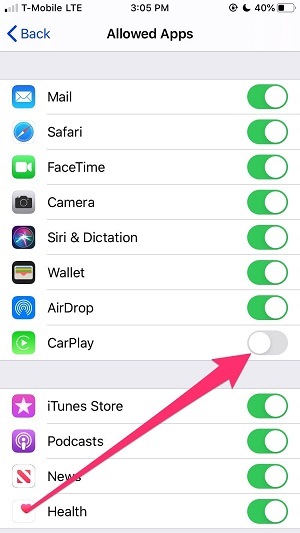
Fix 9. Try to Set-up CarPlay Again
You may try setting CarPlay for your again. To do this follow these steps:
- 1. Go to Settings.
- 2. Select General and then CarPlay.
- 3. You should see a list of cars you have set up with CarPlay, choose the car you are having a problem with.
- 4. Tap Forget this car.
- 5. Connect the iPhone to the car again.
Fix 10. Check the Stereo Firmware Version
You may also check if the firmware on your car’s stereo is up to date. Since the process for updating the firmware can be different from manufacturer to manufacturer, you should refer to your car’s manual or contact support from the manufacturer.
Part 2: How to Fix Apple Car Play Not Working with Other Useful Solutions
If you’ve tried all the suggestions given by Apple and you’re still at a loss, you may want to try these fixes as well.
Fix 1. Check Compatibility to Solve CarPlay Not Connecting
It is very likely that your CarPlay is functioning as it should however, your phone is simply not compatible with the car’s stereo set. This can especially be true if your car is an older version, or the stereo set has been swapped with a custom one.
We suggest that you first tally the car model with this link and if the problem still persists you need to see if the stereo set in your car is factory installed or if it is different than what the manufacturer provides. If it is indeed different, your best bet is to look up the stereo’s box or its specifications online. Generally, if the stereo supports CarPlay, it will be advertised on its specifications.
Fix 2. Enable CarPlay When Your Phone is Locked
A very elusive reason that your CarPlay might not be working is that CarPlay might not have access when the phone is locked. You can check if that is indeed the case by following these steps:
- 1. Go to Settings.
- 2. Select General.
- 3. Go to CarPlay and select your car from the list.
- 4. Toggle the Allow CarPlay while locked option.
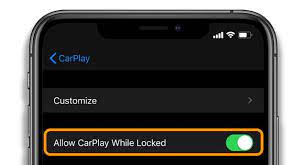
Fix 3. Turn Off USB Restricted Mode
Apple has a safety feature in iOS that prevents USB accessories from committing malicious activities. However, this can also result in an unstable connection being developed between your CarPlay and the stereo set of your car. Turning this feature off may help in solving your problem.
- 1. Go to Settings.
- 2. Select Face/Touch ID and Passcode.
- 3. Enter your password to proceed.
- 4. Go to Allow Access when locked section.
- 5. Disable USB restricted mode.
Part 3: How to Fix Apple Carplay Not Working with StarzSoft Fixcon
We’ve listed almost 13 different methods of troubleshooting and attempting to fix why does my Apple CarPlay not work issue. If you’re lucky the first method might work and if you’re unlucky all the 13 methods may not work.
To avoid wasting your time and energy it is often a better choice to use third-party software that are dedicated to solving these issues. Our personal choice is StarzSoft Fixcon. With its easy to use interface and all in one solution to all Apple needs this software will not disappoint. To use this simply:
- 1. Install StarzSoft Fixcon. Connect phone to PC through USB cable. Select Fixcon Standard Mode.

- 2. Follow the onscreen instruction to download firmware.
- 3. Next, click Continue button to fix the issue.

The software will do the rest automatically and even fix issues that you may not be aware of.
Part 4: What If Nothing Works for the Carplay Not Connecting Issue
If in the unfortunate circumstance that nothing has worked. You may contact Apple help support to check if your phone has a more critical software or hardware fault.
Conclusion
Hopefully, you were able to find the solution to your Apple CarPlay not working problem and can now enjoy the integrated car experience as intended by the manufacturer. Again, we highly recommend using StarzSoft Fixcon to help save your time in troubleshooting and worrying about your phone needs.
