Most mobile users around the globe opt to use iPhone, and rightly so, as the iOS device offers more prestigious features. However, facing issues with iOS devices is also pretty common. Of all the problems you’ll have to struggle with, facing the “error 2015 iPhone” is one of the most common issues.
The good thing is that you can get rid of this issue as we’re about to reveal the complete guide to take care of this issue.
What Does It Mean Error 2015 iPhone?
Error 2015 is a unique error that occurs when restoring an iOS device via iTunes. Telling you the exact reasons for this chaos may not be practical, but you’ll see “The iPhone couldn’t be restored” when this issue occurs. The issue might occur due to an outdated computer or Mac version or a damaged iOS device.
Fix 1: Use StarSoft Fixcon to Repair the iOS System
The best way to fix any iOS device will be to acquire the services of Starzsoft Fixcon. It is a monumental third-party tool that holds the ability to get rid of any iOS device. You can also fix the “error 2015 iPhone” issue through StarzSoft Fixcon. You won’t find any better third-party tool than Fixcon, as it makes the thing look highly and extremely pleasing to the eyes.
Using Fixcon, you can repair your iPhone within a few clicks. Another thing to like about Fixcon is that it allows you to restore your iPhone with no data loss. Yes, you heard it right; the presence of Standard Repair Mode makes it simple to help you repair the device without causing any data loss.
- 1. To begin with, you’ll need to navigate to the official website of Starzsoft Fixcon and get the software installed on your PC. Next, you’ll need to launch the software and connect iPhone to the PC.
- 2. In this phase, you’ll need to select “Standard Repair Mode” as it doesn’t cause any data loss.

- 3. Please search for a reliable firmware package and then get it downloaded by hitting the Download icon.
- 4. After putting all the things in order, you’ll need to tap the “Continue” icon to start restoring the iPhone for you. You’ll be able to restart your device after a few minutes; once you restart the device, assess the outcome of repairing the iPhone via Starzsoft Fixcon.

Fix 2: Update Both iTunes and macOS
If you’re having an “error 2015 iPhone” issue, you must consider updating both macOS and iTunes. Due to outdated iTunes or macOS versions, you might find it hard to restore your iPhone. Here’s how to update macOS and iTunes.
Updating macOS to Fix Error 2015 iPhone
- 1. Navigate to “Apple” Menu and select “System Preferences”.
- 2. Select “Update Now” icon after hitting “Software Update”. You don’t need to install the new macOS version if you don’t see the “Update Now” icon.
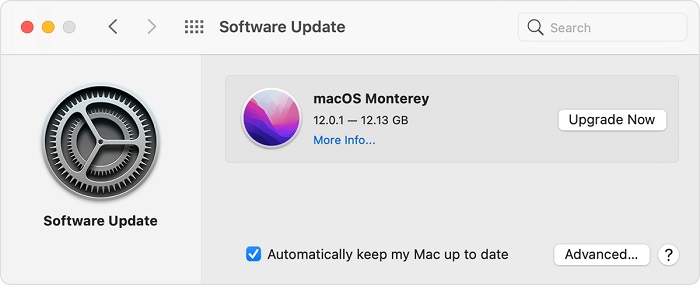
Updating iTunes to Fix iPhone Unknown Error 2015
- 1. Open your iTunes.
- 2. Next, you’ll need to check if any update of iTunes is available.
- 3. After finding the new update, tap “Install” to install it on your device.
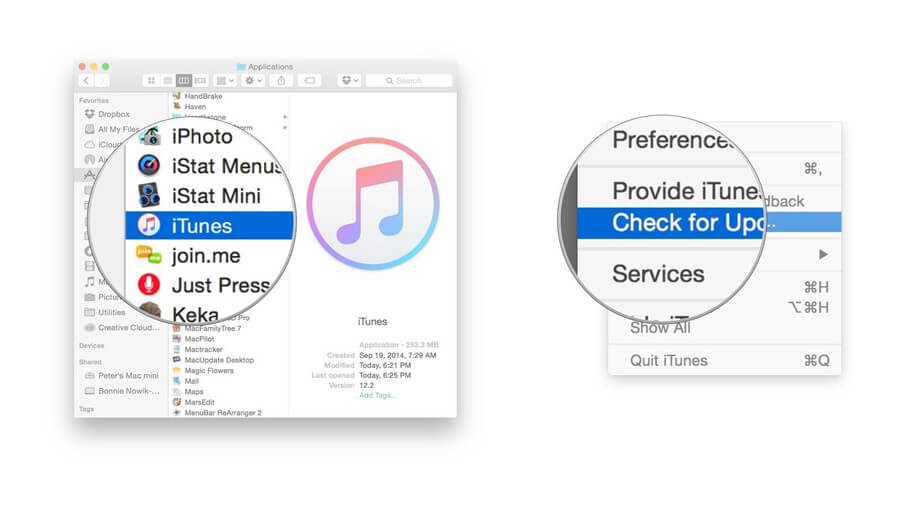
Fix 3: Plug Directly into Your Computer
If you’re continuously facing “error 2015 iPhone” when you tend to restore the iPhone, it might be due to the USB hub you used to connect the iPhone to the PC.
Hence, you can try connecting iPhone directly to the PC instead of using a USB hub. You can directly connect the iPhone port to the PC’s USB to eliminate the issue you’re facing.
Fix 4: Restart Both iPhone and Computer
Another way to eliminate the “iPhone error 2015” issue is to try restarting your iPhone and computer. Restarting any device helps you eliminate any software glitch the device must be facing currently. Here’s how to restart the computer and iPhone.
Restarting iPhone
Press and hold your device’s side or volume button until the power off slider comes into your sight.
Drag the slider to the right and turn your device off. Next, you’ll need to press and hold the side button until the Apple logo comes. This process will start your iPhone again.

Restarting Computer
Navigate to the “Start” icon at the bottom of your screen, or you need to hit the Apple icon if you’re using Mac and select the “Restart” icon.
Fix 5: Check Your Computer’s Security Software
There might be software installed on your PC that tends to interfere with your PC’s connection. Hence, you’ll need to uninstall that software to see how it goes. If you can’t uninstall the software due to some unforeseen reasons, you can try updating it to see whether doing so helps you fix the issue or not.
Fix 6: Reset iPhone to Solve Error 2015 iPhone
If nothing works and you’re still encountering with “error 2015 iPhone” issue when restoring the iOS device, you might consider factory resetting your device. However, doing so will cause data loss but assist you in fixing your current problem. Here’s how to reset your device.
- 1. Launch iPhone settings and navigate to the “Reset” icon.
- 2. In this phase, you’ll need to tap the “Erase All Content and Settings” icon, which will help factory reset your device.
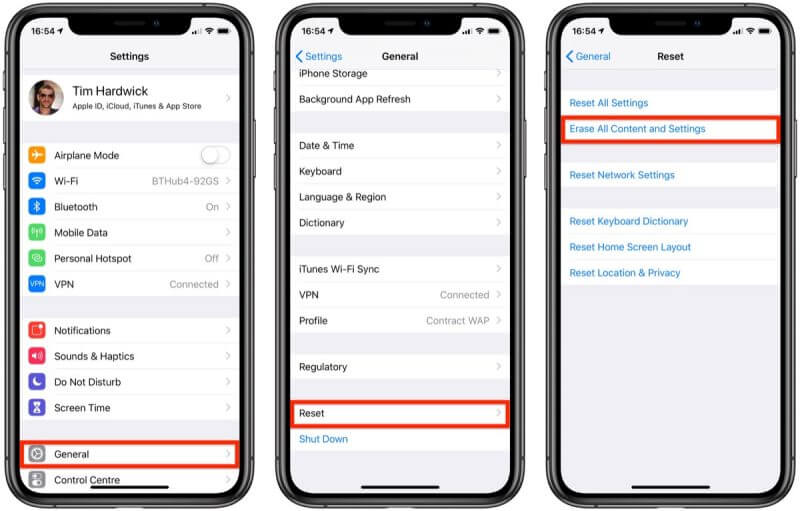
Fix 7: Restore with iTunes to Fix Error 2015 iTunes
If you’re having trouble restoring iPhone on a computer, you can opt for another PC to restore iPhone via iTunes. This process will help your iPhone fix many software bugs that might be causing the issue for your device.
However, the bad thing about this route is that it causes data loss, meaning you can lose your important data. Hence, you should be prepared to back up your important data before restoring your iOS device via iTunes. Here’s how to restore your iPhone via iTunes.
- 1. To begin with, you’ll need to install iTunes on your PC and launch it immediately. Next, you’ll need to connect your iPhone to your PC.
- 2. When iTunes detects your device, you’ll need to tap the device name.
- 3. After visiting the “Summary” icon, you’ll need to select “Restore iPhone” to start restoring iPhone via iTunes. The process takes a few moments before getting starting your device.

Fix 8: Replace the Battery for iPhone Error 2015
The damaged battery on your iPhone might be the reason behind your current issue. Hence, you need to replace your battery and make sure to charge it properly before updating or restoring your iPhone through iTunes. After replacing the battery, try restoring your device to see how it goes.
Conclusion
You don’t need to be worried if you encounter an “iPhone error 2015” issue, as we’ve documented the best ways to get rid of this issue. The methods we’ve given in this guide are good enough to fix your problem.
However, if these methods don’t help your cause, you’re guaranteed to get succeeded in resolving the issue through StarzSoft Fixcon. It is a majestic third-party tool that helps you eliminate many iOS device issues.
