Have you ever been so busy with your iPad, probably reading a book or playing a game, and suddenly it freezes? You probably try to force restart it and then while it tries to come back on, it gets stuck on a white screen.
If this is you at the moment, do not panic, in this article, we’ll give you a complete solution to the problem of the white screen on iPad.
Why is My iPad White Screen?
There are a lot of reasons why your iPad stuck on white screen, which is usually referred to as a “white screen of death” let’s see a few of those reasons:
- 1. Hardware-related problems: Sometimes the component of your iPad might malfunction, this could lead to your iPad being stuck on white screen. Hardware components like poor circuits or bad LCD could cause your iPad to be stuck on white screen.
- 2. Software related problems: This could be as a result of bugs, errors or glitches from system upgrades, OS modifications and restoring. If there is an issue with any of these processes it might leave your iPad stuck on white screen.
- 3. Mechanical problems: A fall or your iPhone hitting somewhere can cause serious damage and leave it stuck on white screen.
Now that we know the reason why your iPad might be stuck on white screen, let’s find out how we can fix the issue if your iPad has white screen.
How to Fix the White Screen on iPad with Apple Suggested Way
The manufacturers of the iPad, Apple, realize there could be times where your iPad stuck on apple logo white screen. These are there suggestions on how to fix it:
Models with Home buttons: If your iPad has a home button press and hold the top and home buttons simultaneously until the Apple logo appears. At this point release both buttons.
Models without Home buttons: For models without home buttons, quickly hold and release the volume down button. After that, press and hold the top button until the Apple logo appears then release the buttons.
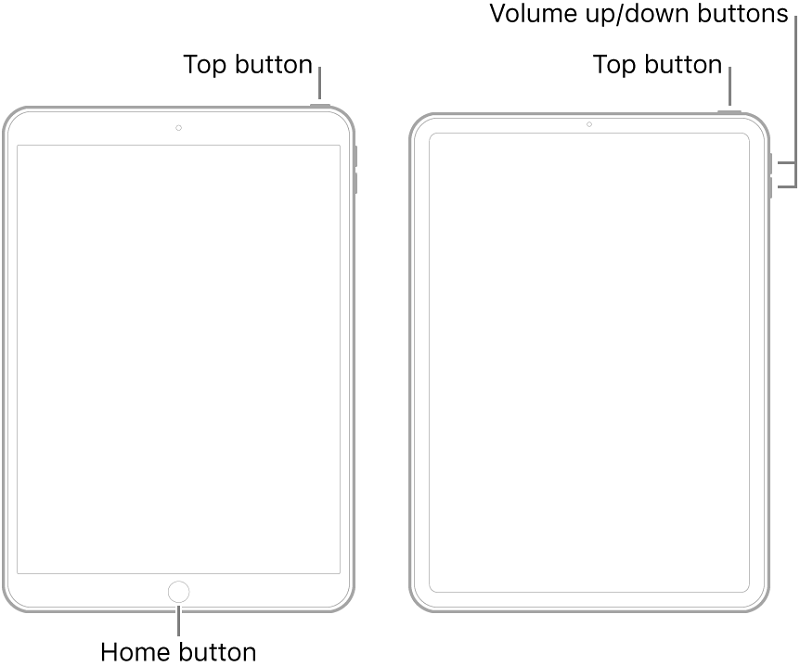
These Apple suggestions should fix the issue of the iPad stuck on white screen, but if it doesn’t, we have more suggestions for you.
How to Fix iPad White Screen with the Most Possible Solution
StarzSoft has created a unique iOS specific recovery tool, StarzSoft Fixcon. With Fixcon, any Apple device related issue can be fixed, it doesn’t matter if it is a complex issue or a minor one, you can trust Fixcon to fix it!
The best part of using Fixcon is that it’s Standard repair mode, fixes your iPhone, without any form of data loss! Supposing you want to fix the issue of iPad white screen of death, follow these steps:
- 1. Launch the StarzSoft Fixcon software. Once you have done that, click on “Standard repair”.

- 2. Connect your device to a computer with a working USB cable. The software will automatically detect your device and continue to the next phase. If it doesn’t detect your iPad, then manually click on the “Next” button and follow the prompts.
- 3. After this, the next stage is to download the Firmware package that is appropriate for your iPad. This process will take a while so patiently wait for it to complete.

- 4. When the Firmware package has downloaded completely, the system repair is about to start. Click “Continue” to start the process, patiently wait for the repair process to complete.

- 5. Once the repair process is over, your iPad will restart, the issue of the iPad stuck on white screen would be fixed and your data still intact.
We assure you that our one-stop fix solution, Fixcon, would solve your Apple device specific problems. We’ll give you other tips and recommendations to fix the issue of iPad stuck on the Apple Logo white screen.
How to Fix iPad Has White Screen with Normal Methods
1. Use iTunes to Update iPad
To fix the issue of white screen of death iPad, you can update your iPad with iTunes. Follow the steps below:
- 1. Connect your iPad to your computer with a USB cable and WiFi connection.
- 2. On your computer, open the iTunes app and select the Device button on the top left of the window.
- 3. Then select “Click summary” and click “Check for Update”.
- 4. If there is an available update, click “Update”. The update should fix the issue of white screen on iPad.
Now that we know the reason why your iPad might be stuck on white screen, let’s find out how we can fix the issue if your iPad has white screen.
2. Use iTunes to Restore iPad
The tip to update your iPad with iTunes might not work, so you can use iTunes to restore your iPad. Note that restoring your iPadOS with iTunes means your data would be erased, if this is not a problem, follow these steps:
- 1. Update your iTunes to the latest version, and then with a USB cable connect your iPad to your computer.
- 2. You have to put your iPad in Recovery mode, because of the white screen, iTunes cannot detect your device. So, for about 10 seconds hold the power and home buttons, then release the power button and hold the home button until the Apple logo appears. And keep holding it until you see the prompt “Connect to iTunes”.
- 3. Once these steps are complete, and recovery mode activated, choose “Restore iPad” and patiently wait for the process to complete. Once it’s complete, your iPad will restart as a new device.
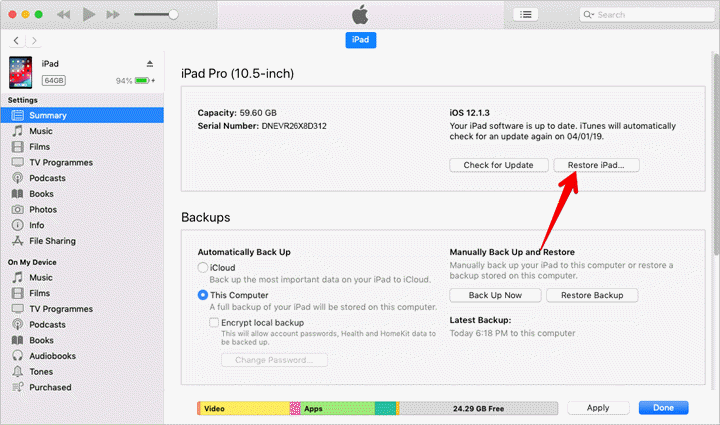
These suggestions are great to fix the issue of iPad stuck on white screens but if it doesn’t fix the problem, then you might have to contact Apple support.
What If All the Solutions for White Screen on iPad are Not Working?
If you cannot solve the issue of your iPad stuck on the Apple logo with the recommendations given, you might have to contact support.
Call support on:
- United States
1-800-275-2273 - Brazil
0800-761-0880 - Mexico
001-866-676-5682 - Austria
0800 220325 - Belgium (French)
0800 80 404 - Belgium (Flemish)
0800 80 407 - Bulgaria
00800 6002 7753 - Croatia
0800 222 427 - Cyprus
800 92433 - Czech Republic
800 700527 - Denmark
80249625 - Estonia
8000 044333 - Finland
0800 96372 - France
Metropolitain:
0805 540 003
DROM-COM:
0825 77 00 351 - Germany
0800 6645 451 - Greece
00800 4414 54172
021 0300 99601 - Hungary
06 80 983 435 - Ireland
1800 804 062 - Italy
800915904 - Latvia
800 03251 - Liechtenstein
0800 00 18532 - Lithuania
(8-800) 30772 - Luxembourg
800 24550 - Malta
800 620722 - Netherlands
0800 0201581 - Norway
240 551331 - Poland
00800 44118752 - Portugal
800207983 - Romania
0800 400138 - Russia
8 800 555 67343 - Slovakia
0800 178661 - Slovenia
0800 80321 - Spain
900812703 - Sweden
020 100 529 - Switzerland (French)
0800 00 18532 - Switzerland (German)
0800 00 18532 - Turkey
00800 4488 298782
0216 282 16221 - Ukraine
0800 509 382 - United Kingdom
0800 107 6285
As for email support, Apple does not have a published mail for email support, you can reach them through phone lines (stated above) or in-person support at Apple store.
Conslusion
Now, you have learnt how to fix white screen on iPad. You can try the Apple suggestions first, if it is not working, then you can contact the Apple Support with the suitable support number. Anyway, it’s also a good choice to use StarzSoft Fixcon to solve any iOS system issues.
