Of all the major iOS device issues you can face, “iPhone camera blinking” is one of the most annoying. When this issue occurs, you won’t be able to capture focused and clear videos and photos.
Regardless of the reasons behind the “iPhone camera keeps blinking” issue, you can dive into this post to explore the amazing solutions to solve the problem.
Part 1. Why Is My IPhone Camera Blinking
If you’re facing the “iPhone camera blinking” issue, there might be the following reasons causing the chaos.
- 1. If you’re clicking the photos in the low light conditions and the Macro Mode is enabled, it might make the iPhone camera blink.
- 2. If the camera lens gets damaged, it might make the camera link.
- 3. A software glitch or hardware issue might also prompt the problem you’re currently facing.
Part 2. How to Fix IPhone Camera Blinking: 8 Solutions
1. Use Starzsoft Fixcon
Struggling with the “iPhone camera blinking” isn’t a sight to behold. You can rip apart this issue by using third-party tools like StarzSoft Fixcon. It is a wonderful tool that can fix the 150+ iOS device issue and doesn’t bother causing data loss. Apart from allowing you to fix minor software bugs, Starzsoft Fixcon also holds the ability to eliminate major software bugs.
- 1. Jump into the official webpage of Fixcon and get the software Installed. Next, you must start the program and connect the iOS device to the computer.
- 2. Enter the Starzsoft Fixcon interface and select Standard Repair Mode, as it doesn’t prompt data loss. However, deep repair will cause data loss, so selecting it won’t be a good idea.

- 3. Verify the device information on the screen and click the Download button to get the appropriate firmware package downloaded.

- 4. Click on the Continue icon to initiate repairing the iOS device. If the internet is working fine, you can repair the iOS device in a few moments.
2. Disable Macro Mode When Your iPhone Camera Blinks
If the Macro mode is enabled on the iOS device, it might prompt the “iPhone camera keeps blinking and won’t take pictures” issue. Hence, disabling the Macro Mode might assist in tackling the issue. Here’s how to disable the Macro Mode.
- 1. Launch the settings app and click on the Camera button afterward.
- 2. Find the Macro Control button and turn it off afterward. Disabling this feature by selecting the flower symbol button.
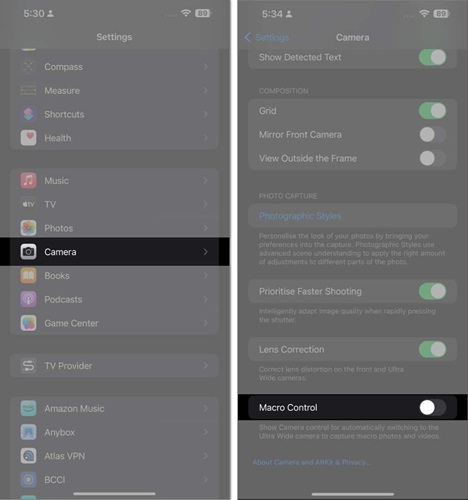
3. Lock the Camera
If you tend to face the camera blinking issue when recording the video, it could be due to the iOS device being unable to select the lens to click the video. You can prevent the Camera from blinking when recording by locking the Camera. Here’s how to lock the Camera.
- 1. Click on the Settings button and press the Camera icon afterward.
- 2. Enable the Lock Camera button, then adjust the recording resolution to 60 FPS at 1080p for a brilliant video.
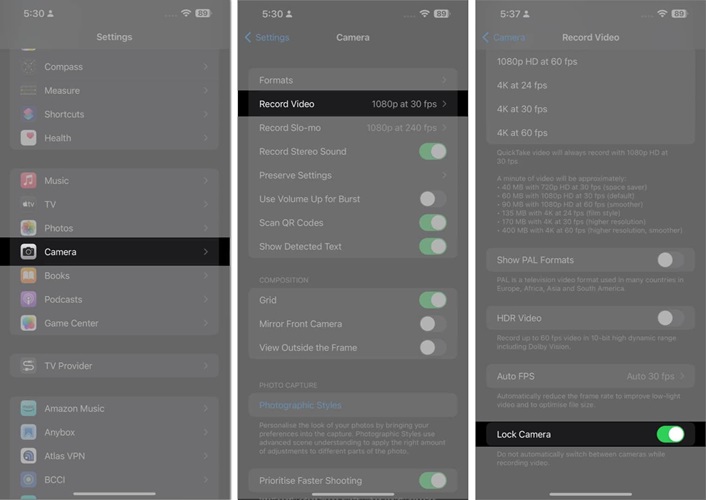
4. Balance the Exposure to Solve iPhone 13 Camera Blinking
It might happen that your iOS device’s Camera isn’t causing the blinking or flickering issue, but the lights in the room are causing chaos. The fluorescent or LED light could interfere with the shutter rate. The iPhone camera maintains the automatic exposure in the low light settings to get the desired balance.
This thing will prompt the blinking and flashing. Hence, you can change the exposure to fix the “iPhone 13 camera blinking” issue.
5. Turn Off Live Photos
If the Live Photos feature is enabled on the iOS device, it might also cause the “iPhone camera blinking” issue. Thus, turning off the live Photos might help you to dismantle the issue you’re dealing with. Here’s how to disable the Live Photos.
- 1. Navigate to the Photo Mode and launch the Camera there.
- 2. Click on the “Live Photos button” to disable it.
6. Restart iPhone If iPhone Camera Keeps Blinking
Restarting the iOS device might assist you to fix the iOS bugs. So, if you’re dealing with the “iPhone camera blinks” issue and want to fix this problem, you can restart the iOS device to eliminate this software bug.
For Restart iPhone X and Later
To begin with, you’ll need to press and hold either the Side button or volume button until you see the power off slider there. Push the slider to the right slider to the right side to switch off the device. You can start the device again by pressing and holding the iPhone’s side button, and the Apple logo appears.
For iPhone 6, 7, 8 and SE
Press and hold the iPhone’s side button until the power off slider creeps in. Push the slider to the right side and wait 30 seconds before turning the iOS device off. Press and hold the iPhone’s side button until the Apple logo comes out. This way, you can switch on the iOS device again.
For iPhone 5 or Earlier
Press and hold the iPhone’s side button until you see the power off slider. Push the slider to the right side to get the iOS device off. Press and hold the iPhone’s side button until the Apple logo appears. Doing so will turn the iOS device on.

7. Update iPhone
Using the outdated “iPhone camera blinking” might end up causing the issue you’re currently dealing with. Hence, you’ll need to Install the new iOS update whenever it becomes available so you don’t face any software bugs.
- 1. Click on the Settings button and select the General icon. Proceed ahead by hitting the “Software Update” icon.
- 2. Press the Download and Install icon to update the iOS device. After installing the new iOS update, you can capture videos and photos with the iPhone camera.

8. Contact Apple Support
If nothing helps your cause and you continue to have the iPhone camera blinks issue, there might be a hardware issue causing the chaos. The optical stabilization mechanism might make the Camera blink.
Moreover, the presence of moisture and water can also affect the functioning of the camera module. In this scenario, you can visit Apple Support to get assistance to fix the issue you’re struggling with. They are mostly likely to dismantle all the camera-related issues.
FAQs
1. How many kinds of iPhone camera issues are there?
You could face multiple iPhone camera issues, and some of the most prominent include the “iPhone camera blinking,” “blurry photos,” “flash not working,” and “Black screen or no image.”
2. How to avoid iPhone camera blinks issue?
You can avoid having the “iPhone camera blinking” issue by disabling the Macro Mode, locking the Camera, and turning off the live photos. Updating the iOS device regularly helps you prevent camera-related issues.
Summary
Apart from listing the reasons behind the “iPhone camera blinking” issue, we’ve also listed the 8 most popular ways to resolve the issue. You can try out all the options to dismantle the camera-related issues; this way, you can click the images or create the videos appropriately.
StarzSoft Fixcon is the most recommended way to fix any iOS device problem, as it offers an effortless user interface to fix 150+ iOS issues.
