Despite holding the volume and power buttons, I cannot force restart the iPhone. Can you help me to fix the “iPhone force restart not working” issue?
Regardless of which type of software or hardware issue occurs in the iPhone, force restarting the device will be the first thing that comes into our minds. However, things become tougher when you struggle with the “force restart iPhone not working” issue.
Luckily, you don’t need to worry about it, as we will reveal exciting methods to fix the issue you’re currently having.
Part 1: Try the Right Steps If Your iPhone Force Restart Not Working
Multiple iPhone users have noticed that they weren’t using the right button combinations to force restart the iOS device and ended up facing the “force restart not working 11” issue. Here’s the step-by-step guide to force restart the iPhone device correctly.
iPhone 8 and Later
Press and release the iPhone’s Volume Update button. Next, click on the iPhone’s Volume down and release it immediately. After pressing and holding the side button, leave the button when the Apple logo appears.
iPhone 7 and 7+
Press and hold the Volume down and Side icons until the Apple logo appears.
iPhone 6 and Earlier
Press and hold the iPhone device’s Side and Home icons and leave the buttons when the Apple logo comes out.

Part 2: How to Repair When Force Restart Not Working iPhone 11/12/13/14
The “iPhone force restart not working” issue might be caused due to software bugs. StarzSoft Fixcon empowers you to fix 150+ iOS bugs without causing data loss.
Apart from offering a simple user interface, Starzsoft also offers a 100% success rate. Whether you’re a new user or a pro user, repairing the iOS device in Starzsoft Fixcon will be easy.
- 1. Visit the official webpage of Starzsoft Fixcon and install the software afterward. Launch the Fixcon and then connect the iOS device to the PC.
- 2. If you don’t want to lose data while repairing the iOS device, you’ll need to choose the Standard Repair Mode. Deep Repair might have been a good way to dismantle the major software bugs but it prompts the data loss.

- 3. In this phase, you’ll need to confirm that the information regarding the iOS device you’re getting to notice on the screen is related to the iOS device you’re currently using. If you’re sure about it, click the “Download” icon to opt for the reliable firmware package.

- 4. After downloading the firmware package and putting every necessary thing in order, you’ll need to press the Continue button to initiate restoring the iPhone.
Part 3: Common Solutions to Fix iPhone Force Restart Not Working
1. Update iPhone
The first thing you’ll need to do to tackle the “iPhone force restart not working” issue is to ensure that the latest iOS version is installed. The older iOS version might also prompt multiple software bugs, halting the iPhone’s overall functioning.
Here’s a detailed guide to installing the new iOS update.
- 1. March towards the General Settings after launching the iOS device settings.
- 2. Check if the new update is being made after pressing the “Software Update” icon. Initiate installing the new iOS update after hitting the Download and Install icon.

2. Disable Invoking Siri via the Side Button
If you have turned on the “Press Side button to Invoke Siri” icon, facing the “force restart iPhone not working” could be possible. Hence, you must disable Invoking Siri to see how it all shapes up.
Here’s how to disable the Invoking Siri through the Side button.
- 1. After launching the Settings app on iOS, move towards the Siri section. Next, look for the “Press Side button for Siri.”
- 2. After finding it there, you can finally turn it off.
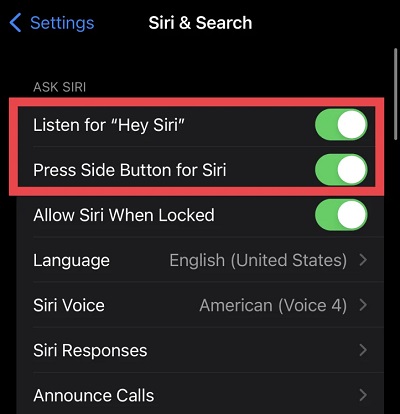
3. Restore iPhone via iTunes
Another way to eliminate the “iPhone 11 force restart not working” issue is to restore the iOS device via iTunes. Doing so might help you to get rid of the prompted software bugs.
Unfortunately, restoring the iPhone through iTunes will also cause data loss, so you must back up the vital data before heading that way.
Follow the simple steps below to restore an iOS device through iTunes.
- 1. Connect the iOS device to PC via a USB cable and launch iTunes.
- 2. When iTunes successfully detects the iOS device, tap on the iPhone icon.
- 3. After hitting the Summary option, you must press the Restore icon to restore the iPhone.
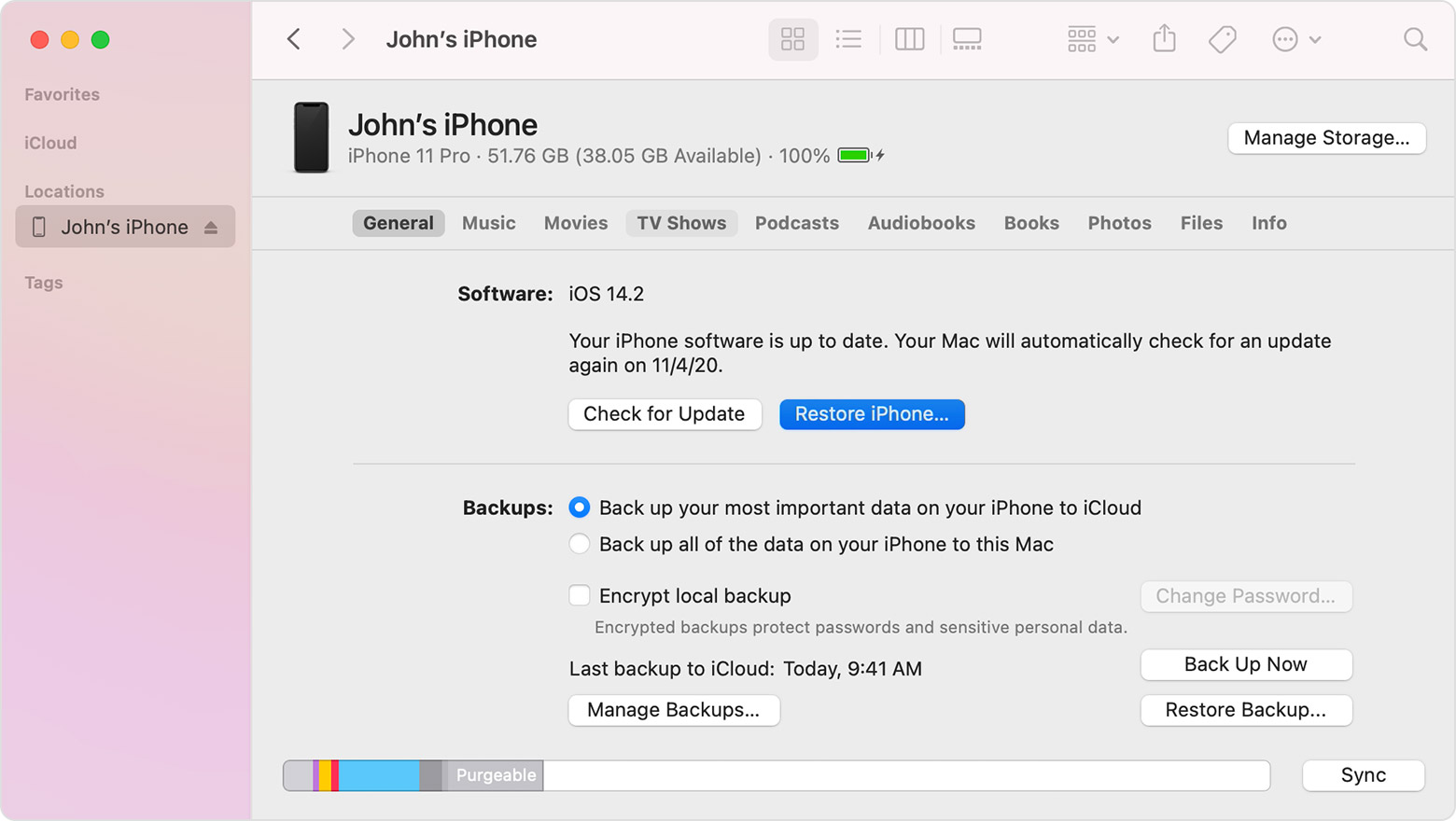
4. Factory Reset the iPhone
Although factory resetting will wipe out all the data from the iPhone, it can help you fix the “force restart iPhone not working” issue. One thing you need to keep in mind is that opting for the factory resetting iOS device is only recommended when all the other options backfire. Here’s how to factory reset the iOS device.
- 1. Select the General tab after launching the Settings app. Next, you’ll need to watch out for the Transfer or Reset iPhone icon and launch it afterward.
- 2. Press the “Erase All Content and Settings” icon and enter the passcode to confirm the action.
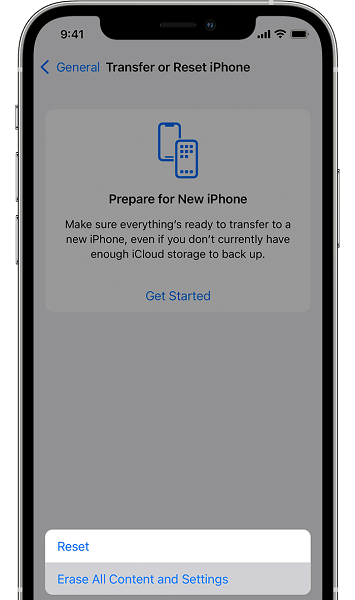
5. Contact the Apple Support
You have tried all the possible solutions but still couldn’t find a way to fix the “iPhone force restart not working” issue. Your last resort to tackle your issue will be to consult Apple support.
After contacting them, you can inform them of the software or hardware issue currently having with the iOS device. Since Apple has hired professional technicians, they are most likely to solve your issue.
FAQs
1. How to restart iphone when frozen?
When the iPhone screen gets frozen, you won’t be able to turn it off. Thus, if you intend to restart, you’ll need to force restart the device. To do it, you’ll need to press and release the Volume up button in the first place. Next, press and release another Volume button. Keep pressing and holding the side button until the Apple logo appears in your sight, and release the side button afterward.
2. How to restart iphone without screen?
Restarting the iOS device without a screen is possible, as sometimes the screen of a mobile device gets damaged, preventing you from restarting the iOS device. To restart the iOS device without a screen, you must press and hold the Volume Down and Power Button simultaneously.
Release the button when Apple comes into your sights; that’s all you’ve had to do to restart your iPhone without a screen.
Conclusion
Many users tend to face the “iPhone force restart not working” issue The problem might be caused due to battery issues, software glitches, and corrupt applications. Thankfully, this post has listed some eye-catching and reliable ways to fix the issue you’re currently having.
Of all the solutions you can find from here on, no one can match the reliability and credibility of StarzSoft Fixcon. Once-in-a-generation tool empowers you to tackle any type of issue without prompting data loss.
