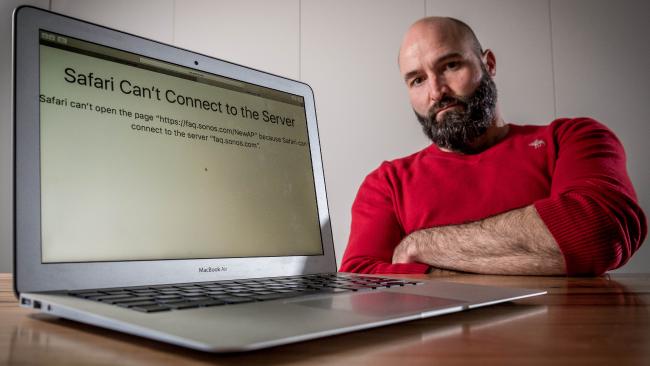
A large number of people who use Safari have had to deal with the Safari cannot connect to server problem. The Safari cannot connect to server iPhone error is not model-dependent. The issue can keep any iPhone model from accessing the internet. In this article, we intend to show you what to do when the error message Safari cannot connect to server appears on your iPhone. Before we show you the solutions you can use, let’s see why Safari keep saying cannot find server.
Reasons Why Safari Can’t Find the Server
There are a number of reasons why the error message Safari cannot connect to server could be appearing on your iOS device.These reasons include:
- Poor internet connection. For example, the Wi-Fi network could be extremely weak. Also, you could have enabled the Airplane mode.
- Weak DNS server settings.
- iOS bugs and errors. These are often common in older iOS versions.
- The website data and cache from your previous sessions could be causing the problem.
- You could have made a mistake when typing the web address.
Now that you are familiar with the common causes of the Safari cannot connect to server problem, let’s see the solutions you can use to fix this problem.
9 Things to Do When Safari Cannot Connect to Server
The Best Solution
As an iPhone owner, you would probably want to fix the Safari cannot find server problem without losing your data. This is made possible by a tool known as StarzSoft Fixcon.
StarzSoft Fixcon is a professional tool that allows iOS device users to fix a wide range of issues without losing any of the data available on their iDevice. Fixcon works with all iDevices. It supports even the devices running on iOS 15 beta. If you are doubting whether the tool will actually work for you, you can use the Free trial version to verify whether the tool will be useful before paying for it.
People who have already used StarzSoft Fixcon to eliminate Safari cannot connect to server problem have enjoyed the following features:

StarzSoft Fixcon iOS System Repair
- The tool is both fast and easy to use.
- The professional tool fixes different issues without causing data loss.
- Fixcon is fully compatible with all iOS versions.
- Its free trial version lets you confirm whether it will work for you.
To eliminate the Safari cannot connect to server iPhone problem using StarzSoft Fixcon, you will need to follow the instructions below:
Step 1: Launch the tool on your computer and choose Standard Repair. Using a USB cable, connect your iPhone to the computer and then tap Next.

Step 2: Fixcon will detect the iPhone model automatically and show you the available firmware versions. Choose the firmware you want to have on your iDevice and then tap Download. After the download, Fixcon will verify the firmware automatically.

Step 3: Click the Continue button to fix the Safari cannot find server problem. During the fixing process, you should refrain from using or unplugging the iOS device. Unplugging or using the device called cause bricking. The fixing process shouldn’t take too long.

Solution 2: Check Your Internet
If Safari cannot find server, there is a high likelihood that your internet connection is the problem. If the reason why Safari cannot find server is a poor internet connection, this solution may be ideal for you. Checking the internet connection is extremely easy. All you need to do is follow the simple steps outlined below:
Step 1: On your iDevice, launch Settings and then tap Wi-Fi/Mobile Data.
Step 2: Check if the cellular network or Wi-Fi is enabled. Also, check whether you have enabled the Airplane mode. Confirm that your internet connection is good before using the Safari browser. If you are using a Wi-Fi connection, ensure that you are currently within the required range for the Wi-Fi to work. Also, ensure that the router is working perfectly.
Solution 3: Check the URL
If you are entering the website URL manually, chances of entering the wrong URL go up. If Safari keeps saying cannot find server, you could have mistyped the web address. Double check the URL to confirm that you have typed it correctly. Even an extremely small error in the web address could make it impossible for Safari to access the website you intend to access.
Solution 4: Restart Your iPhone
Numerous problems, including the Safari cannot connect to server problem, can be solved by simply restarting the iDevice. How you restart an iPhone varies depending on the iPhone model. Below, we have outlined the steps you need to use for different iPhone models:
iPhone 8 and Below:
Step 1: Press and keep holding the top or side button until a slider appears.
Step 2: Slide the slider to turn the device off. Wait for a couple of minutes and then power the device on.
iPhone X and Later:
Step 1: Press and keep holding both the side button and one of the volume buttons until you see the slider.
Step 2: Slide the slider to turn the device off. Turn on the device after a couple of minutes.
After restarting your iDevice, launch Safari and check to see whether the error message Safari cannot connect to server appears.
Solution 5: Clear Website Data and the Safari Cache
Maybe you have confirmed that the internet connection is good, checked the URL, and even restarted your iPhone. However, Safari cannot connect to server iPhone issue persists. You can try to fix the Safari cannot find server problem by clearing the browser cache and website data. The reason why Safari cannot find server could be conflicting cache and website data from your previous browsing sessions. To clear the cache and website data, follow the steps below:
Step 1: Launch Settings in the iDevice and scroll down to Safari.
Step 2: Select Safari. Under Safari, select Clear History and Website Data.
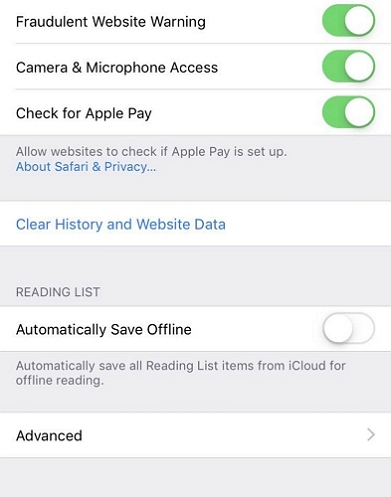
After clearing the data and cache, launch Safari and check whether the “Safari cannot connect to server” problem still persists.
Solution 6: Update Your iDevice
Generally, older iOS versions do have errors and bugs. These bugs and errors could be the reason Safari keep saying cannot find server. An iOS update can help eliminate bugs and errors. To update your iOS version, follow the simple steps we have outlined below:
Step 1: Launch Settings > General > Software Update.
Step 2: Your iPhone should display any iOS updates available. If an iOS update is available, download it.
If iOS bugs and errors were the reason you were dealing with the Safari cannot connect to server iPhone issue, after the update, the problem should disappear.
Solution 7: Reset the Network Settings
This solution may help you fix the Safari cannot find server problem. Resetting the network settings will reset the DNS settings and also remove any Wi-Fi passwords already saved on your iOS device. In general, the network settings you currently have on your iDevice will be reset to default. Below, we have outlined the steps you need to follow to reset the network settings:
Step 1: Launch Settings > General > Reset.
Step 2: Click Reset Network Settings. Your iDevice should display a dialog box asking you to confirm that you do want to reset the settings. Click Reset Network Settings again.
After resetting the network settings, try using Safari again to see if the error message Safari cannot connect to server appears.
Solution 8: Reset the Device’s DNS Settings
DNS stands for the Domain Name System. It is responsible for loading website pages on your iDevice. The DNS could be the reason why Safari cannot find server. Resetting the DNS settings could help you replace the current DNS settings with those of a more reliable server. The DNS-changing process is not complicated. All you need to do is follow the instructions below:
Step 1: After launching Settings on the iDevice, click Wi-Fi. Tap the “i” next to the Wi-Fi network you are currently using.
Step 2: Locate Configure DNS and tap on it. Select Manual.
Step 3: In the Add Server section, add Google’s DNS server as 8.8.4.4 or 8.8.8.8
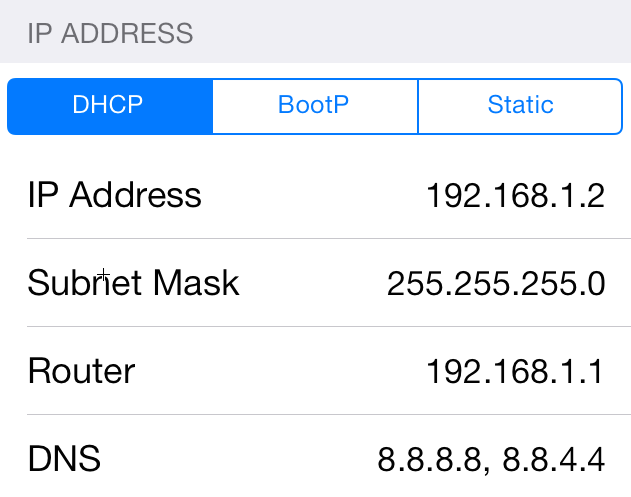
Step 4: Launch Safari again and try loading a website on it. This will help you confirm whether the problem has been fixed.
Solution 9: Use iTunes Restore
This solution can help you eliminate the “Safari cannot connect to server” problem. It is important to note that when you use iTunes to restore your iDevice, all the data you currently have on the iDevice will be lost. The lost data will be irrecoverable. The best thing you can do before using this solution is to create a backup. To create an iPhone Backup, follow the steps below.
How to Create an iPhone Backup
Using iCloud:
Step 1: Launch Settings and tap on iCloud.
Step 2: Scroll down to the bottom and then select “Storage & Backup”. Locate Back Up Now and click on it.
Note: For you to create a backup on iCloud, you will need to be connected to a strong Wi-Fi network.
Using iTunes:
Step 1: Launch iTunes and connect your iDevice to the PC using a USB cable.
Step 2: From the Summary page, tap Back Up Now.
Fixing the Safari Cannot Connect to Server iPhone Problem With iTunes Restore
After creating the backup, follow the steps outlined below to use the iTunes Restore to fix the Safari cannot connect to server iPhone problem:
Step 1: Launch iTunes on your PC or Mac.
Step 2: Using a USB cable, connect the iOS device to your computer. If a message asking you to trust the computer appears on your screen, trust the computer.
Step 3: When your iOS device appears on iTunes select it.
Step 4: In the Summary page, tap Restore [device]. On the popup that appears on iTunes, tap Restore again. iTunes will erase and install the latest iOS version on your iDevice. After the restore, your device will restart. Follow the onscreen instructions to set up the device. When setting up your iDevice, you can decide to restore it from the backup.
Summary
If you are facing the Safari cannot connect to server iPhone problem, this article is for you. We have shown you the top solutions you can use to fix the Safari cannot find server problem. Some of the solutions may not help you eliminate the error message Safari cannot connect to server from your device. One of the solutions may even lead to data loss.
The only guaranteed solution if your Safari keep saying cannot find server is a professional tool known as Fixcon. The tool does have a free trial version. You get to try the tool before you pay for it. Unlike iTunes, the tool will not erase your data.
