It’s the moment we’ve all been waiting for – the newest IOS 16 update has finally arrived! But after a few moments of excitement, you soon realize that your update download is stuck on “paused.” Despite numerous attempts to kick-start it, nothing seems to be working. You may be thinking ¨Why is My iOS 16 Update Paused?¨ If this sounds like a familiar problem, don’t worry – you’re not alone.
Many iPhone users face trouble downloading their much-anticipated IOS updates. If you’re facing a “ios update paused” problem when updating the iOS version, here’s a comprehensive guide to help you kick-start it.
Why Is My iOS Update Paused?
The most common cause of a paused iOS update is due to lack of free memory. The iOS update requires some temporary space on your device to download the new version and then install it. If this space isn’t available, the update will remain stuck in ‘paused mode’ until you make that space available.
Another potential cause could be a faulty Wi-Fi connection. If your network is unstable, the download speed will drop significantly, which may lead to a paused update. Some other potential reasons for “Why is my iOS update paused” are:
- The server is temporarily unavailable or busy
- Your device is stuck in recovery mode
- Glitches from the Apple servers
- Outdated operating system version
How to Fix IOS 16 Update Paused Issues? 12 Effective Ways
There are several troubleshooting ways to resolve the ios 16 update paused. However, we have compiled the most effective ones that have worked for many iPhone users on almost all iPhone models. In order to resolve the update issue, it’s recommendable to make these fixes one by one until you’re successful in getting the desired results.
These are some of the most effective ways to fix your paused iOS 16 update:
Fix 1. Restart iPhone
Restarting the devices still works to resolve most issues. It clears the caches, normalizes ram management, and gives the OS a fresh start. It is the first thing you should do to fix this issue, and most of the time minor bugs and glitches are fixed with this.
These are the steps to restart your iPhone:
- 1.Press and hold the Power/Side button until the power slider appears on the screen. You can also do this with the Volume down button.
- 2.Once the Power slider appears, drag it to turn off your iPhone.
- 3.After waiting for at least 30 seconds, press and hold power/side button to power it on.

Fix 2. Turn on or Turn Off WIFI
This is a common fix for the paused iOS 16 update, which works most of the time. All you have to do is toggle your WIFI connection off and on.
Here’s how you can turn on/turn off your Wi-Fi:
- 1.Navigate to Settings > Wi-Fi.
- 2.Tap the toggle switch next to Wi-Fi to turn it off.
- 3.After a few seconds, tap the switch again to reconnect to your Wi-Fi network.
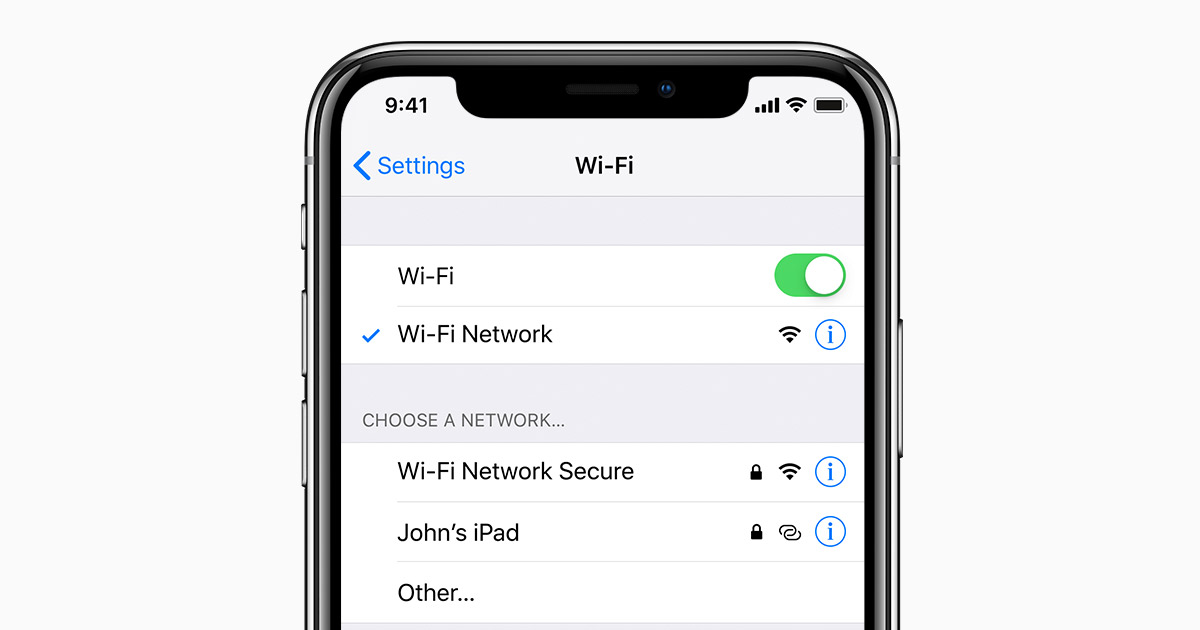
Fix 3. Switch to A Stable Net
If you’re having trouble downloading your IOS 16 update, try switching to another network. If your current internet connection is unstable or weak, it can cause the download to pause. Therefore, connect to a stable network and try downloading again.
Fix 4. Turn on and Turn off Airplane Mode
If you’re still facing glitches, try toggling on and off Airplane mode. Doing so will reset your network connections, which will help you download the update without any interruption. Here are the steps to turn on/off Airplane mode:
- 1.Go to the Settings app >> tap on Airplane Mode toggle to turn it off.
- 2.Let it be turned off for a few seconds, and then tap again to turn it on.

Fix 5. Free Storage Space
Most of the time, ‘paused iOS 16 update’ is caused due to lack of storage space. If this is the case, perhaps you need to delete any unnecessary files or apps on your device before proceeding with the update. Cleaning up your iPhone by deleting some rarely used apps and moving photos and videos to iCloud can help make room for the new iOS 16 update.
These are the steps to free up storage space:
- 1.Open the Settings app and tap on General.
- 2.Go to iPhone Storage, and you will see a list of all the apps installed on your iPhone.
- 3.Tap on an app, and you can view how much space it is taking up. If necessary, delete any apps you don’t need or move files to iCloud to clear up more storage space.
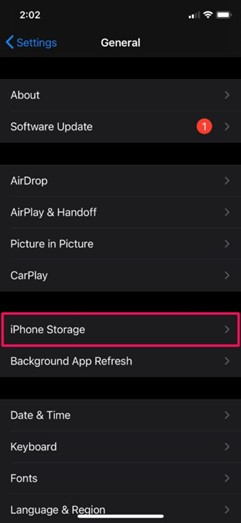
Fix 6. Reset Settings
Resetting your iPhone’s settings can also help get rid of the iOS 16 paused update issue. This will not delete any files or data from your device, but it will delete all the settings and reset them to factory defaults.
These are the steps to reset your iPhone’s settings:
- 1.Open the Settings app and tap on General.
- 2.Scroll down to the bottom of the page, and you will see Reset, tap on it.
- 3.In the Reset, tap on Reset Settings and confirm if it prompts.

Fix 7. Charge Your iPhone
Check your device’s charge and keep it at least above 50% before proceeding with the download. If your phone is not charging, try to plug it into an alternative power source or another charger. Sometimes the battery strength can also be a factor in causing the iOS 16 update to pause.
Fix 8. Turn Off VPN
If you have any VPN turned on, turn it off before starting the iOS 16 update. This can interfere with the download process and cause the update to pause.
Fix 9. Delete Beta or Incomplete Update
If you previously attempted to install the iOS 16 update and failed due to an interruption, there may be some leftovers on your device. Delete the incomplete or beta update from your device to resolve this issue. Here’s how you can do so:
- 1.Navigate to Settings and tap on General.
- 2.In General, tap on iPhone Storage.
- 3.Find the downloaded iOS update in the list. For instance, if you had downloaded iOS 16, it would show up as iOS 16.
- 4.Tap on Delete and hit on confirm.
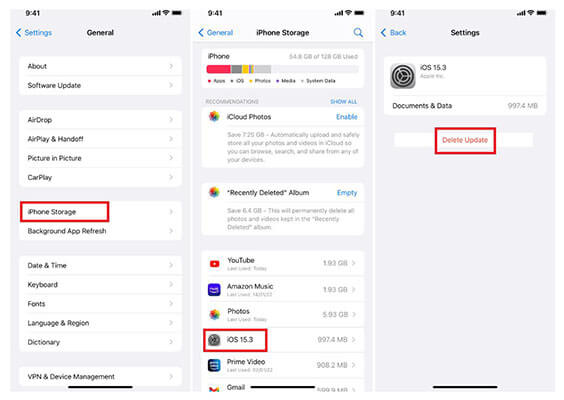
Fix 10. Turn Off Content and Privacy Restriction
If your iPhone is set to restricted mode, you may experience difficulties while trying to download the iOS 16 update. To fix this issue, turn off the Content and Privacy Restriction feature. Here’s how you can do so:
- 1.Open the Settings app and tap on Screen Time >> Content & Privacy Restriction.
- 2.Now toggle off the Content & Privacy Restriction.
- 3.Enter the passcode, and it’ll be turned off.
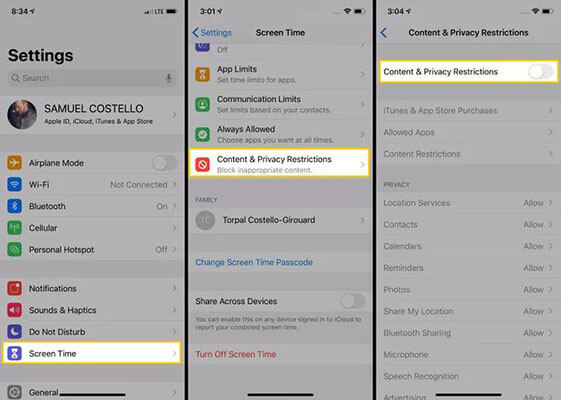
Fix 11. Wait for Apple Server Problem Solved
Sometimes the download can pause due to an Apple server error. When the new iOS update is rolled out, millions of iPhone users try to connect with the server by downloading the update, which can cause Apple servers to get down. You can only wait for Apple to solve its server issues in these scenarios.
Fix 12. The Ultimate Solution to Fix “IOS Update Keeps Pausing”
If you’re updating your iPhone’s OS after a long time of its release, and server down isn’t a problem, there might be glitches or bugs causing the iOS update paused issue. Use the StarzSoft Fixcon tool to eliminate iOS bugs and glitches.
It is the ultimate iOS system recovery tool designed to fix all iOS issues and errors. It can help you repair your iPhone without any data loss. You can fix the paused iOS 16 update issue with a few simple clicks and download latest iOS system to your device directly.
Here’s how to resolve “iOS update keeps pausing” using Stazsoft Fixcon.
- 1.Download and install StarzSoft Fixcon on your computer, then launch it.

- 2.Connect your iOS device to the computer using the USB cable and select the “Standard Repair” option on the main screen of the program.

- 3.The program will automatically detect your device model and suggest a firmware package accordingly. Click the “Download” button to initiate the downloading process of the firmware package.
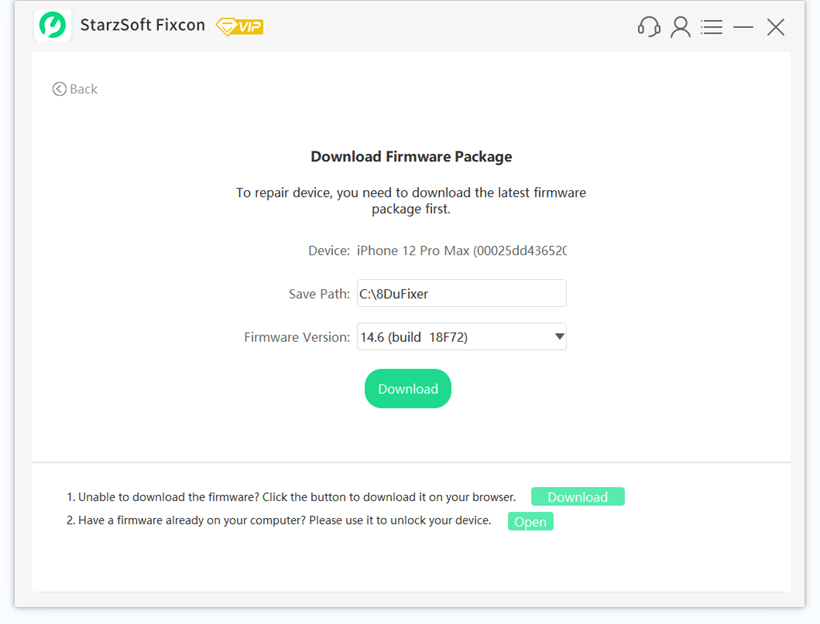
- 4.After completing the download, click “Continue” to fix your iOS device.

- 5.The program will run a repair process that’ll take a few minutes. Once it completes, your iPhone will restart. The “iOS 16 update paused” issue should be fixed now on your iPhone.
Final Words
If your iPhone’s iOS 16 update keeps pausing, you can try the above solutions to fix this issue. We suggest using StarzSoft Fixcon to repair your device, as it is safe and reliable. It can help you quickly resolve the “iOS 16 update paused” problem with a few simple clicks. Good luck!

StarzSoft Fixcon iOS System Repair
- The tool is both fast and easy to use.
- The professional tool fixes different issues without causing data loss.
- Fixcon is fully compatible with all iOS versions.
- Its free trial version lets you confirm whether it will work for you.
