iPhones are well known for their incredible user experience, but, over time, become sluggish. One reason is that you haven’t upgraded your iPhone, but several other reasons might cause this problem.
If you have this question “why my iPhone is so slow”? and want to fix then below are some of the reasons and their quick fixes.
Reasons and Solutions for iPhone Running Slow
There are many reasons why an iPhone slows down. You can fix most of them and restore the speed of your iPhone. Don’t bother yourself wondering, ‘why is my iPhone slow’. You can follow the steps below to troubleshoot the problems and fix them step by step.
Reason One: Run Too Many Apps
Too many Apps can slow down your iPhone in several ways. They might be consuming process power when left open which will make clutter. The more you use your iPhone, the more you’ll open apps. If an app sends a file or receives it in the background while you’re doing something else, then the whole system slows down.
Moreover, when you leave an app without quitting, it stays loaded on the memory of your iPhone. Theoretically, it has no effect, but in reality, it slows down as memory space is already taken by it. So, having lots of apps open at a time can slow down your iPhone.
Fix: Quit Apps
- 1.Find the app you want to quit by swiping from the corner or double-pressing the Home button,
- 2.Then press and hold the shown app icon
- 3.Now swipe upward or press the Minus sign.
Reason Two: Specific App Bugs or Issues
If an app has some bugs, it may open very slowly.
Fix: Uninstall or Update the App
To boost the slow iPhone, update the apps to fix the bugs or uninstall specific apps which have bugs. You can follow the steps below to uninstall or remove an app from the iPhone.
- 1.Find the app and press and hold it with your finger
- 2.Now press the Remove app button from the pop-up menu.
- 3.Select the Delete app in the next menu and press ‘Delete’.
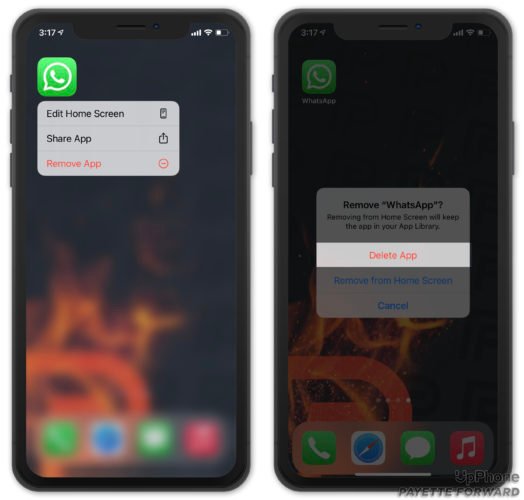
Reason Three: App Caches and Glitches
If your iPhone is slowing down when surfing the internet, it is undoubtedly due to cluttered caches. Over time your iPhone stores temporary data of websites, passwords, images, and more for your better browsing experience. This data can slow down mobile as it is heavy on mobile storage. Clearing catches gives browsers a fresh start and increases speed. Low storage space also leads to glitching and freezing of iPhone.
Fix: Clear Caches
You can clear the caches by following Settings > Safari >Clear History and Website Data
Reason Four: iPhone is too Hot
Sometimes slowing down your iPhone has nothing to do with a problem. Overheating can lead to iPhone becoming unresponsive and slowing down.
Fix: Cool Your iPhone Down
Once you find out your iPhone is getting hot, take it to some cool place. Moreover, avoid exposing your iPhone to scorching sunlight and do the following to cool it down.
- 1.Remove the safety cover of the iPhone
- 2.Switch your iPhone off for some time
- 3.Avoid charging.
- 4.Stop CPU-intensive activities like playing heavy games, using Google Maps, etc.
- 5.Stop using Bluetooth and turn on the Airplane mode.
Reason Five: Storage Space is Not Enough
Storage space is often the culprit behind the slowing down of your iPhone. Nowadays, apps are getting more and more complicated and require more space. Also, useless apps, irrelevant pictures, files, conversations on social media, and messages all occupy your storage. Browser caches and unwanted apps also curb storage. So, you need to manage storage space to boost your iPhone.
Fix: Release Your Storage Space
Take a look at what is occupying your storage space. For this purpose, launch Settings, tap General, and scroll to iPhone Storage. Enter the specific categories and start erasing unwanted data. Also, you can check and manage apps from the settings.
The best way to save storage is to invest in cloud storage like Apple’s iCloud, Google Drive, Box, and Dropbox. This way, you can offload some files and clear your iPhone.
Reason Six: Some iPhone Settings
Some iPhone settings may slow your iPhone. For instance, some apps continuously access the location, so when you feel your iPhone is slow, check which apps have access to the location. Block all the apps from accessing the location.
Another reason your iPhone is slow is that some apps refresh in the background and fetch data. Consider turning off the permission where apps use resources to get refresh.
Apps continuously update themselves automatically and consume resources. Thus, turn off automatic downloads and updates for apps, music, books, and podcasts.
Fix: Turn Off Unnecessary Settings
Turning off location access:
- 1.Open Settings and tap on Privacy
- 2.Now, click on location services
- 3.Check all the apps with unnecessary location access and tap o them one-by-one
- 4.Select ‘Never’
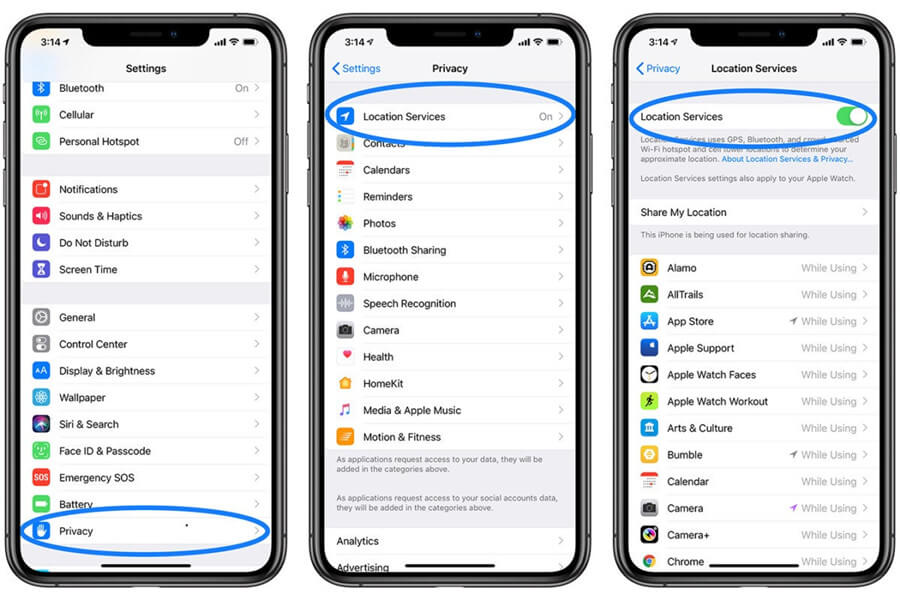
Turning off the background app refresh:
- 1.Go to the iPhone Settings and click on General.
- 2.Now, tap on Background App Refresh.
- 3.Click on it and tap OFF.
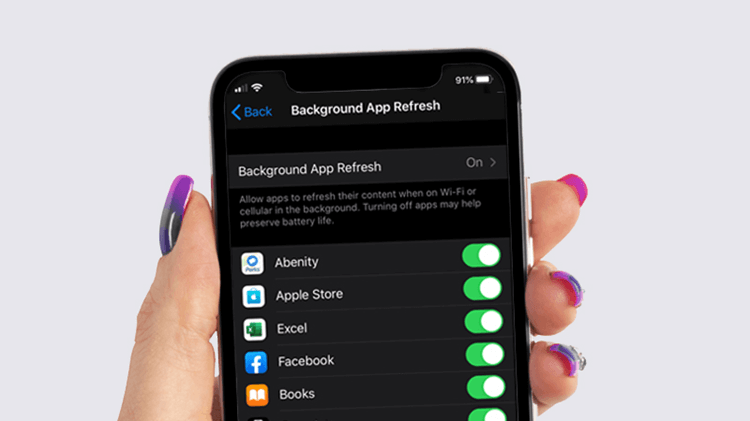
Turning off automatic downloads and updates:
- 1.Go to Settings, tap App Store, and turn off the automatic downloads and updates.
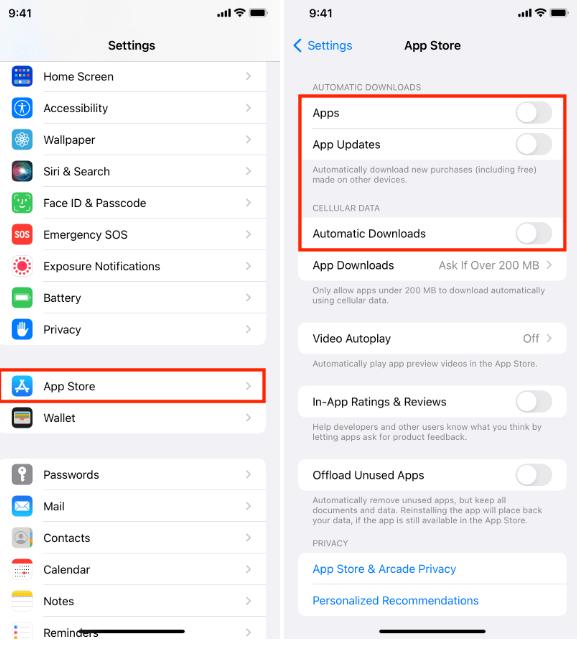
Reason Seven: System Bug or Old System
If you have tried all the above-discussed tips and there is still no improvement in the speed of the iPhone, then consider updating to the latest iOS version. Your old system might have a bug installed, so updating to the latest version boosts performance and secures you from cyber attacks. It’s better to back up your files to some external drive or cloud storage because sometimes updating messes up files.
Fix: Update or Install New System
Downloading an update from iPhone itself is pretty easy. Follow these steps to update your iPhone.
- 1.Simple tap Settings.
- 2.Now go to General and select Software update.
- 3.If any updates are available, click ‘Download and Install.’

Updating requires stable wifi or mobile data connection. Moreover, restart your iPhone so that updates to the operating system take full effect. Your iPhone may have a simple change in appearance and usability.
Reason Eight: Slow Network
When you feel your iPhone is slow, check your network conditions. Slow network also affects the speed of iPhones as many apps require an internet connection for their content and functionality. So, if the internet is slow, it takes a while for these apps to open and load content. In moving vehicles, the device seems slow as it repeatedly reconnects with new cell towers.
Fix: Switch to a Strong Network
To boost the performance of your iPhone, you better contact your carrier or switch to a new provider to provide you stable and fast data connection.
Reason Nine: Unknown Factors
Sometimes, we have no idea why our iPhone is slow. For this case, try to below three ways to fix the problem.
Fix 1: Restart the iPhone.
- 1.Press and hold the Power button until a slider appears.
- 2.If a simple restart is not working, force restart the iPhone by pressing both the volume and the power keys simultaneously.
- 3.You can also reset your iPhone if the problem is serious.

Fix 2: Reset Your iPhone to Factory Settings.
A reset can be a handy option to boost a slow iPhone quickly. When you opt for reset, it boosts your iPhone by restoring it to its original factory settings. Here are steps you can follow to reset your iPhone device.
- 1.Open Settings and click on General.
- 2.Now, click on transfer or reset my iPhone from the bottom.
- 3.Click on Reset.
- 4.Click on Reset all the settings and follow the on-screen instructions.
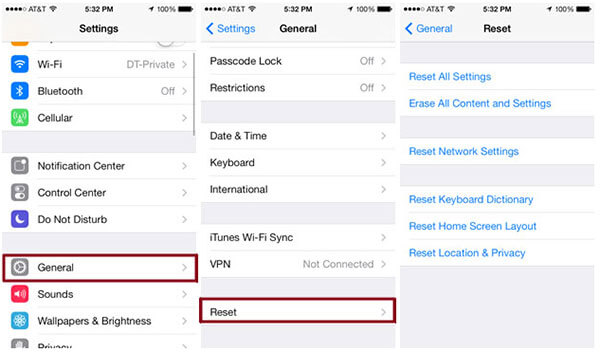
Fix 3: Repair System-StarzSoft Fixcon
The slow iPhone problems may be caused by system errors which can be fixed by system repair tool, StarzSoft Fixcon. It focuses on iOS/iPadOS/tvOS System Repair without data loss. Except for slow iPhone issues, it can also solve your iPhone/iPad/iPod Touch/Apple TV encountered system issues like being bricked, stuck on a white or black screen, won’t turn on, stuck on the Apple logo, and more.
Here are steps to repair your iPhone to help you speed up your iPhone.
- 1.First of all, download StarzSoft Fixcon.
- 2.Now, launch standard repair and connect your device.

- 3.Fixcon will automatically detect your device. Now, click the “Next” button and follow the on-screen instructions to put your device into DFU/Recovery Mode.
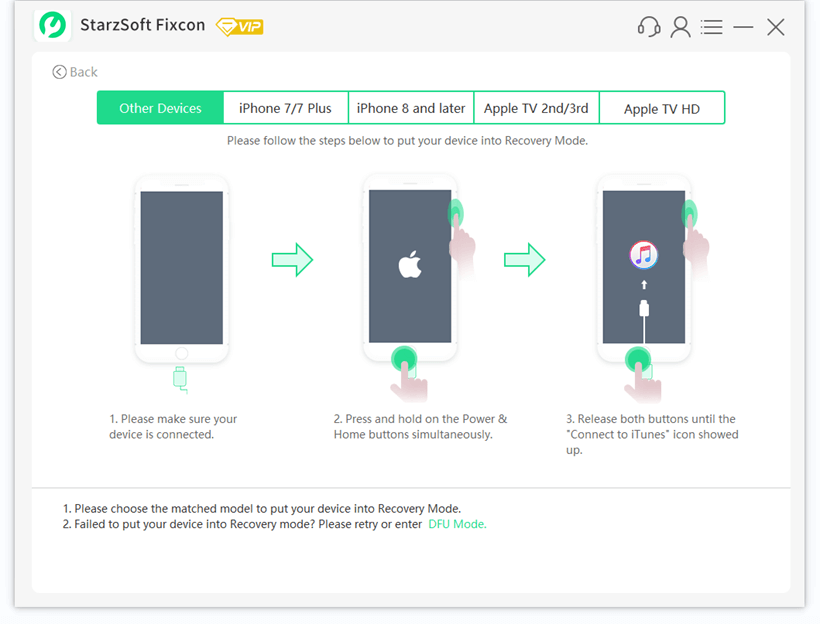
- 4.Fixcon will automatically recognize your device and show you firmware packages. Select the one you prefer.

- 5.Now, click on continue and start repairing.
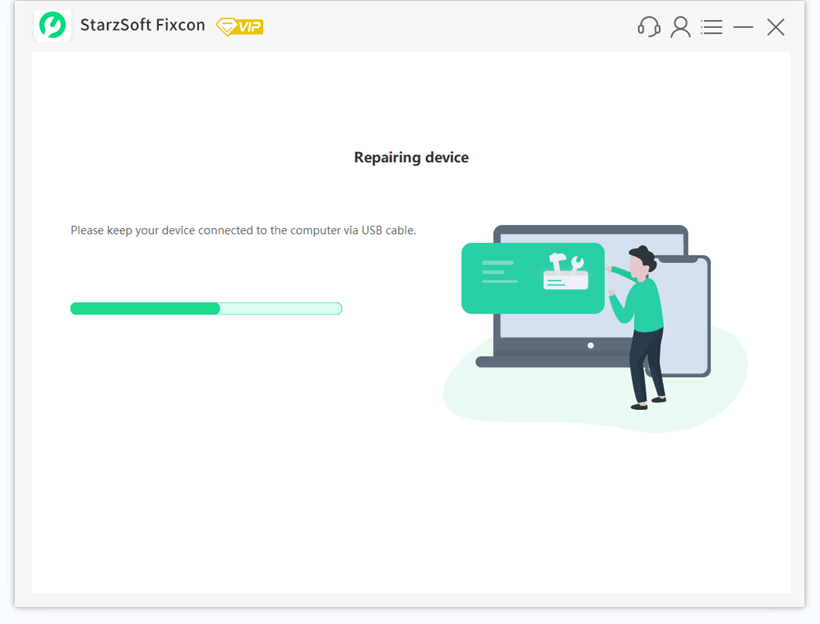
- 6.When the repair process is completed, your device will be restarted, and all your data will remain.
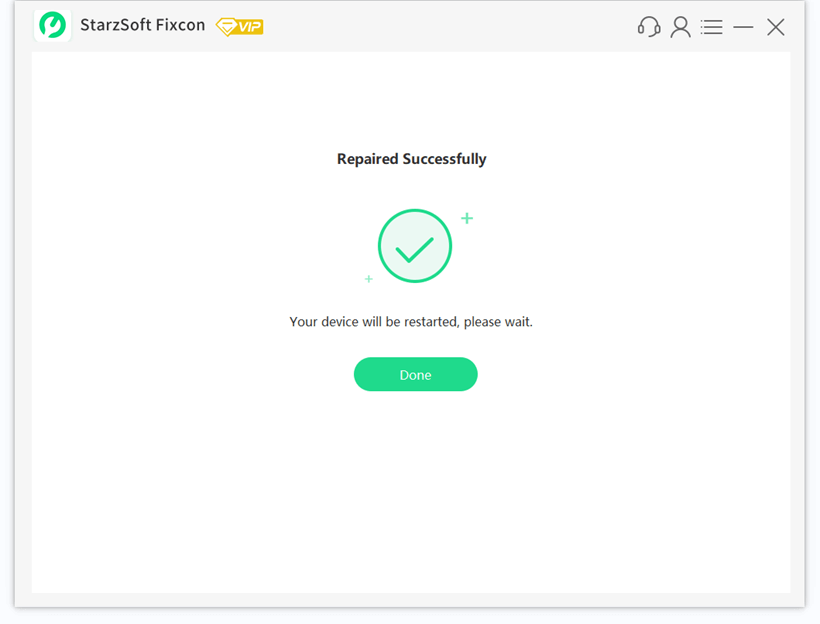
Similarly, you can do Advanced Repair and Enter/Exit Recovery Mode if the problem ‘slow iPhone’ is not fixed with Standard Repair.
Reason Ten: Hardware Problems
Sometimes the problem of a slow iPhone is not with the software. Hardware problems might be a factor to blame. So, better check whether all your device’s components are working fine.
Fix: Contact Apple Support or Change the iPhone
You can contact Apple support to fix the underlying hardware problems. Apple provides all the guidelines on its website. So, you can conveniently repair your iPhone. Also, you can change iPhone to fix the hardware problems if the device is too old and has showing compatibility issues with the latest apps.
Final Thoughts
“Why is my iPhone so slow” is the common question you will meet when using iPhone, fear not. Now you’re equipped with tips and quick fixes to restore your iPhone to its former glory. It’s common for devices to get sluggish over time, but you should try all the tips before buying a new device.You may fix them on your own and save you a lot of money.
