After pairing the Apple Watch with iPhone, everyone wants to use it. However, the problem comes when you see there’s a need for an update. And when you go to update your Apple Watch, it shows “unable to check for update Apple Watch”.
Many people nowadays face this unwanted situation. Considering that, we decided to introduce you to the best ways to solve this issue.
Part 1: How to Fix Unable to Check for Update Apple Watch with User Verified Ways
1. Reset iPhone to Fix Apple Watch Unable to Check for Update
The first step you can take to fix the issue is to reset your iPhone. To reset your device, you need to open settings and then hit the Reset option.
Later, you’ll only need to select the Erase All Content and Settings option to get your job done.
2. Change Country and Language on Your iPhone
Sometimes, Apple may have some issues with particular regions, meaning you can’t update your iPhone or Apple Watch in those areas. If you’re facing the “Apple Watch unable to check for update” issue, you can try changing your region or language.
To do this, move to General Settings and then hit Language and Region option from there. Change the region to solve the problem.
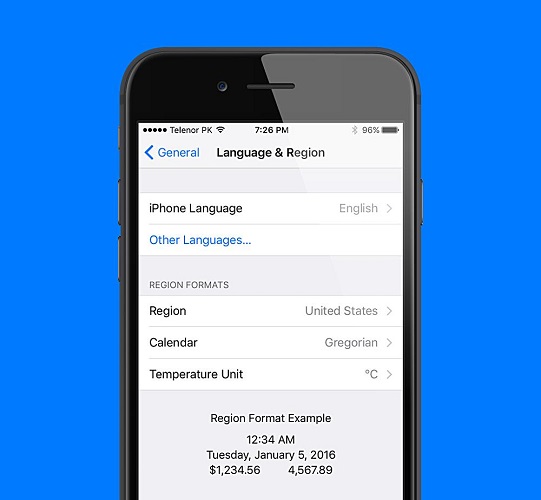
3. Uninstall the Watch App from iPhone and Then Reload It
If changing the region doesn’t work for you, try uninstalling the Apple Watch app and installing it again. Push the app towards the right side and uninstall it. Later, you’ll need to go to App Store, search for the app and install it again.
4. Switch iPhone to Low Battery Mode to Solve Apple Watch Unable to Verify Update
Switching your iPhone to low battery mode can help you eliminate the “Apple Watch unable to check for update 2020/2021”. Since shifting to low battery, the mode will stop some applications; it will ease down the iPhone RAM that might help the iPhone update your Apple Watch.
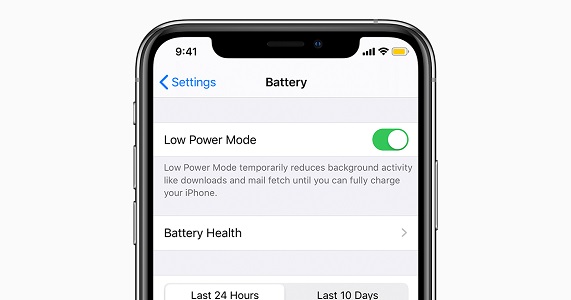
5. Hard Reset Apple Watch to Fix Apple Watch Setup Unable to Check for Update
You can try resetting your Apple Watch to solve the issue with the steps below.
- 1. Click and hold your Apple Watch’s side button option until you see the Power off option there.
- 2. Click on “Erase All Content and Settings” after selecting the Power off option.
- 3. Put your watch to the charger and sign out of your iCloud account from your iPhone. Later, you need to sign in to the account again.
- 4. Pair your device and select the “Update” option to update the Apple Watch.
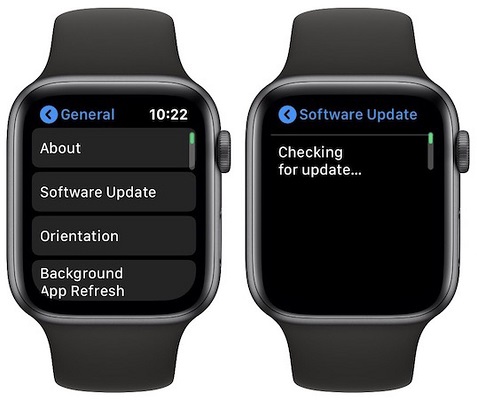
Part 2: How to Fix Unable to Check for Update Apple Watch iOS 14/15 with a Third-party Tool
If you’re “unable to verify update Apple Watch” and find that it is your iPhone that may has glitches, check the services of StarzSoft Fixcon. It is a commendable and incredibly third-party tool which can help solve more than 150 iOS system problems. Here’s the guide to repair your device with Standard Repair to get your job done.
- 1. Select the Standard Repair option and connect the device to the computer.

- 2. Download the available version of the firmware package and hit “Continue” to start repairing your device.

- 3. After the completion of the repairing procedure, you need to check to update your Apple Watch again.
Part 3: How to Fix Apple Watch Pairing Unable to Check for Update with Common Ways
1. Check If Your Apple Watch Qualifies for Updates
Before taking any steps to fix the “Apple Watch won’t update says not connected to internet” issue, you need to check your Apple Watch requires a new update or not. Apple provides all the details about the applications that qualify to get updated frequently.
Currently, the latest version of the Apple watch is watchO7.5. Moreover, it would help if you remembered that watchOS only supports Apple Watch Series 3. It is why there will be no update available for the Series 2 model.
2. Connect Your Apple Watch to A Charger
If checking for software update failed Apple Watch, you need to connect the watch to the charger during the update process.
This aspect helps you to prevent the update process from any interruption. After this, you need to check whether the update process starts or not. If not, you need to select another solution to get rid of the problem.
3. Re-Enable Wi-Fi and Bluetooth Connection
Apple has established its software updates method in a way that only works on a stable internet connection. So, if your Apple Watch update not connected to internet, check out your internet connection and Bluetooth.
Even if both the Wi-Fi and Bluetooth are stable but still have the same issue, you need to disable both Bluetooth and Wi-Fi. Here’s the method to do it.
- 1. Open Settings on your navigate to the Bluetooth and Wi-Fi option. If both the options are turned on, turn them off.
- 2. Restart your device, turn on both the Bluetooth and Wi-Fi options again and try updating the Apple Watch afterward. If the problem persists, try out other options.
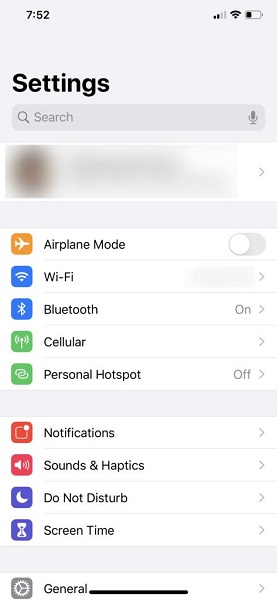
4. Reset Network Settings to Fix Apple Watch Unable to Verify Update
After ensuring the stable connection, if you’re still finding ways to solve the Apple wWatch won’t update not connected to internet issue, try resetting the network settings. Follow the steps below to serve your purpose.
- 1. Hit the General option after opening settings. Next, you need to select the “Reset” option.
- 2. Now, you’ll only need to press the Reset Network Settings option and give a passcode to confirm it.

5. Re-pair Your Apple Watch to Fix Software Update Failed Apple Watch
After following a couple of methods, if you’re still unable to check for an updated Apple Watch, try unpairing the Apple Watch. Here’s the guide to unpair Apple Watch.
- 1. After keeping the Apple Watch and iPhone together, you’ll need to launch the Watch app on an iOS device
- 2. Click the” All Watches” option after navigating to the My Watch tab.
- 3. Hit the info button option; you want to unpair.
- 4. Hit Unpair Apple Watch. You may have to give your Apple ID Password to confirm it. After repairing the Apple Watch, you’ll need to re-repair it again.
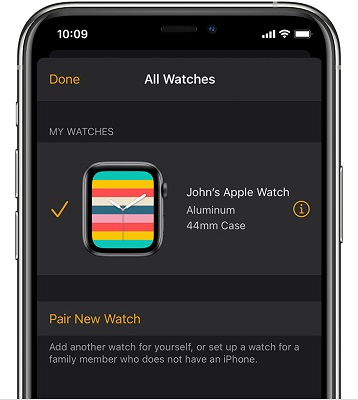
6. Pair Your Apple Watch Manually to Solve Unable to Verify Update Apple Watch
If nothing assisted you, try out un-pairing and then repair the Apple Watch manually. Here’s a simple step-by-step guide to serving your purpose.
- 1. Launch the Apple Watch after un-pairing it.
- 2. Hit the Pair New Watch option after selecting All Watches. Later, click on Set up For Myself. Next, you need to tap Pair Apple Watch Manually.
- 3. After, you only need to follow some on-screen instructions to get the job done.
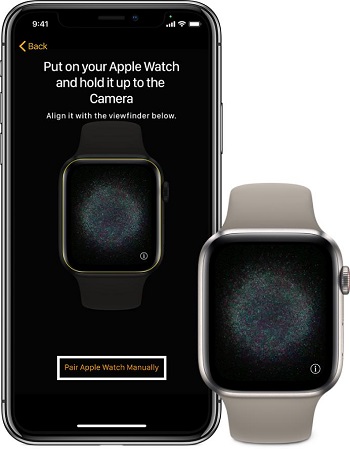
7. Make Space for the Update to Fix Apple Watch Update Failed
Another possible reason that can prevent you from updating Apple Watch is the low storage of your iPhone.
Try clearing up some space from your device and then give it a try to update the Apple Watch again.
8. Contact Apple Support
The last option that might help you is to consult Apple Support. Tell them the whole fuss and ask for some help from them. They might be in a good position to help you.
Conclusion
Following the methods above, you can solve the unable to check for update Apple Watch issue. However, if nothing worked in your favor, go for the StarzSoft Fixcon tool. It is a professional third party that makes your job easier with a slick user interface.
