After installing the new updates, you might see the green dot, orange square, or orange dot on the iOS device screen.
If you don’t know about this feature, you won’t be able to figure out what’s happening with the iOS device. Orange Dot is a security feature that aims to ensure the safety of your privacy. Hence, if you intend to turn off orange dot on iPhone, you can do it without breaking a sweat.
Dive into this guide to know what the Orange dot is and how to turn off Orange dot on iPhone.
Part 1. What is the Orange Dot on iPhone
The orange dot is usually at the top of the iOS device screen and gets activated when a certain app uses the microphone of the iPhone. It is one of the latest security features that arrived with iOS 14. The orange dot will appear upon using the third party applications or Voice Meme, as these apps will help you activate the microphone.
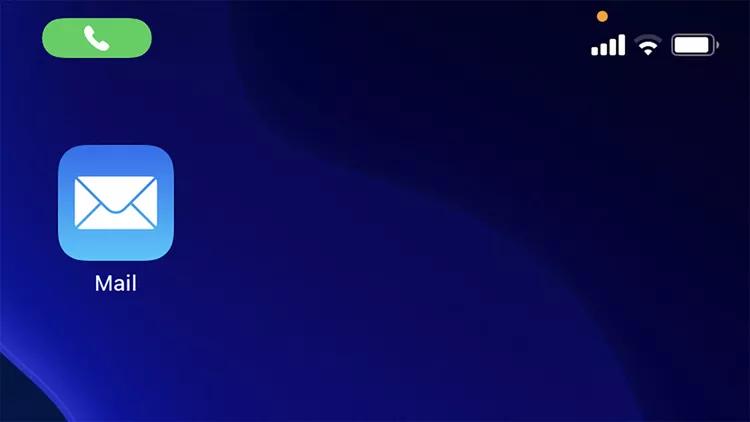
Part 2. Can I Turn Off Orange Dot on iPhone
Turning off Orange dot on iPhone isn’t possible as it is a built-in feature that can’t be disabled. It means you’ll need to find other ways to avoid struggling with the Orange dot.
Part 3. How to Turn Off Orange Dot on iPhone
We have also mentioned above that you can turn the Orange dot on the iPhone screen as this feature will stand turned on whatever you do. However, you can change the color shape of the Orange dots if you’re getting irritated by the Orange color.
Here’s how to change the color of the Orange dot.
- 1. After launching the iPhone settings, you must click the Accessibility button.
- 2. Click the “Display Text Size” and navigate to the Differentiate Without Color Settings. You’ll have to turn off this toggle to put things in order.
- 3. Turning off the feature will turn the Orange dot into an orange square.
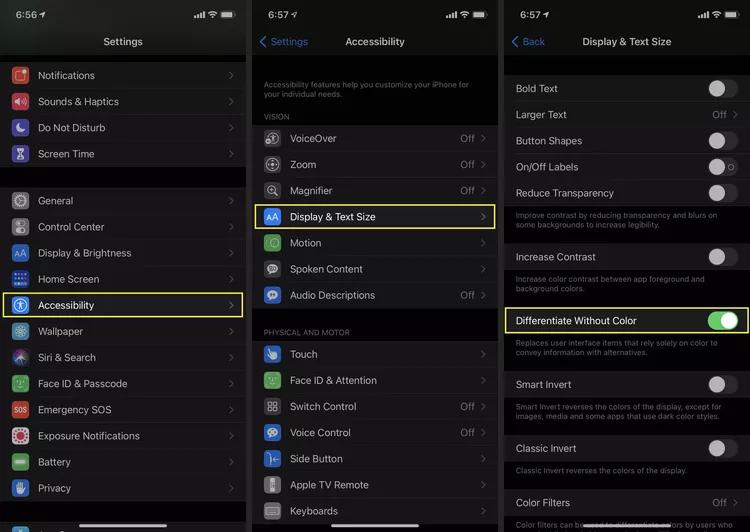
Part 4. How to Disable Apps from Accessing Your Microphone
If you want to allow some apps to access the microphone on your iPhone, you can look at the guidelines listed below.
- 1. After navigating to the iPhone Settings, select the “Privacy & Security” icon.
- 2. Choose the microphone and select the app you don’t want to see getting the microphone access. Toggle off the app from there to prevent the app from using the microphone.
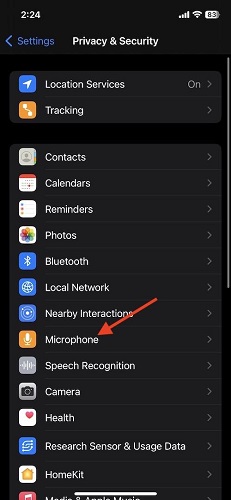
Part 5. How to Fix the Microphone Not Working on iPhone
1. Use Starzsoft Fixcon
If the microphone isn’t working on the iPhone, software bugs might have attacked the iOS device. Thus, you can look at the Starzsoft Fixcon, which holds the credentials to rip apart the 150+ software bugs without prompting data loss.
Apart from offering an intuitive user interface that simplifies newcomers to restore iOS devices, StarzSoft Fixcon has the highest success rate. Moreover, you won’t complain about the free trial version, as it is wonderful.
- 1. After visiting the official website of Starzsoft Fixcon, you’ll need to grab the software, and after installing it, you’ll need to start the program. Next, you must connect the iPhone device to the PC via a lightning cable.
- 2. Enter into the interface of the Starzsoft Fixcon and select the Standard Repair Mode. Selecting this repairing mode doesn’t cause the data loss, but going for the Deep Repair Mode will indeed cause the data loss.

- 3. In this phase, you must verify the device information and click the Download button to prompt downloading the firmware package.

- 4. Press the Continue icon to initiate repairing the iOS device; if the internet is stable, the process won’t take long before restoring the iOS device.
2. Update iOS Device
Using the outdated iOS system will create multiple software bugs. Thus, you’ll need to install the new iOS update to fix the microphone not working on the iPhone.
- 1. Tap the General button in the iPhone settings and select the Software Update.
- 2. Install the new iOS update if it is made available.

3. Check Relevant App Permissions
You need to check the app permissions on the iOS device if the microphone doesn’t work on the iPhone.
- 1. Launch the iOS device settings and navigate to the Microphone icon.
- 2. Click on the microphone, and then you can grant permission to a particular app to use the microphone.
4. Turn Off Bluetooth
If the Bluetooth is turned on, it can prevent you from using the iPhone Microphone. Thus, disabling the Bluetooth on the iPhone makes sense to fix the issue.
- 1. You’ll need to launch the iPhone settings and click on the Bluetooth button to do it.
- 2. Turn off the Bluetooth toggle to put things in order.
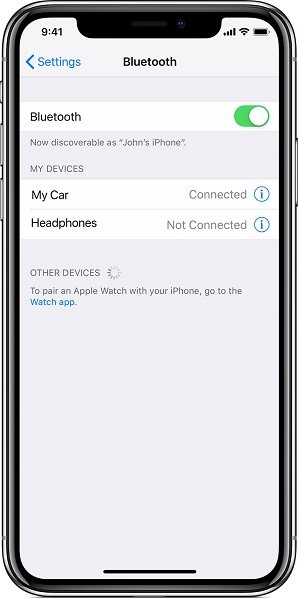
5. Clean the Microphone
If debris or dirt is stuck on the microphone, it might also cause issues with its functioning. Thus, you’ll need to clean the microphone with a cloth to see how it pans out. If cleaning the microphone doesn’t help you fix the issue, you must consult Apple support, as there might be some major issues with the iPhone.
FAQs
1. Does orange dot on iPhone mean someone is listening?
Apple has introduced the orange dot feature that notifies you when a particular app uses the microphone. But, when the orange appears, it doesn’t necessarily imply that someone is listening.
If you’re concerned, you can deny an app access to the microphone after visiting the Privacy and Security Settings and choosing the Microphone icon.
2. Is an orange dot on the iPhone bad?
The orange dot is a brilliant security feature that lets you know about the particular app using the microphone. Although the feature doesn’t look bad, some users have complained that it feels pretty annoying when it appears. Thus, you can change the color shape of the Orange dot to make it less annoying.
3. How to tell which app uses the microphone on your iPhone?
The orange will only appear provided by an app using the microphone. But is knowing which app is using the microphone possible? It is possible, and you can do it by swiping down from the top of your iOS device screen to learn about the apps using the microphone.
4. What is the green dot on iPhone?
The green dot on the iPhone will appear when the iPhone’s app uses the microphone or microphone. But, if the orange dot appears, it means that the iPhone apps were using the microphone.
Summary
If you know how to turn off the orange dot on iPhone, we’ve listed the insightful guide to know about the orange dot on iPhone.
This post reflects that turning off orange dot on the iPhone isn’t possible, but changing the color shape is possible. We’ve also recommended the StarzSoft Fixcon, which allows you to fix the “microphone not working on iPhone” issue.
It enables you to fix the 150+ iOS issues without messing up with the data stored on your iPhone.
