Have you ever wondered about how to mirror iPhone to PC without software? If this is something that you have been considering for your iPhone device, don’t panic;

Our experts in screen mirroring are on hand today to help you find out a little more about the different options and opportunities in this regard, including whether you actually need inbuilt software for your device to screen mirror or if you can get away with screen mirroring through apps, instead.
Is it Possible to Screen Mirror iPhone to PC without Software (Inbuilt)?
Actually, most iPhone devices will already have screen mirroring software built into the device in the form of Airplay.
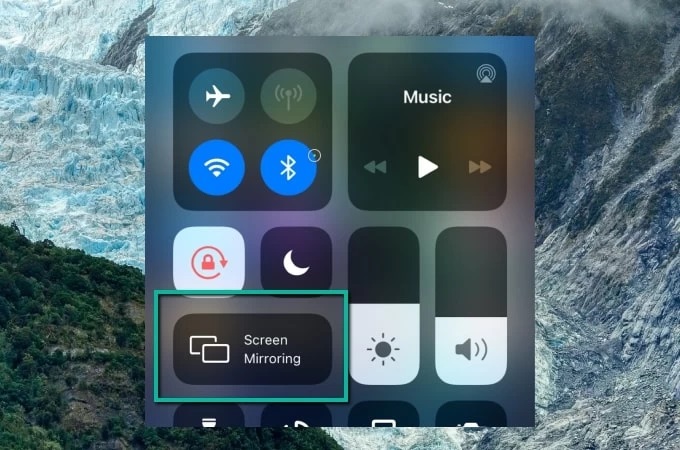
Airplay is an incredibly popular choice of screen mirroring tool, and it’s well worth noting that this will generally be fine for most screen mirroring needs. However, if you have had any issues with screen mirroring using Airplay, or if the receiving device doesn’t support Airplay, you may need to use a different option instead.
Indeed, with the right apps, you can still screen mirror your iPhone to a PC device without needing to have inbuilt screen mirroring software.If you’re trying to screen mirror your iPhone to a PC device without using inbuilt software, there are several different options you could consider for this goal.
As such, without further ado, let’s consider some of the different software options you could try to get the most out of your screen mirroring needs. Because, no matter what, you deserve the chance to use your device to the best of your abilities.
4 Methods to Mirror iPhone/iPad to PC 2022 [HOT!]
If you’re ready to begin screen mirroring your iPhone or iPad device to a PC, but you don’t quite know how to go about this without pre-inbuilt software, don’t worry. The following five apps might be just the solution you deserve.
However, before we begin looking at these apps, we first need to give you a word of warning: always ensure that you have checked your Anti Virus systems before proceeding with any of the following tools (or downloading any other system online). Then let’s have a check.
#1 Mirror iPhone and Android Phone to PC with StarzMirror
As one of the most powerful screen mirroring tools on the market, it’s perhaps no surprise that a growing number of people are using the StarzMirror tool to help with their screen mirroring efforts.
StarzMirror – Best Screen Mirror Software
- The software effortlessly controls your phone using a large laptop screen
- Records or screenshots your phone’s activities at any time
- Supports iOS devices (above iOS 7) and most Android devices
- Ability to Livestream a phone’s audio and screen to Zoom, YouTube, among other platforms
1. There are numerous different benefits of StarzMirror and associated with using the StarzMirror tool, of course, but the most obvious is its excellent versatility and reliability.
2. StarzMirror is incredibly powerful, and creating a connection with the tool is possible through both WiFi connection and USB, offering new opportunities for individuals looking to improve their own screen mirroring efforts.
3. Moreover, it’s well worth considering that the StarzMirror tool is also exceptionally simple and easy to use, so you won’t need to hold a PhD in computer science to use the app!
How to Use StarzMirror?
Step1. First, simply download the StarzMirror tool from the main developer’s website to get started.
Free DownloadSecure Download
Step2. Then, launch the app on your device and select the most appropriate screen mirroring option for your needs.

Step3. After doing so, a few simple instructions will appear on the screen; just follow these to ensure you’re getting the most from your screen mirroring efforts before finally waiting seconds StarzMirror tool establishes the connection between your devices.

It really is that easy! Even better, the StarzMirror app comes with a 15 minute free trial, so you can test out whether screen mirroring might be the right option for you;
As such, it’s definitely an option we’d recommend considering carefully and could offer plenty of opportunities for your screen mirroring efforts. We should also note here that StarzMirror allows simultaneous mirroring of up to six apps at once. This extra-powerful functionality makes StarzMirrorn one of the most powerful screen mirroring apps online.
#2 Mirror iPhone to PC with LonelyScreen
One of the first screen mirroring options you may want to consider to screen mirror your iPhone to a PC device is the LonelyScreen app.

How to use the LonglyScreen tool?
Step1. Simply download the LonelyScreen app from the main developer’s website (as mentioned prior, make sure your Anti Virus is always working for any online download);
Step2. Once the installation is complete, launch the LonelyScreen app and provide permissions to run, before opening Airplay on your iPhone device and enabling Airplay from the control center.
Step3. Then, simply select the device currently running LonelyScreen to make a connection.
LonelyScreen is one of the quickest ways to connect your devices together. However, it does require Airplay to work, which is well worth considering.
LonelyScreen is one of the weaker screen mirroring tools, but it’s not bad at just $15 per year.
#3 Mirror iPhone to Windows PC with Mirroring 360
If you have a Windows PC, did you know that the Mirroring 360 app could be a good tool to try?
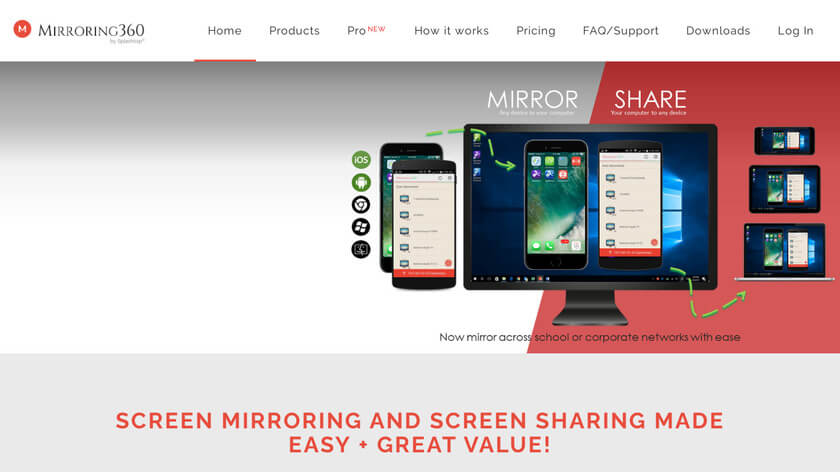
Designed with excellent practicality and versatility in mind, this handy tool offers many great features and is especially valuable for presentations and the like.
Step1. Simply download the tool and install it onto your device; ensuring your Anti Virus is working as effectively as usual before connecting via Airplay from your iPhone.
Step2. Connect iPhone to PC via Mirroring 360 with Airplay.
This process will require Airplay software on your iPhone, but not necessarily on the recipient device, making it a potentially great option to consider if you’ve been wondering how to screen mirror your iPhone onto a PC device.
The standard Mirroring 360 license costs around $12-$15.
Further Reading: Never Download Mirroring 360 Before Reading This Review
#4 Mirror iPhone to Windows PC with Reflector 4
Have you ever heard of the Reflector 4 app – the latest update in the Reflector range? If not, it’s an excellent and incredibly handy tool that allows you to screen mirror your iPhone to a PC device through Airplay.
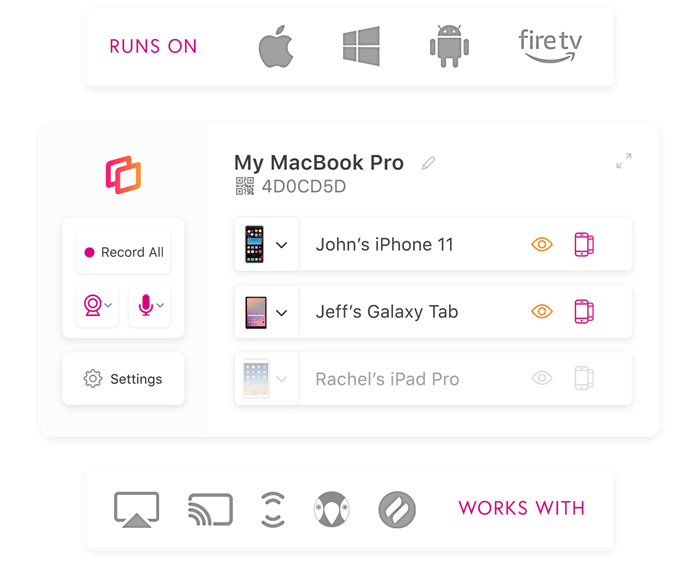
You won’t need to have Airplay running on the recipient device for this method to work, luckily! However, you will need to ensure that Airplay runs smoothly on your iPhone; if not, StarzMirror might be a better option.
Using the Reflector 2 app for screen mirroring is exceptionally simple.
Step1. Simply download the app and agree to the terms and conditions (always check these fully in advance, so you know what you’re agreeing to!) before launching the tool.
Step2. Then, enable firewall access before heading to your iPhone’s control center and bringing up Airplay options.
Step3. Choose the recipient device running the Reflector 2 app, and voila – the connection should soon be established!
A further notable feature of the Reflector 2 app is that it works seamlessly with many different devices, including iPhones, iPads, Android phones, Macs, Windows PC devices, and Chromebooks. As such, if you’re looking for a versatile tool for your screen mirroring efforts, this might be the one.
Reflector costs around $30 to purchase outright.
Final Thoughts
If you’ve been planning on screen mirroring your device, it’s important to consider that not every option will provide a simple solution in this regard.
With this thought in mind, today, we’ve outlined some of the key things you need to know about how to mirror iPhone to PC without software (inbuilt). Of course, countless different options are available; tools such as StarzMirror, Reflector 4, Mirroring 360, and so on can be excellent tools to consider.
Free DownloadSecure Download

