Have you ever wondered about the different ways you could go about making the most of your Apple TV? If so, then you could consider streaming VLC video from your Mac device to an Apple TV with Airplay.

However, it’s not always clear how to go about this, which is why it’s so crucial to consider how to stream VLC video from your Mac device to an Apple TV. Luckily, today, we’ve outlined some of the key things you should know about how to stream VLC videos to help you find the optimal solutions for your own streaming needs.
What’s VLC For Apple TV?
Before we can go any further, we should first start by considering the key question here: what is VLC video, anyway? Well, VLC is an open-source, free-to-use media player that runs on Mac devices.
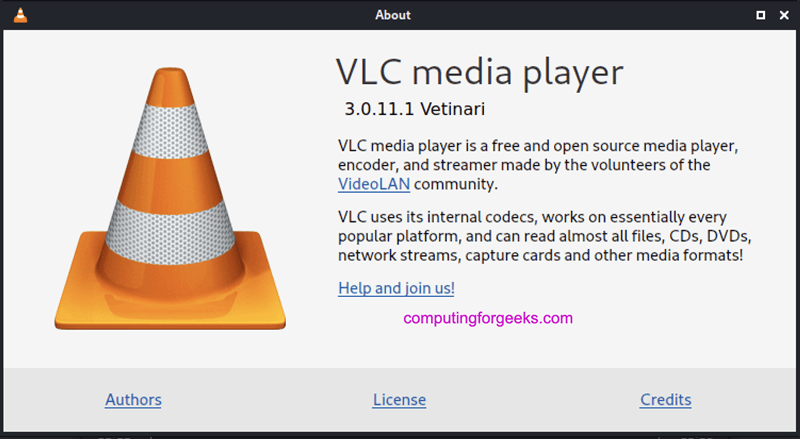
It’s often a highly effective video playback and video editing tool that’s effective for playing many videos on Mac devices. However, you can actually get the VLC media player directly for your Apple TV, as well, which could be worth considering if you’ve been planning on playing videos on your Apple Smart TV but have been unsure how to go about this thus far.
Before we go any further, though, we should point out that the VLC app for Apple TVs may not necessarily run on every single device. What’s more, you should always ask yourself: is streaming on my TV really the right option for me?
How to Install and Use VLC on Apple TV
Step1: Ensure the Apple TV is connected to the Internet. If you’re ready to begin playing VLC videos on your Apple TV, you’ll first need to download the VLC media player.
Step2: Download the VLC media player from the Apple App Store. Then, simply select the app and download as normal before waiting for the app to download. If you have a fast internet connection, this shouldn’t take too long since the app is pretty small in size itself.
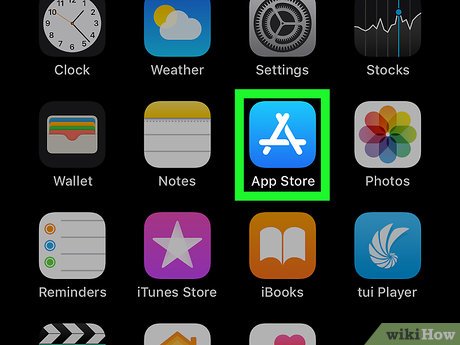
At this point, the VLC Media Player app should be fully downloaded on your Apple Smart TV, which means you can begin attempting to stream content.
On the whole, this is pretty simple to do; simply launch the app and start up the remote playback box. Then, you’ll be presented with two different IP addresses; keep note of these, as you’ll need them in a moment, depending on the type of content you’re trying to stream.
Stream MP3 / MP4 Videos From Mac to Apple TV
If you’ve got an MP3 or MP4 file downloaded on your Mac device, or if you have a file in mind that you’re planning to download to play, then you may instead want to consider playing this on your Apple Smart TV instead.
1. Indeed, there are countless benefits associated with playing MP3 / MP4 videos on your Apple Smart TV rather than on your Mac device.
For example, your Apple Smart TV is naturally much bigger, potentially making it clearer and easier to view; by contrast, many Macs – especially Macbook Air devices – can be incredibly small in terms of screen size. With this in mind, streaming onto a larger screen can definitely be attractive.
What’s more, it’s also worth considering that, when you stream MP3 or MP4 video files on VLC from Mac to your Apple TV, you’ll likely also enjoy far better sound quality. As such, this could be well worth considering as part of your final decision – but always bear in mind that this will, of course, depends on the quality of your Apple TV’s speakers.
2. If you think that streaming MP3 or MP4 videos from your Mac to an Apple TV might work for you, then the method is fortunately very simple.
Step1: First, download and launch VLD Media Player on your Mac device, and then load up the video file.
Step2: Then, select the Airplay icon from the top navigation bar on your Mac, which should bring up your Apple Smart TV (so long as Airplay is enabled).
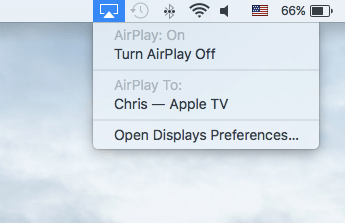
Step3: Then, select your Apple Smart TV to secure the connection, which should allow you to begin streaming content.
Step4: At this point, you’ll need to head to Audio Settings on the VLC Media Player, then connect the devices with Airplay by selecting Audio Device > Airplay.
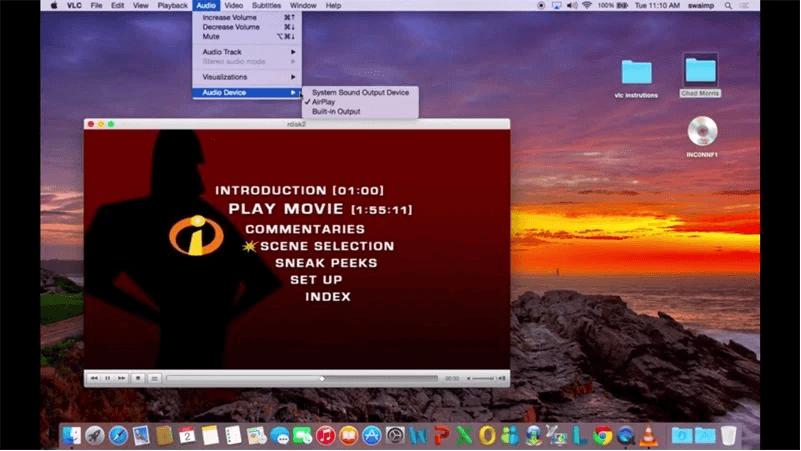
Finally, ensure you’ve got the most suitable video options playing before getting started, to get the most from your streaming efforts.
Stream MKV Videos from Mac to Apple TV
Another option you could consider for streaming your favorite videos is to stream MKV videos from your Mac to an Apple TV.
This is very important to consider, since as standard, Apple Smart TVs likely won’t readily stream an MKV video. Fortunately, you can still use the steps we’ve presented above for streaming MP3 and MP4 videos directly on your Mac; this will allow you to stream between your Mac and your Apple TV, allowing you to play MKV videos that otherwise might not be playable.
However, we highly recommend you consider whether you could find these videos in MP3 or MP4 format first.
Since in order to play an MKV video, you’ll inevitably still need to convert it into a playable format. With this in mind, if you have a choice between an MP3 / MP4 file and an MKV file, we’d recommend opting for the MP3 / 4 file and following the methods presented above.
If you’ve been having difficulty with this, though, don’t worry – converting MKV files into an MP3 / MP4 file is quick and simple, even if it does add another hassle to deal with regarding your conversion. For the conversion, we recommend using Subler, which will allow you to convert a file on your Mac from a VLC format into a compatible version.
1. Using Subler to Convert File Format
First, let’s define how to use Subler to convert your file into an acceptable format. This is a pretty easy process, so don’t worry if you’re not a “tech whiz” – it’s not too tricky.
However, before getting started, we would recommend that you carefully consider whether your Anti Virus is working effectively or not. Indeed, in many cases, Anti Virus software can be the difference between staying safe or downloading a virus onto your account. So, always check this is working efficiently before you go any further.
Now, onto the process itself.
1. First, you’ll need to download Subler from the Internet; make sure you’ve done so from the main developer’s website rather than downloading it from a third-party site where it runs the risk of being infected with malware or viruses.
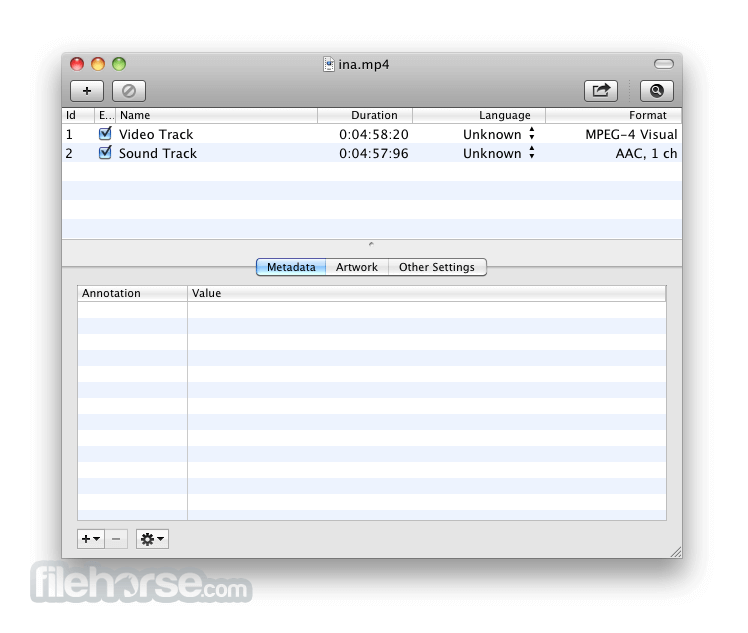
2. Then, once the download has been completed, open the file and create a new project.
3. At this point, you’ll be able to see the file split into three / four parts: the video track, soundtrack (s), and the chapter track. Add these, then save the video – you should be able to save it in an MP4 format, making it much easier to use with the VLC Media Player.
2. Streaming from your Mac to your Apple Smart TV
Once you have converted your MKV file to an MP3 / MP4 format using Subler, you’ll be able to easily and quickly stream from your Mac to your Apple Smart TV as before.
Make sure that you’re attempting to play the newly converted file rather than the original, though, as these will often have very similar file names. It may be worth renaming your file something more obvious before you attempt to stream to ensure you’re getting the best results from your streaming efforts.
[HOT!] Sharing Content from your Mobile to Your PC
As an alternative option, if you decide that you’re not keen on the VLC Media Player, we’d recommend trying a different option to enjoy your favorite videos, such as sharing content from your mobile to your PC device with screen-sharing tools.
Tools such as StarzMirror are specifically designed to make sharing content between your mobile and your PC a breeze.
StarzMirror – Best Screen Mirror Software
- The software effortlessly controls your phone using a large laptop screen
- Records or screenshots your phone’s activities at any time
- Supports iOS devices (above iOS 7) and most Android devices
- Ability to Livestream a phone’s audio and screen to Zoom, YouTube, among other platforms
When you successfully screen mirroring your phone to PC, here’s the overviewyou could see:
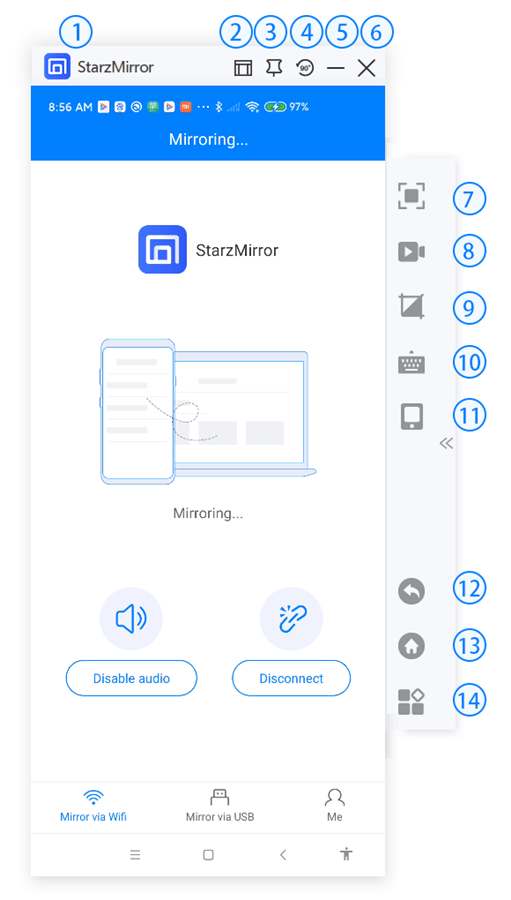
Further Reading: How to Mirror Youtube Video to Your TV Device
Final Thoughts
Have you been looking for ways to stream your favorite VLC videos from a Mac device onto your Apple TV? If so, then using Airplay is usually the most obvious option to try. Airplay makes streaming your favorite content much easier in many cases, although it’s admittedly not always the ideal solution.
Nevertheless, this may be worth considering if you’ve been looking for ways to stream your Mac to an Apple TV screen. Or alternatively, why not screen mirror your favorite videos from your phone directly to your PC using a tool such as StarzMirror, instead? The options often seem almost endless, making it an excellent idea to consider.
Free DownloadSecure Download

