Have you ever wondered about how to factory reset your iPod Touch without password access? There are many reasons why you might want to learn how to factory reset iPod touch without password, and we’ll be considering these today to help you make the optimal choices for your own iPod touch device.
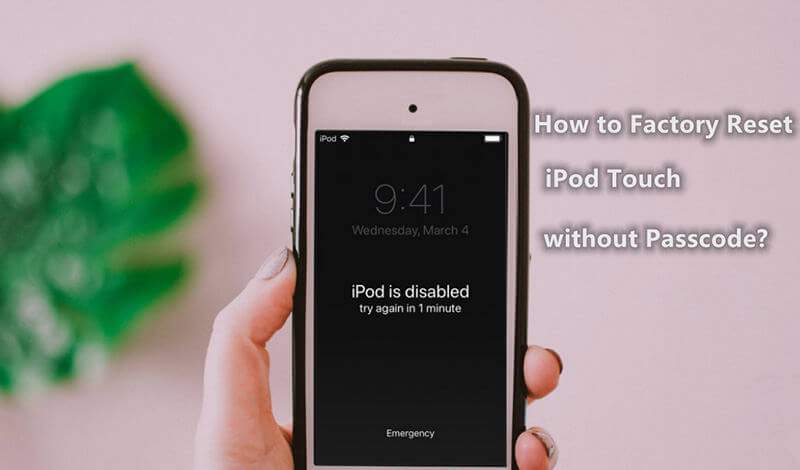
So, please don’t leave things to chance; read on to find out more about the different methods for how to unlock a disabled iPod without iTunes access, or contact our team if you need further support for your iPod device!
How to Factory Reset iPod Touch Without Password or iTunes(100% Work & Safe)
One of the best methods for how to factory reset your iPod touch without password or iTunes is to use the StarzSoft KeyPass tool – in short, one of the best tools you’ll find online for factory resetting your iPod Touch. The tool offers an incredibly 98% success rate that’s almost unparalleled; what’s more, with a money-back guarantee and the ability to support all device types, it could be an excellent option for how to reset your iPod Touch.
As such, if you’d been presented with an “iPod is disabled; connect to iTunes” error, it can be an excellent solution.
How to Use StarzSoft KeyPass to Fix “iPod is Disabled; Connect to iTunes” Errors
If you have been looking to factory reset your iPod Touch without the password, then StarzSoft KeyPass might be an excellent option.

StarzSoft KeyPass
- It can bypass iPhone lock screen without previous owner or password
- It ensures 100% success rate for you to unlock your iPhone/iPad/iPod touch
- Fast & easy to unlock your iPhone, no tech required
- Supports all versions of iOS & iPad OS
- Free trial is available for you!
 Free Trial
100% Clean & Safe
Free Trial
100% Clean & Safe
Indeed, KeyPass is actually one of the most reliable iPod Touch unlocking tools on the market – and, as an additional benefit, you can fully factory reset your iPod touch and bypass the iPod is disabled; connect to iTunes error in just three simple steps. We’ve summarized these below to help you find easy solutions for all of your iPod Touch unlocking needs.
Step 1: Download and Launch StarzSoft KeyPass
The first step is really as simple as it sounds; download StarzSoft KeyPass from the developers’ website, then launch the app and select the iPod unlocking mode you need. In this instance, you need the “Unlock Screen Passcode” option. Then, connect your iPod Touch device to your computer using a USB cable.

Step 2: Verify Firmware and download it.
Next, you need to verify the firmware download and, once you have allowed the firmware package to install on your device, verify that you want to factory reset your iPod Touch device. This will automatically begin the resetting process.

Step 3: Wait for KeyPass To Work its Magic!
At this point in time, there’s not much left to do; in fact, all you need to do now is just sit back and relax while StarzSoft KeyPass unlocks your device. Before long, your iPod touch should be factory reset, and this will allow you to re-setup the iPod device safely and reliably.


Here is the detailed User Guide of StarzSoft KeyPass for you.
We’re not joking; it’s really that simple to use StarzSoft KeyPass to unlock your iPod Touch device! So, why leave things to chance; make the right choice for your iPod unlocking needs today, and give KeyPass a try.

How to Factory Reset iPod Touch Without Password (iTunes Method)
What if you don’t have your iPod Touch password or iCloud access?
Well, no worries; you can factory reset your iPod Touch device by connecting to iTunes and following the steps presented. This process may be a little more involved than some other options, so if you’re at all unsure, make sure you’ve carefully understood the required steps, to begin with.
1. Using iTunes to Factory Reset iPod Touch
The first option for factory resetting your iPod touch device through iTunes is quite simple, fortunately.
Step1: To begin with, you should start by launching iTunes on your computer, and always check that it’s running the most recent version of iTunes to be safe.
Step2: From here, you can then connect your iPod Touch to your computer using a USB cable, which should bring up an icon for your iPod on the iTunes app.
Step3: Select this, then find the “restore iPod” option (or similar).
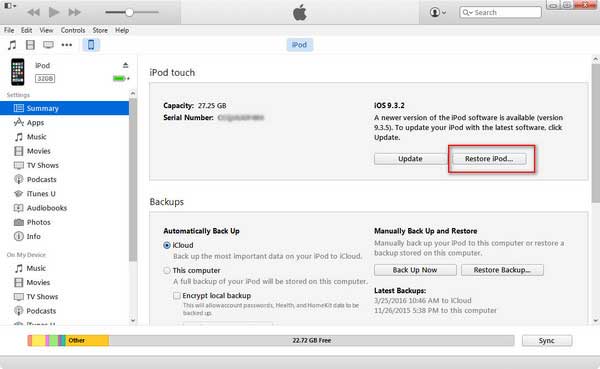
Upon selecting this, you will be asked to confirm you wish to reset the iPod device. Proceed with the reset to factory reset your iPod to its original settings; if you’ve taken a backup initially, you’ll also be able to restore these to the iPod following the reset.
However, we should point out that any data that’s not backed up will be permanently lost – so, always ensure you’ve got a data backup to begin with.
2. Using The Recovery Mode Method
Another method for how to factory reset your iPod Touch is with the recovery mode method. To accomplish this, you’ll first need to put your iPod into recovery mode, which we’ve outlined as follows:
Step1: Connect the iPod to your computer with a USB
Step2: Turn off your iPod with the top power button. Drag the slider to fully switch off the iPod Touch device before proceeding to the next step.
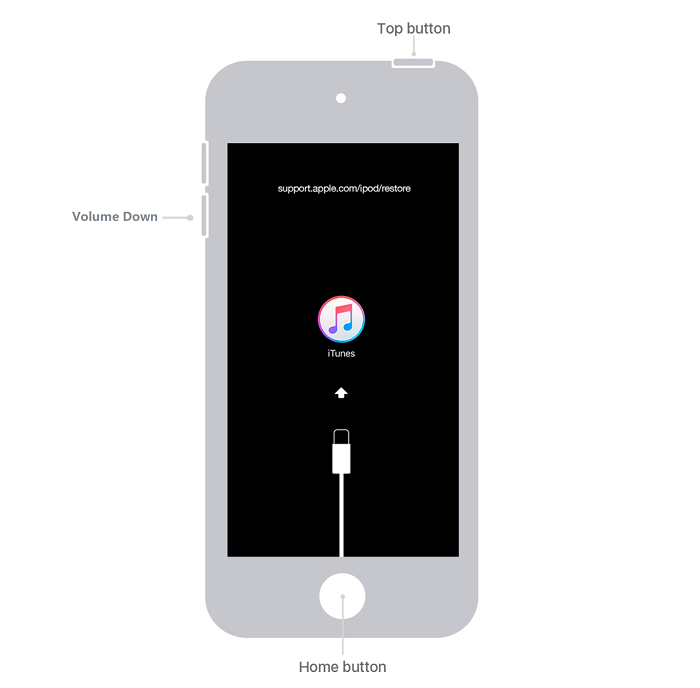
Step3: Once you have fully turned off your iPod Touch, you will need to put the device into recovery mode. The exact steps will differ depending on the model of iPod Touch device you own.
The steps for iPod Touch devices of the 6th generation or later are as follows: simply hold the “volume down” button until the recovery mode screen appears on your iPod Touch. This recovery mode screen will urge you to connect with iTunes to restore your device.
If the device’s data is already backed up, you can proceed with the factory reset.
Step4: On iTunes, you should see a prompt indicating that there is a problem with your iPod Touch; here, you should select “restore” to factory reset the iPod Touch device.
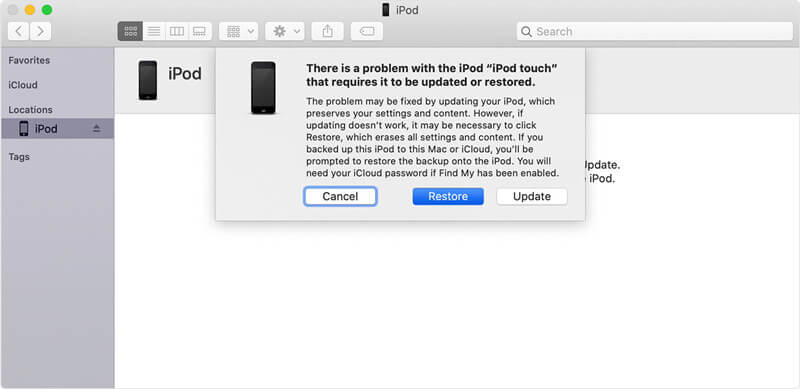
This is an effective method for how to factory reset your iPod Touch – and can also be used in other cases, such as if there’s an error while your iPod Touch updates or if your iPod gets stuck on a certain screen.
3. Using The DFU Method
The DFU method is very similar to putting your iPod into recovery mode.
Step1: Follow the same initial steps to connect your device to iTunes as for the recovery mode.
Step2: Then, press and hold both the home and lock buttons simultaneously until the iTunes Logo is present on the screen. This should give you the option to restore your iPod Touch on the computer;
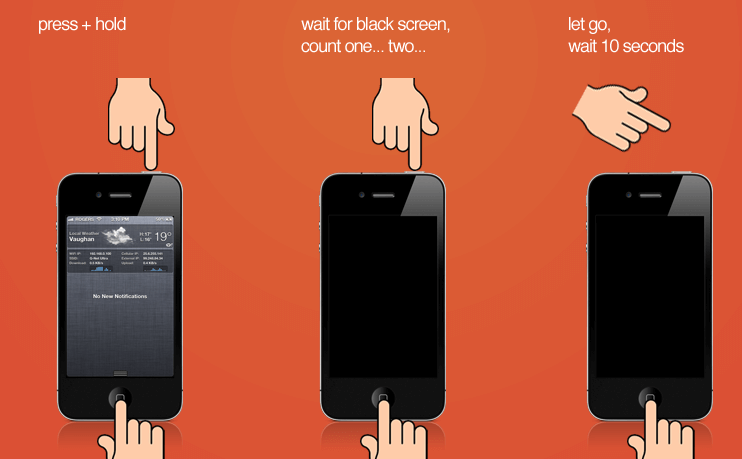
Step3: select this option, and your iPod Touch should be fully reset once again.
How to Factory Reset iPod Touch Without Computer
Another common option for factory resetting iPod Touch devices is to use the iCloud method – a simple option that allows you to virtually factory reset your device.
This makes it especially popular for those who have purchased a second-hand iPod Touch, as the old owner can virtually factory reset the iPod Touch device from the comfort of their own home.
To use the iCloud method for how to factory reset iPod Touch without computer access,
Step1: Take any internet-enabled device (even another iPod Touch) and navigate to the iCloud website.
Step2: Then, simply login to your iCloud account, at which point you will be presented with a dashboard.
Step3: One of the options on this dashboard should be the ability to view the Find My iPhone website. Select this button.
Step4: From the Find my iPhone website, you’ll be shown a list of all devices connected to your iCloud account. Select the iPod Touch device in question, and then select erase/remove device from the information panel (or similar).
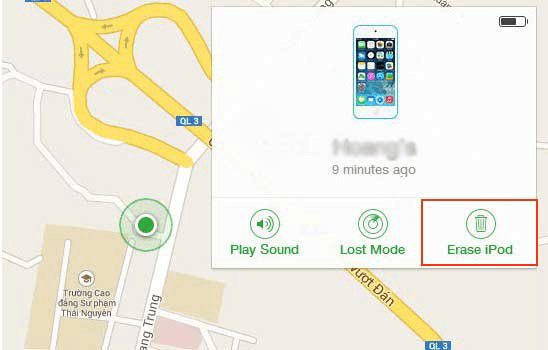
This will allow you to factory reset your iPod Touch without needing computer access – and it’ll soon be ready to go and as good as new!
However, we should point out that, as with any iPod Touch factory resetting method, you will lose your data by using this option. As such, you should always take a backup of data first if you don’t want to risk losing any.
Other Options for How to Unlock a Disabled iPod Without iTunes
What if you don’t have iTunes access? If this is the case for you, then there are a few other tips you could try to factory reset your iPod Touch. We’ve listed a few key ideas as follows.
First, it’s worth considering whether you actually need to factory reset your iPod Touch. Indeed, in some cases, issues can be resolved effortlessly simply by restarting your iPod Touch device; in this case, hold down the power button until the slider appears, then turn off your device by sliding the slider as prompted. Upon restarting your device, you may find errors are fixed.
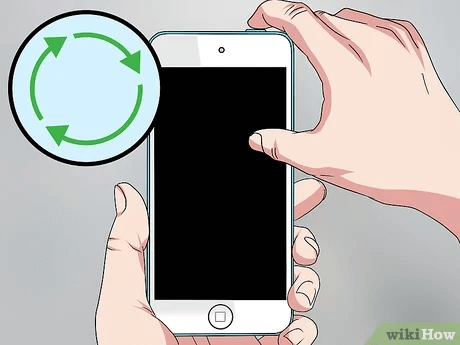
Alternatively, in some cases, the issue may be resolved by waiting. Indeed, many disabled iPods will become undisabled with time if you have been locked out due to entering the password too many times. So, if you’re not sure you want to commit to a full factory reset, you could just wait for the lock to pass.
You may like: How to Unlock iPod touch without Password/Computer/iTunes?
Conclusion
Learning how to factory reset iPod Touch without password or computer access can be tricky. With this in mind, you may want to consider the above methods and options to help you find a simple and reliable option for factory resetting your iPod Touch.
Of the different options, StarzSoft KeyPass is absolutely one of the most reliable methods; however, if you don’t have computer access, a good alternative could be to use the iCloud option.

