Have you ever wondered how you can unlock your iPhone device if it’s otherwise not playing ball? There are numerous potential reasons why your iPhone device might be having a bad time, and knowing the different options and opportunities to overcome these challenges can be incredibly valuable in many cases.
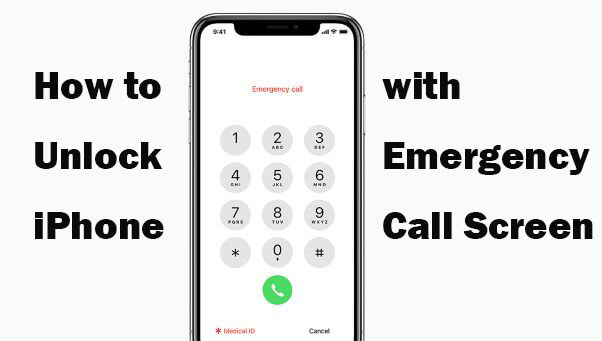
With this in mind, today, we’ve summarized some of the key things you should know about how to unlock your iPhone device with the emergency call screen if you’ve been struggling with other standard unlocking methods.
Why Use the Emergency Call Screen to Unlock Your iPhone Device
There are numerous different reasons why you might find yourself needing to unlock your iPhone device with the emergency call screen – and considering these may help you make the right decision overall.
Indeed, some of the most common issues include a forgotten passcode, a second-hand device that’s still locked to the previous owner’s passcode, your iPhone getting disabled, face or touch ID not being accepted (for example, due to an injury), or a cracked iPhone screen stopping your device from registering the correct buttons.
All of these causes can nevertheless be incredibly frustrating; as such, it’s well worth considering whether any of the following options to unlock your iPhone device could provide a valuable solution.
How to Unlock Your iPhone with the Emergency Call Screen
If you’ve been struggling to gain access to your iPhone device, then you may have heard about the iPhone emergency call screen method to regain access. This method may potentially help you regain access to your iPhone device; however, we should start by pointing out that this method can be a little temperamental, and so it may not work for your iPhone in every circumstance.
1. How to Use the Emergency Call Screen on your iPhone to Unlock the Device
How can you use the emergency call screen on your iPhone to unlock the device? The emergency call screen method isn’t the most reliable, but it is fortunately simple:
1. Unlock your iPhone and enter a passcode; then, select “cancel”
2. Unlock your iPhone again (no, we’re not repeating ourselves here), and then select the Emergency Call option.
3. Hold down your device’s power button and wait for the power off icon; then, press “cancel” to return to the previous screen. Now, dial 112 or 119 on the emergency call screen. Begin to call this number, but immediately cancel the call and press the power button again to turn the device off.
4. Turn on the screen and use the slider to unlock your iPhone, as prompted.
5. Hold down the power button for about three seconds – count carefully, as this is crucial.
6. Just before the “slide to power off” button appears, but not before three seconds has passed”, click on the “Emergency Call” button again. This should unlock your iPhone device.
2. The Pros and Cons of Using the Emergency Call Unlock iPhone
The emergency call screen method for your iPhone’s unlocking needs is great since it doesn’t require any additional devices and can be completed in around a minute or so.
However, it’s worth considering that this process is long-winded and a bit of a hassle overall; what’s more, you need to judge the three-second countdown almost perfectly for it to work.
With this in mind, the method is very temperamental and often won’t be an effective way to unlock your iPhone device. In this case,
The Alternative: Unlock Any iPhone Device Using StarzSoft KeyPass (100% Safe & Work)
If you find that you’re struggling to regain access to your iPhone device for whatever reason, you might want to try the StarzSoft KeyPass tool (or its cousin, StarzSoft Fixcon, for cases when you need to reset your iPhone device without having the password).

StarzSoft KeyPass
- It can bypass iPhone lock screen without previous owner or password
- It ensures 100% success rate for you to unlock your iPhone/iPad/iPod touch
- Fast & easy to unlock your iPhone, no tech required
- Supports all versions of iOS & iPad OS
- Free trial is available for you!
 Free Trial
100% Clean & Safe
Free Trial
100% Clean & Safe
Indeed, KeyPass is one of the most widely available and supported iPhone unlocking tools on the market, and its exceptional versatility, coupled with its excellent success rates, ensure it remains a valuable iPhone unlocking tool for use in many circumstances, even when other solutions – such as unlocking your iPhone with the emergency call screen – haven’t worked.
1. Key Features of StarzSoft KeyPass
What are some of the essential features of the StarzSoft KeyPass tool? Well, there are numerous key reasons why KeyPass might work for your device, and this is often owed to its excellent range of features! These include:
Rapid iPhone and iOS unlocking support in just three simple steps!
Capable of supporting all iPhone devices running iOS 7.0 or later
Works for iPhones as well as iPads and iPod Touch devices
Fully safe and secure when downloaded from the main developer’s website, unlike other tools downloaded from third-party websites which may be infected with viruses or malware.
Works with any type of lock screen, including Touch ID, Face ID, 4-digit passcodes, and 6-digit passcodes
Capable of unlocking your device across a wide variety of different lock screens and issues, including iPhone disabling and when a broken iPhone screen is stopping you from putting your passcode in properly.
Comes with a money-back guarantee; still, with a success rate of over 98%, you likely won’t need to use this anyway!
2. How to Unlock Your iPhone Device with StarzSoft KeyPass
Unlocking your iPhone device with StarzSoft KeyPass is – thankfully – an incredibly simple process. Simply download the KeyPass app from the main developer’s website, ensure you’ve backed up all data on your iPhone, then follow the three simple steps presented below:
Step1: Select the appropriate iPhone unlocking method from the screen and connect your iPhone device with a USB cable, taking care not to disconnect

Step2: Download the relevant firmware and allow your device to complete this download

Step3: Wait while the tool automatically unlocks your iPhone device


Further Reading: How to Use Secret Passcode to Unlock Any iPhone( iPhone 13 Supported)
3. Does the StarzSoft KeyPass iPhone Unlocking Tool Actually Work?
There are countless iPhone unlocking tools and software on the market – however, few can offer the same versatility as the StarzSoft KeyPass tool. Indeed, KeyPass is irrefutably one of the most effective iPhone unlocking tools; this makes it an excellent solution for many people!
Arguably the key reason behind the success of the KeyPass tool has to be its regular updates. Indeed, few other tools can offer the same success because they’re often out of date or otherwise are incompatible with the most recent iOS systems.
As such, if you’ve been looking for a tool that can provide reliable unlocking support, you need to choose one that’s updated on a regular basis in line with the latest iOS releases; luckily, KeyPass fits this requirement.
How to Unlock your iPhone Without a Computer if the Emergency Call Screen Hasn’t Worked
At this point, we’ve outlined two great methods to unlock your iPhone device: using the emergency call screen and with StarzSoft KeyPass. However, if both of these methods haven’t worked (which is thankfully unlikely, since StarzSoft KeyPass is able to provide a staggering 98% success rate), you may want to consider the iCloud unlocking method.
>1. Now, we should mention that you will still need another internet-connected device for this unlocking method to be successful.
>2. What’s more, it’s also worth considering that this method will only work if your device has an activated Find My iPhone account set up; if not, you will need to consider one of today’s other options.
Step1: Logged into the iCloud server
Step2: Select the “Find my iPhone” option, and when the website has launched, select the dropdown list of devices.

Step3: Find and select your iPhone from the dropdown list, and in the information box that appears, select “erase this device” (or similar, depending on your version).

This will wipe the iPhone from your iCloud account and simultaneously remove all data from the device, allowing you to restart and unlock your device as normal.
Restoring Data to your Device Once You’ve Completed the Unlock
Once you’ve unlocked your iPhone device, you’ll need to restore data back onto your iPhone.
The exact method will depend on where and how you have backed up the data, so make sure you’ve checked this before unlocking your iPhone device with either the iCloud or the StarzSoft KeyPass method.
Fortunately, this is usually a pretty simple process; however, if you’d rather start from scratch again and just re-download a few key items or photos, that’s also fine. The choice is yours!
Final Thoughts
There are numerous reasons why your iPhone device might struggle to unlock, but if this is the case for you, then you may be able to unlock the device using the emergency call screen. This method is, fortunately, a pretty straightforwards option, and this could also make it a valuable unlocking method for you to consider.
However, if this doesn’t work and you’re still unable to regain access to your iPhone device, you may need to try other options such as the iCloud unlocking method or StarzSoft KeyPass, which offers massive success rates for all iPhone devices.

