Facing the various Windows 10 isn’t surprising as multiple issues could pop up while using Windows 10. Of all the Windows you could face, irql_not_less_or_equal is one of the most irritating.
The error could occur while booting up the Windows, displaying a blue screen having an error code. Fortunately, there are various solutions to this particular issue, and if you’re dealing with the “irql not less or equal” issue, you can creep into this post to get the issue sorted.
Part 1. What Does IRQL_NOT_LESS_OR_EQUAL Mean
“irql_not_less_or_equal” is the blue screen error that could affect the functioning of Windows 10. The issue occurs when your computer has a major error; when Windows 10 gets this error, it will be forced to reboot. Unfortunately, this error, when it occurs, can damage various files on the computer and sometimes also cause major data loss.
Part 2. Why is Irql Not Less or Equal Error that Occurs
The following reasons might contribute to the “driver irql not less or equal” issue.
- Your Windows has corrupted or damaged files; you could face blue screen issues.
- If you’re using corrupted or incompatible drivers, it could also lead you to face the “irql_not_less_or_equal Windows 10” issue.
- The software you’ve installed might be not installed properly, causing the “irql_not_less_or_equal” issue.
- A hardware failure of the computer system might also cause the issue you’re having.
Part 3. How to Fix Irql Not Less or Equal: 8 Methods
1. Boot the Computer in Safe Mode
Booting the computer in safe mode might also assist you in fixing the “irql_not_less_or_equal” issue.
- 1. Press and hold the F8 key on the keyboard after rebooting the PC until you see the boot screen.
- 2. After entering the Windows Recovery Environment mode, you’ll need to click on the “See advanced repair options.” Tap the Restart button after hitting the Troubleshoot, Advanced options, and Startup Settings.
- 3. You can enable the Safe Mode with Networking by pressing the F5 key.
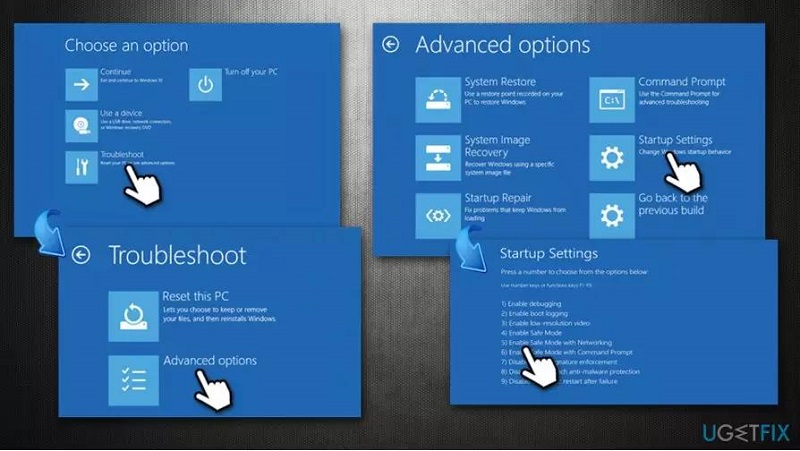
2. Run the Memory Diagnostic
Windows 10 comes up with a built-in scanner that allows you to detect various Windows related errors, and “irql_not_less_or_equal Windows 10” issue is also one of them. Here’s how the check the memory with Memory Diagnostic.
- 1. Launch the search bar in the taskbar by pressing the magnifying glass button. After typing the “Memory Diagnostic” icon in the search box, you must click on it to launch it.
- 2. Once the new pop up appears, you must start the Memory Diagnostic by tapping the “Restart now and check for problems” button. Save all the opened documents before pressing this button.
- 3. When the PC boots up again, the memory diagnostic will begin to identify any issues or error regarding the RAM.
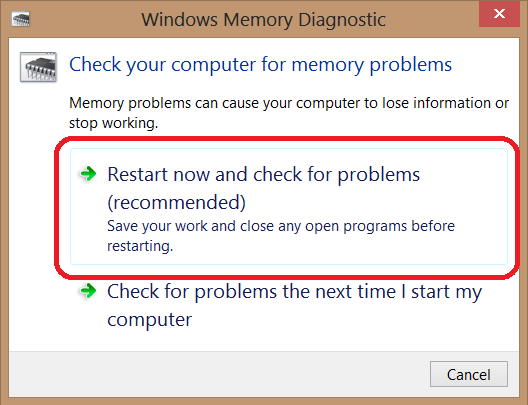
3. Update the Drivers
If you’re using outdated or incompatible drivers, it might also cause the “irql_not_less_or_equal” issue. Hence, you can try fixing the issue by updating the drivers. Here’s how to update the drivers.
- 1. Press the “This PC” button and launch the File Explorer button. You can continue the process by hitting the Manage icon.
- 2. Select the Device Manager icon and right click the disk device. Next, you must tap the “Update driver” icon to proceed.
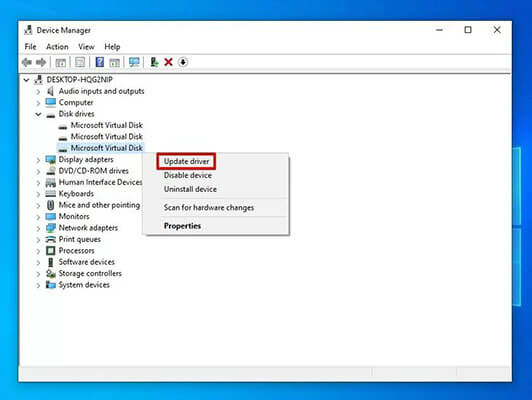
4.Run Hardware Troubleshooter
Running the hardware troubleshooter might also assist you in fixing the “irql_not_less_or_equal” issue. Hence, you must not wait before running the Hardware Troubleshooter.
- 1. Navigate to the Start menu and click on the Settings button.
- 2. After visiting the Settings Page, you’ll need to press the “Update $ Security” button.
- 3. Click the Troubleshoot and select the Hardware and Devices button.
- 4. Continue the process by hitting the “Run the troubleshooter” icon. Now, the PC will detect the issue you’re computer might be struggling with.
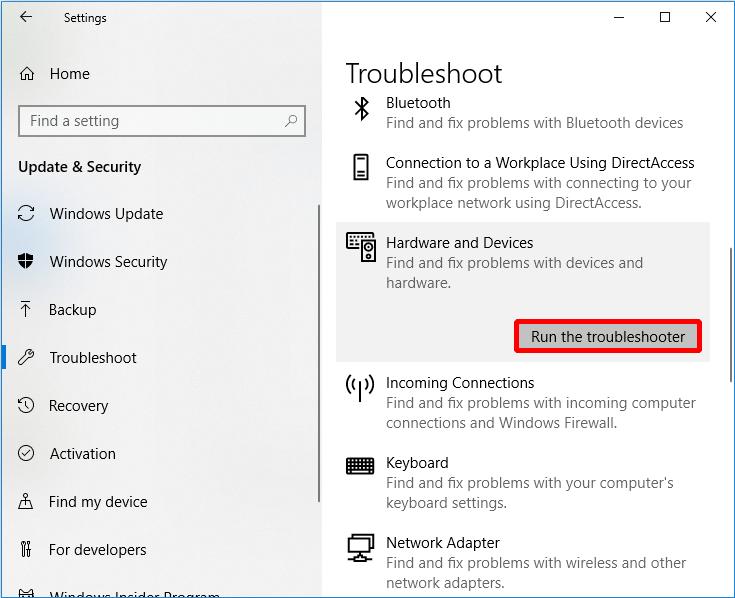
5. Uninstall Malware
If the “irql_not_less_or_equal” issue occurred after installing software, it might have caused the software to have the virus. Thus, you’ll need to uninstall the software to see how it goes.
- 1. Click on the Start menu after pressing the Settings icon.
- 2. Tap on the Apps button after visiting the Setting icon. Next, you’ll need to press the Apps & features button.
- 3. Select the app you’d like to delete and hit the Uninstall icon.
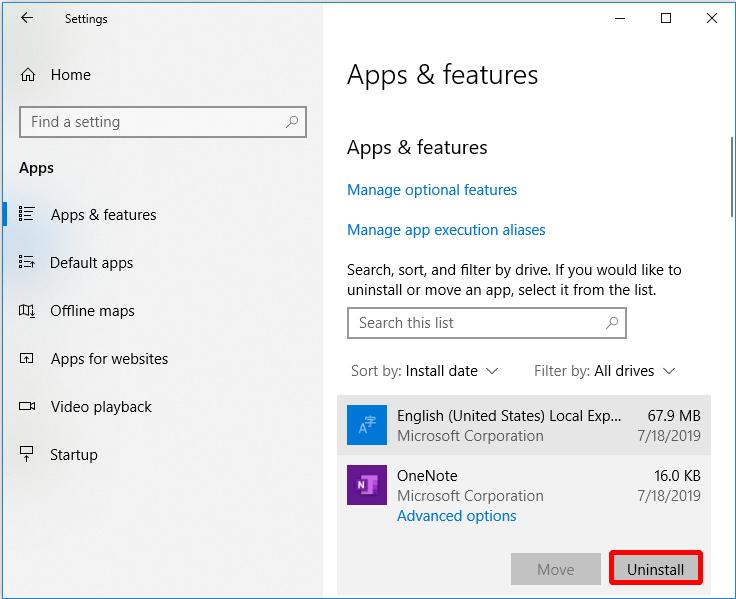
6. Keep the Computer Cool
The PC might get heated courtesy of the heat it generates. If the computer’s accessories cannot eliminate the hot air from your computer, it will raise the CPU temperature, causing issues like “irql_not_less_or_equal windows 10.” Hence, you’ll need to keep the PC cool by upgrading the CPU or installing another fan.
7. Run the CHKDSK Command
Running the “CHKDSK Command” might also assist you in fixing the various Windows related issues; you can try it when you struggle with the blue screen issues.
- 1. After rebooting the PC, you must visit the Troubleshoot button and choose the “Advanced options.” Proceed ahead by tapping the “Command Prompt” icon.
- 2. Type the chkdsk C:/r and press Enter to get the job done.
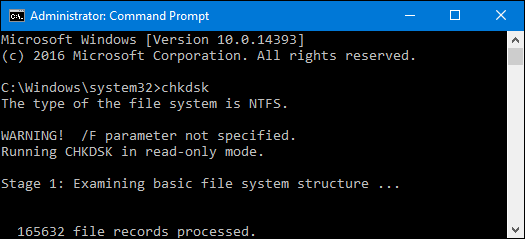
8. Reset This PC
You can try resetting the PC if nothing works and you’re still finding ways to dismantle the blue screen error. Doing so might also cause data loss, but it gives you two options to decide whether you’d like to remove the data or not.
Here’s the step by step guide on how to reset the PC.
- 1. Tap the “Update & Security” button after navigating to the Settings Page.
- 2. Click on the Recovery button after hitting the “Get Started” button.
- 3. Select whether to “Remove Everything” or “Keep my files.”
- 4. After following all the on screen instructions, you can press the Reset button to reset the computer. The process will only take a few moments resetting the Windows, and then you’ll need to know whether the blue screen issue has been fixed.
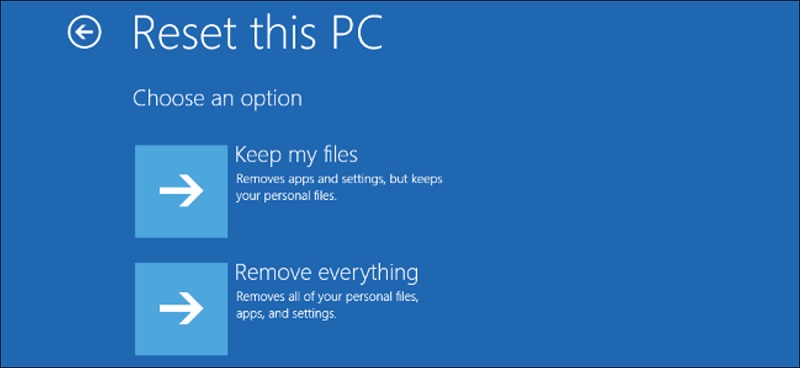
Part 2. How to Recover Lost Data on Windows Because of System Issues
Unfortunately, you can lose important data courtesy of the “irql_not_less_or_equal.” The good thing is that you can retrieve the Windows 10 data by looking at the StarzSoft Data Recovery software. It comes up with a simple user and allows you to recover lost data from hundreds of storage devices.
Starzsoft Data Recovery software offers a fast scanning speed and takes no time before recovering the data.
Free DownloadSecure Download
- 1. Launch the Starzsoft Data Recovery software and visit the folder from which you’ve lost important data.
- 2. Click on the Folder and select the Scan button to begin the scanning process.

- 3. Click the Recover button to recover the lost data quickly after previewing it.

Conclusion
You may face the “irql_not_less_or_equal” issue due to multiple reasons. For instance, a corrupted file system or drive might initiate the blue screen error. Luckily, we’ve revealed the 8 flawless ways to fix the “irql_not_less_or_equal windows 10” issue, and all the listed solutions are worth your attention.
We have recommended the StarzSoft Data Recovery software to retrieve the lost data and provide the blue screen error that causes the data loss.
Free DownloadSecure Download
