FaceTime is a prolific video calling service that most iPhone users admire. It is pretty simple to use, which is why many people love it. However, sometimes FaceTime doesn’t work appropriately, and users get frustrated pretty quickly. People complain that they can’t hear their friends’ audio voices during video calls most of the time.
Every iPhone user wants the solution. And guess what! We’re coming with the best possible solution to solve the iOS 15 FaceTime cannot hear other people or audio mess issue.
How to Fix iOS 15 FaceTime Audio Not Working
Many reasons might cause your FaceTime audio not to function correctly. It may be because FaceTime does not support your region or country. So whatever the reasons are, you can still fix it if you’re proactive and a quick learner.
You can take notes from the following solutions if you’re facing a problem with your FaceTime audio voice.
Fix 1: Check If the FaceTime Audio Calling is Available in Your Countries, Regions, or Carriers
If you’ve changed your country or bought a new device, you need to check whether FaceTime is supported or not.
Because FaceTime audio isn’t available in some regions, carriers, and countries, it is why you need to check the carrier for your area from the official Apple Website.
Fix 2: Make Sure Both You and Your Friends Have a Good Network Connection
Sometimes when you see the FaceTime audio isn’t working well, it might be some network problem.
Since you got to maintain a strong internet connection, a slightly interrupted internet might cause chaos. It is why make sure you and your friends are maintaining a good internet connection.
Fix 3: Check If You Have Muted the Device or Enabled Do Not Disturb Function
Another thing that might cause the FaceTime audio is the fact that you’ve accidentally muted your iPhone. To fix it, you need to press the Mute button of FaceTime and unmute.
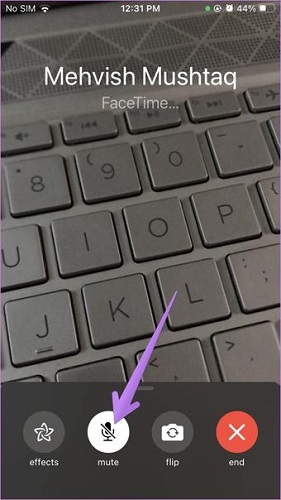
And if you’ve enabled the “Do not disturb function” make sure to disable it because it may be another reason that prevents you from hearing your friend’s voice on FaceTime.
Fix 4: Clean Your Receivers to Solve FaceTime Cannot Hear Other People
After following the above solutions, if you still can’t hear your friend’s voice on FaceTime, you need to remove all screen films, cases, and protectors from your device.
You also need to ensure that your receiver is not dirty or blocked. If necessary, you can clean the receiver and speaker with a small brush.
Fix 5: Check the Sound on Your Device
Navigate settings and then sound, and drag the Alerts and Ringer Slider a couple of times. If you can’t hear the sound or your iPhone’s speaker button on the Alerts and Ringer slider is dimmed, it might be some big problem, or your speaker needs service.
Fix 6: Try to Volume Up Your Device to Check FaceTime Audio Mess
At times when we analyze the situation, more often than not, we overlook the simple things. If you’re having trouble listening to your friend’s voice on FaceTime, you should check the volume status on your iPad or iPhone.
You need to check whether it is down or not. If it is slightly low, you need to increase the audio level by pressing the volume button.
Fix 7: Restart Your Device to Try Again
More often than not, restarting a device will solve the issues you would have been having.
To restart your device, click the volume up, volume down button, and hold the Side button for some moments before the Apple Logo appears.
Fix 8: Quit Other Apps May Use a Microphone
If some other apps have been using the microphone on iPad or iPhone, it might be why FaceTime audio is not working well.
You need to check which apps are running and operating a microphone. Close these apps and see the results. Most of the time, music and messaging apps use your microphone. It is why you need to disable them.
Fix 9: Correct Date and Time to Resolve FaceTime Audio Not Hearing
To run FaceTime appropriately on your device, you need to correct the time and date on your iPad and iPhone.
You can set your date and time by opening settings and navigating to General and time & date settings.
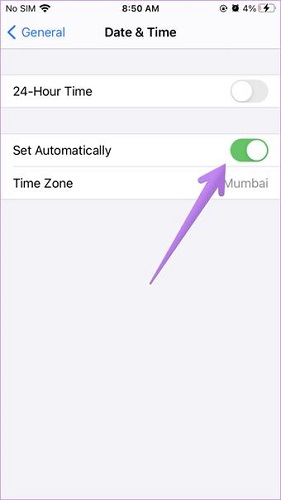
You need to Enable Set Automatically to adjust your date and time. This way, your date and time will automatically be corrected when you turn on your mobile data whenever your iPhone gets restarted.
Fix 10: Disable Phone Noise Cancellation
Disabling the noise cancellation option on your iPhone might solve FaceTime audio issue. For this purpose, you need to open settings and move to Accessibility and Audio/Visual locations. Now, you need to disable Noise cancellation.
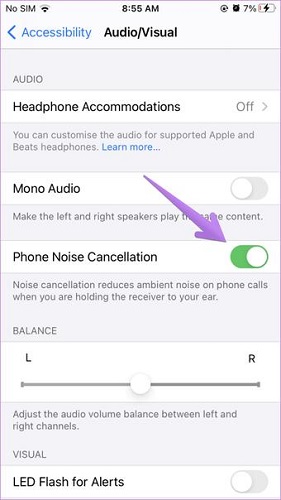
Fix 11: Turn Off FaceTime and Then Turn It on to Try Again
You can disable your FaceTime App and turn it on again to solve the audio issue.
- 1. Open settings and click FaceTime. Now, you need to turn off FaceTime to disable FaceTime.
- 2. After disabling FaceTime, you need to restart your iPhone.
- 3. After restarting your device, you need to enable the FaceTime toggle again.
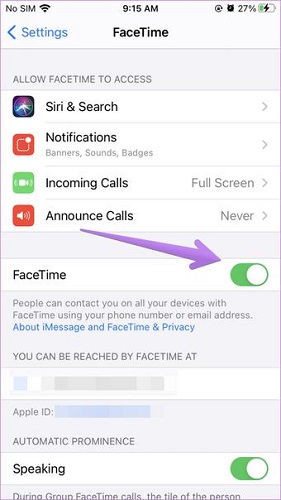
Fix 12: Reset Network Settings for FaceTime Not Hearing Other People Issue
If none of the above options helps your cause, you need to reset network settings. It will not delete any personal data, but VPN, cellular, and Wi-Fi settings will be removed.
- 1. To reset your network settings, you need to open General settings and navigate to Reset.
- 2. After going into the Reset option, you can reset your network settings.

Fix 13: Use An iOS System Repair Tool – StarzSoft Fixcon
Not a lot of tools can help you solving iPhone issues. Especially when iOS has arrived, and many people have been facing issues with it. But, StarzSoft Fixcon is an exception. It offers fabulous services with great effect. Using this tool, you can appropriately solve all iOS problems.
Besides providing a user-friendly interface, you’ll only need to follow a few steps to repair your device and get your job done. More importantly, you’ll not lose any critical data while restoring your device through Standard Repair.

StarzSoft Fixcon iOS System Repair
- The tool is both fast and easy to use.
- The professional tool fixes different issues without causing data loss.
- Fixcon is fully compatible with all iOS versions.
- Its free trial version lets you confirm whether it will work for you.
Here is the guide to repair your device:
- 1. After downloading Starzsoft Fixcon, you need to start it. After doing so, you need to press “Standard Repair” on the Starzsoft Fixcon screen.
- 2. Now, you only need to try connecting the iPhone device to the Desktop via a USB cable. When your device is associated with the PC, Fixcon will automatically detect your device.

- 3. After connecting your device, you’ll see some firmware packages option out there. You need to choose any of these and proceed further by tapping “Continue”.

- 4. After selecting an appropriate firmware package, you need to start repairing your device.
After the process is completed, you need to check the proceedings whether your issue is solved or not.
Despite repairing your device, you need to contact Apple Support and inform them about the iPhone issue if your issues still exist.
Conclusion
Disabling and enabling FaceTime might solve your FaceTime audio issue. But it doesn’t guarantee you to solve the problem.
Instead, it would help if you looked for a more precise and reliable solution. StarzSoft Fixcon seems to be providing that solution to users. Using this tool, you’ll be able to fix the “iOS 15 FaceTime mess/cannot hear other people” issue.
