TrueDepth camera helps you set up your Face ID and then unlock your iPhone via it. However, many people are suggesting that they have been facing some issues with the Truedepth camera and, as a result, are unable to unlock their iPhone via Face ID.
The issue might happen for some reasons, but you get rid of the “Truedepth camera not working” issue after skimming through our article.
Part 1: Why is My Truedepth Camera Not Working
There can be various reasons behind the “Truedepth camera not working iPhone XR/11/12/13” issue, and below are the most common issues.
- Your iPhone’s camera cover might be covering your camera and, as a result, causing the issue.
- If you wear a mask while unlocking your iPhone via Face ID, your face might get blocked on your iPhone.
- A soft issue might also be the main culprit of this issue.
Part 2: How to Fix True Depth Camera Not Working (10 Methods)
1. Reset Settings to Solve iPhone Truedepth Camera Not Working
If you’re having an issue with your Truedepth camera, the first thing you should try doing is to reset your iPhone settings. It might help you fix the issue you’ve been struggling with. Here’s how to do it.
- 1. Launch iPhone settings and hit the General icon.
- 2. After navigating to the “Reset” icon, all you need to do is tap Reset and confirm the action by entering your password.
- 3. Next up, you’ll need to select “Reset All Settings” to reset all iPhone settings.

2. Reset Face ID to Fix True Depth Camera Not Working
If resetting iPhone settings didn’t turn out to be useful, you’d need to reset your Face ID in the first place and set it up again. You can follow the guide to do it.
- 1. After visiting the General icon, you’ll need to navigate to Face ID & Passcode.
- 2. Now, you’ll need to click Reset “Face ID”. Next up, you’ll need to hit “Set Up Face ID” to establish a new Face ID.
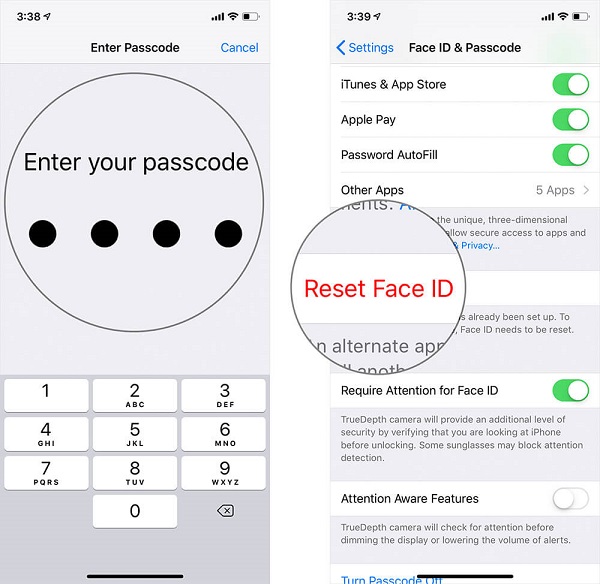
3. Restart iPhone for Face ID Not Working Truedepth Camera Issue
If you’re still facing the “Truedepth camera not working” issue and have an issue with your Face ID, restarting your iPhone might help your cause. Here’s how to do it.
- 1. Press and hold iPhone’s volume or side button until the power slider appears.
- 2. Turn the iPhone off by dragging the slider to the right and then turn it on again by pressing and holding the side button until the Apple logo appears.

4. Remove Camera Cover to Fix Truedepth Camera Not Working after Water
If iPhone’s camera cover is covering the Truedepth camera, it might be the reason behind the chaos you’re currently in. It would help if you tried removing the Camera cover to ensure you don’t face any issues.
5. Make Sure Your Face is Not Blocked
If your nose, mouth, and eyes aren’t completely visible to your Truedepth camera, Face ID won’t work in this situation. TrueDepth doesn’t work if you wear a mask, as the camera will block your eyes.
You might set up Face ID with a mask to ensure the Truedepth camera doesn’t block your eyes.
6. Add An Alternate Appearance
If you’ve got a personality that can look completely different from what you’ve set in a Face ID, you can add an alternate appearance to ensure you don’t face the “Truedepth camera not working” issue. Here’s how to do it.
- 1. Hit “Set Up an Alternate Appearance” after hitting “Face ID & Passcode”.
- 2. You can put your face in front of the screen and scan it twice to set it up. When you’re finished with it, hit “Done”.
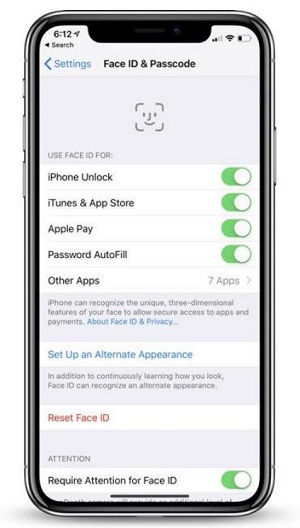
7. Put the iPhone in Flight Mode
You can try putting your iPhone into flight mode to eliminate the error messages you’re receiving. Turn the device off after activating Airplane flight mode for third seconds. Restart your iPhone device after 30 seconds and see how it goes.
8. Enable Airplane Mode to Fix Truedepth Camera iPhone X Not Working
Despite trying out a few tricks, if the “Truedepth camera not working” issue persists, you might try enabling Airplane mode for a few seconds to check whether it helps your cause or not.
After turning the Airplane mode on for a few seconds, you’ll need to turn it off again to check the outcome of this action.

9. Set Up Face ID in Airplane Mode
It has been noted that setting up Face in Airplane helped the users to fix Truedepth camera issues. Here’s how to do it.
- 1. Select the Face ID & Passcode icon after navigating to Settings.
- 2. Click the “Delete Face” icon after hitting Face ID.
- 3. You’ll need to restart your iPhone and turn the Airplane Mode on. Next up, you’ll need to set up a new Face ID.
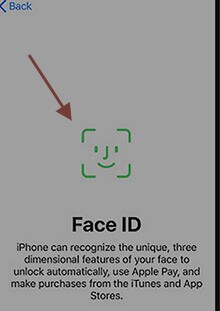
10. Restore Your iPhone via iTunes
You can try restoring your iPhone via iTunes to fix the issue you’re dealing with. However, you’ll need to backup your data before doing it. Here’s how to restore your iPhone via iTunes.
- 1. Launch iTunes and connect iPhone to PC.
- 2. When iTunes detects your device, select the Device option before hitting the Summary icon.
- 3. Now, all you need to do is tap the “Restore” icon.

Part 3: How to Fix Truedepth Camera Not Working with StarzSoft Fixcon
If you want to fix the “iPhone Safari crashing” issue, you should look at StarzSoft Fixcon. It is gigantic software that enables you to easily get rid of about 200 issues.
Taking the services of Starzsoft Fixcon, a third-party tool to fix the Truedepth camera not working issue, won’t be a bad idea. It is a wonderful tool that enables you to easily get rid of over 150 iOS device issues. What’s more? Starzsoft Fixcon aims to get your iPhone issues solved without causing data loss.
- 1. After visiting the official website of Starzsoft Fixcon, you’ll need to get the latest version installed on your PC. Next up, you’ll need to start the program and link your iOS device to your PC.
- 2. Choose the Standard Repair Mode from Fixcon’s interface

- 3. In this stage, all you need to do is download the appropriate firmware package by hitting “Download”.
- 4. After selecting the “Repair” icon, you’ll be able to restore your device.

Also Read
Part 4: If All the Solutions Not Working – Go to Apple Store
If nothing worked for you, don’t waste any time before visiting the Apple Store nearby. You can let them know about the whole chaos, and they’re most likely to fix the issue you’re having.
Part 5: Faqs about Truedepth camera
1. What is the TrueDepth camera?
TrueDepth camera in iPhone helps you set up a Face ID by capturing the face data. The role of the camera is to analyze your face and then establish a Face ID lock appropriately.
2. Can the TrueDepth camera be replaced?
Reports suggest that Apple plans to offer the iPhone uses an opportunity to replace the Face ID repair option without changing the device.
3. How do I reset TrueDepth?
If you’re facing some issues with your Truedepth camera and want to reset it, you’ll need to reset the iPhone settings. You can do it by navigating to iPhone settings and then hitting Reset iPhone setting icon.
Conclusion
Restoring your iPhone via iTunes and trying other methods might help you get rid of the “Truedepth camera not working” issue, but these methods don’t guarantee anything. Luckily, you might go for StarzSoft Fixcon, as it helps you fix 150 iOS issues with minimal effort.
