If you’re an iPhone user, you could explore features like iMessage, Apple ID Activation, or FaceTime.
However, these features ask for verifying the phone number before getting used by iOS users. Unfortunately, an unwanted issue might occur which says that the iPhone is stuck, stopping you from verifying the number.
Losing access to FaceTime or iMessage can spoil the fun for you, and you might get frustrated. However, this insightful guide will help you fix the “verifying phone number on iPhone 13” issue.
Part 1: Why is My iPhone 13 Stuck on Verifying Phone Number?
There could be various reasons behind the “iPhone 13 stuck on verifying phone number” issue, and a few of the most common ones are listed below.
- Using outdated software or an iOS version can cause chaos.
- If you’re using different Apple IDs on various devices, it can also cause the issue you’re having.
- Unstable or weak internet can also halt the functioning of the iOS device.
- If your iPhone’s battery is slow, it might also be the main factor behind the issue.
- If you did not follow the correct steps when setting up the iOS device, it could be the main culprit behind the issue.
Part 2: How to Fix iPhone 13 Stuck on Verifying Phone number
Facing the “iPhone 13 stuck on verifying phone number” issue isn’t a sight to behold, but you can look at the following solutions to fix the issue you’re having.
1. Force Restart iPhone 13
Hard resetting the iPhone 13 might help you fix the various iOS device issue. Hence, if you’re struggling with the “iPhone stuck on verifying phone number” issue, force restarting the iOS device might be helpful.
Follow the step-by-step guide below to force restart iPhone 13.
- 1. After finding the volume button on the iOS device, you’ll need to press and release it. Next, press and release the Volume down button.
- 2. Press and hold the iPhone’s Power/slider button and release the button when the Apple logo makes its presence felt. Despite hard resetting the iPhone, if the problem you were having persists, navigate to the next solution.

2. Check Internet Connection
Another thing that might be the main factor behind your facing the “verifying phone number on iPhone 13” issue is the weak or unstable internet connection. Sometimes, you need help connecting the iPhone to a stable WiFi network and facing the issue you’re struggling with.
Thus, if you want to avoid any issues when verifying the phone number on iPhone 13, you should not waste any time before arranging a strong and stable internet connection.
However, if your internet speed is fine and it is not the main reason behind the problem you’ve been struggling with, the issue might be somewhere else, and you can try out more methods.
3. Activate the iPhone 13 with iTunes
Despite having looked at a couple of things, if the “iPhone 13 verifying phone number” doesn’t go away, you might try activating the iPhone with iTunes. Here’s how to do it.
- 1. Install iTunes and launch it straight away. Next, connect the iOS device to the PC through a USB cable.
- 2. Once the computer detects your iOS device, it will activate your iPhone.
- 3. In this phase, you’ll need to provide all the information correctly, including your billing address and social security number. You can complete the process by following the instructions given on the screen.
- 4. Wait for 15 minutes before getting the iPhone activated.
4. Check the Content and Privacy Restrictions
If you’re struggling with having the “iPhone 13 stuck on verifying phone number” regardless of the number of efforts you’ve made, you’ll need to check the Content and Privacy Restrictions. Sometimes, you have tinkered with the Content and Privacy Restrictions and have a problem you’re facing.
Here’s how to check Content and Privacy Restrictions.
- 1. Launch the iPhone settings and click on “Screen Time”.
- 2. After seeing the screen time, click on “Content and Privacy Restrictions”.
- 3. Click on the “Allowed Apps” icon and turn off “FaceTime”. Turn on FaceTime again, and then try verifying the number.
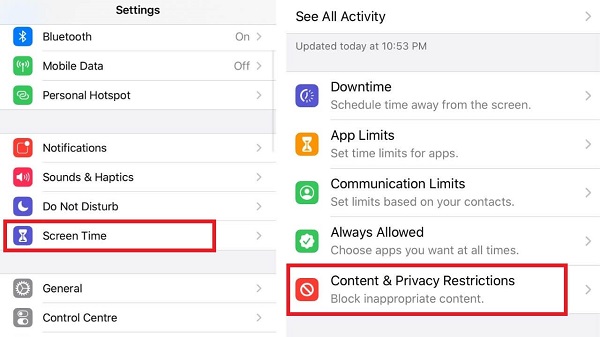
5. Reinsert SIM card
If you did not insert the SIM card appropriately, it could be the leading factor behind the problem you’re currently in.
What you can do here is to put your SIM card away from your iPhone and then insert the SIM card again into the iOS device. Here’s how to do it.
- 1. Turn off your SIM card and take the SIM card away from your iPhone.
- 2. After taking the SIM away from your iOS device, you’ll need to put the SIM card in the tray and see how it goes.
6. Contact Apple Support
If nothing works in your favor and you’ve become hopeless after having struggled with the same issue for a long time, you must be prepared to consult Apple Support.
After contacting Apple Support, you’ll need to inform them about your issue. You can call the correspondent of Apple Support or email to ask about the methods to fix your issue.
Part 3: Fix iPhone 13 Stuck on verifying Phone Number with Using Starzsoft Fixcon
The most efficient and reliable way to fix several iOS issues is StarzSoft Fixcon iOS System Repair. The excellent interface of Starzsoft Fixcon ensures that you can get rid of the “iPhone 13 stuck on verifying phone number” issue with minimal effort.
With the possibility of solving 150+ iOS issues, Starzsoft Fixcon is now on the priority list of most iOS users.
- 1. Navigate to the official website of Fixcon and install the latest software version. Next, launch the Starzsoft Fixcon and connect the iOS device to the PC.
- 2. After entering into the main interface of Starzsoft Fixcon, you’ll need to select Standard Repair, as opting for this mode means you won’t lose essential data.

- 3. Click on the “Download” icon to download the suitable firmware package for your iOS device.

- 4. Once the firmware package is downloaded, you’ll need to tap on the “Continue” icon to repair the iOS device.
The process won’t take long as you’ll be able to get rid of the “iPhone stuck on verifying phone number” issue in a few moments.
Conclusion
Having dealt with the “iPhone 13 stuck on verifying phone number” issue isn’t something you’d have anticipated, but you can’t do anything when things start to happen.
We’ve revealed the tremendous methods that might assist you in fixing the “iPhone stuck on verifying phone number” issue.
Out of all the methods, you’ll get to read from here, and there won’t be a better solution than StarzSoft Fixcon iOS System Repair. Apart from offering a simple user interface, it brings a 100% success rate.
