While most of us have grown used to the idea that our devices are not only tracking our whereabouts but often, are also communicating them with others. However, there are occasions where you may want to turn off and stop sharing your location without others knowing.
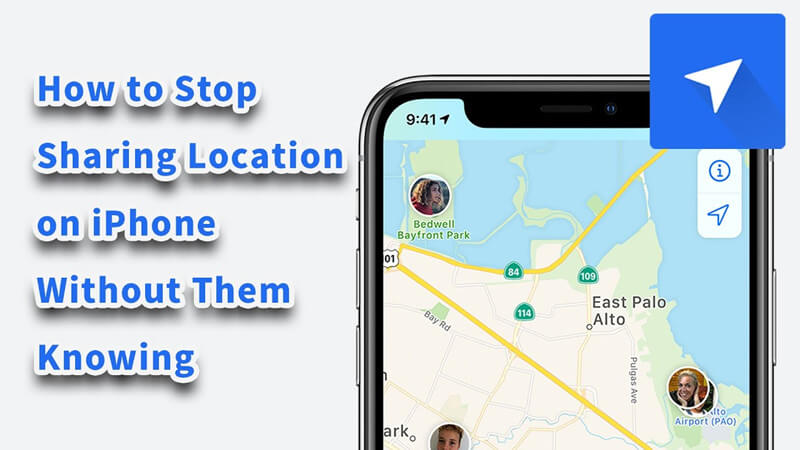
Whether it is for privacy reasons or simply because you do not want a specific person knowing where you are there are many ways to stop sharing your location.
Beginning: Understanding Location Tracking and Services
One of the main things that you need to understand when it comes to the iPhone’s location services is what it means to have your phone tracked.
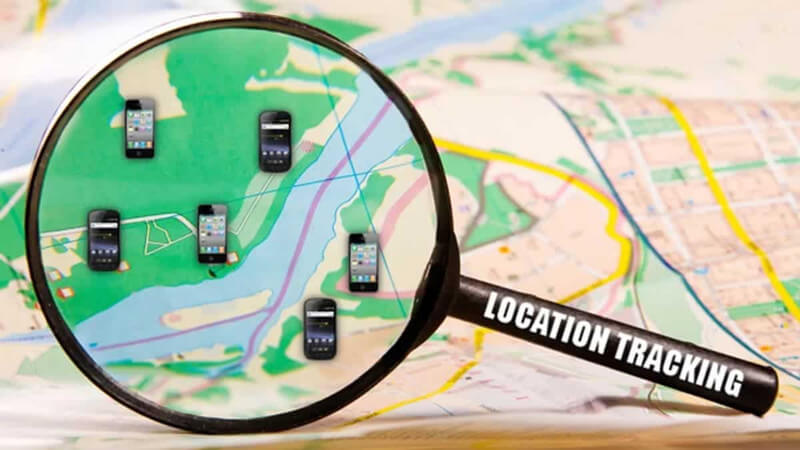
In every device that you are using the main way of accessing your location is through the GPS. This essentially means that once the GPS for your phone is turned off you will be unable to track your Phone. Similarly, all those with whom you normally share your location will also not be able to track your phone or view your location. Through this information, it becomes clear that for sharing your location having the GPS on is a must.
Apart from having your GPS to track your location, to share it, you will also need to be connected to the internet. It is through your network connection that information regarding your whereabouts will be shared with those on your location sharing list.
Without both the GPS and your network connection enabled you will be unable to share your location. Understanding this is one of the cores of knowing how to stop sharing location without others knowing.
Method 1. How to Stop Sharing Location without Them Knowing (Video Attached)
Since tracking your device and sharing your device’s location are two separate functions carried out by your phone, you have the option of simply using the Find My iPhone app on your phone to adjust who can view your location. This will not stop your phone location tracker from being on but it will change the people with whom you are sharing your location.
Step 1. Locate on your iPhone the ‘Find My’ app and tap on it to turn it on
Step 2. Select the icon that represents you at the bottom corner of the screen. By taping on the ‘Me’ icon you will be able to view the option of switching off your ‘Share My Location’ Tab.
Step 3. Turn off ‘Find My iPhone’.
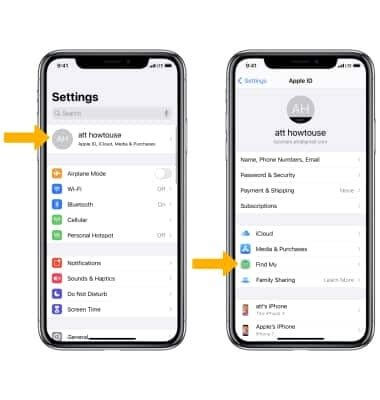
This will eliminate everyone’s ability to view your location. If, however, you are only looking to stop sharing your location with specific people then you can use the ‘Find My’ app to remove them from the people you share your location with. To remove specific people from your list you will need to follow the steps outlined below.
Step 1. Open the ‘Settings’
Step 2. Select the ‘Find My’ option by tapping on it
Step 3. Select the icon that represents you at the bottom corner of the screen. By taping on the ‘Me’ icon you will be able to view the option of switching off your ‘Share My Location’ Tab.
Step 4. Remove anyone you no longer want to be sharing your location with from the list.
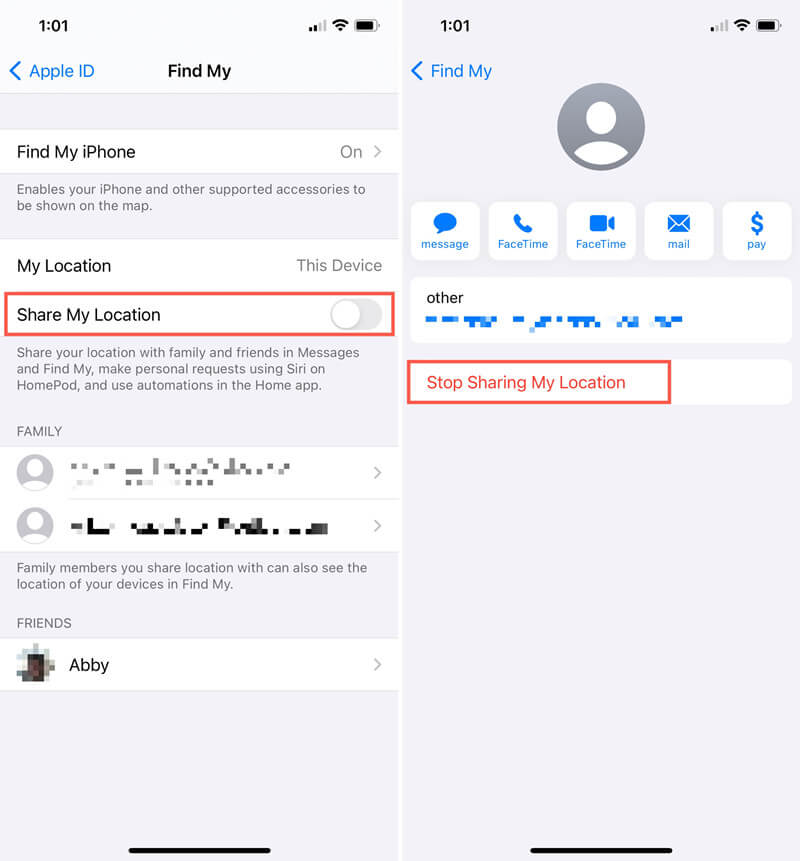
This method is best for those who want to remove certain people’s access to their location or for those who still want to have the option of tracking their device. What is important to note with this method is that there is no guarantee that the person you are no longer sharing your location with will not notice the change.
This is because when they check their app, they will be able to view a full list of the people who are sharing their location with them. If your name is no longer on the list then they will be able to discern that you have stopped sharing your location with them.
Here’s a video sharing:
Method 2. Stop Sharing Your Location Using Airplane Mode
One of the main prerequisites of location-sharing services is that you have an internet connection. Without an internet connection, your device will not be able to communicate your location to others.
Therefore, an easy way of ensuring that no one will be able to access your location is by disconnecting your iPhone from the net. The easiest way to do that is by using the airplane mode function.
Step 1. Open your Settings or Control Center
Step 2. Enable Airplane Mode
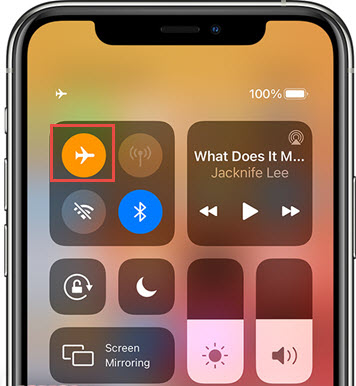
While this method achieves the prerequisite of stopping your device from sharing your location without others knowing there is a downside to enabling airplane mode.
This is fairly easy to understand considering that through the use of airplane mode you are stopping your device from having any sort of connection to the web. This means that you will only be able to use your phone for offline purposes.
Method 3. Stop Sharing Your Location Changing iOS Device’s Location
One of the best tricks to minimize who can view your actual location is to switch the iOS device that is used for location sharing. While this will not completely disable location sharing it will minimize its accuracy especially if you use as your location sharing device a device that you do not usually have on you.
For example, if instead of an iPhone the location shared is from an iPad that is not usually on you, then the location that it will show will not be as exact. To change the device used for location sharing your will need to follow the steps outlined below.
Step 1. Turn on the device that you would like to use for sharing your location
Step 2. Open the Settings
Step 3. Tap on your name and select ‘Find My’
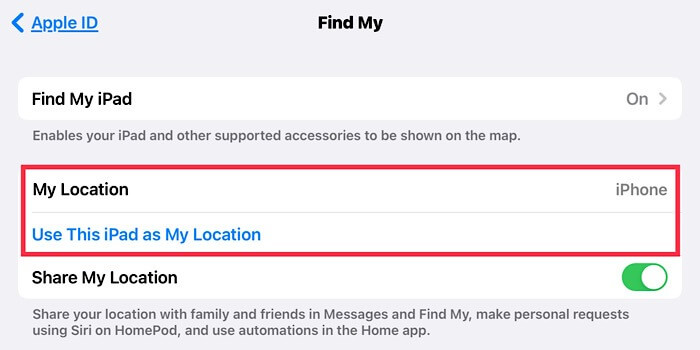
Step 4. Under My location tap on the ‘Use this device as my Location’ option. This will change your sharing location device.
For this method do be aware that all of your devices will need to be connected to the same Apple ID for this method to work. If your devices are not all registered under one Apple ID then you may need to take additional steps for this method to work.
Method 4. Stop Sharing Your Location Using Another Device to Change Your Location
Finally, sometimes you may find yourself looking to stop sharing your location without others knowing on a device that you do not have access to.
If that is the case then you can use another Apple device to switch the device sharing your location. For users who for whatever reason no longer have access to their original device, this method is the best way of stopping your location sharing.
Step 1. Open Settings in your new device
Step 2. Tap on your Profile
Step 3. Find the ‘Share my Location’ Option and turn it on
Step 4. Tap on the ‘Find My’ app
Step 5. Select your ‘Me’ icon
Step 6. Under my location, there will be an option stating ‘Use this device as my location’. Once you have selected that option your old device will stop sharing your location and this new device will be the one sharing your whereabouts.
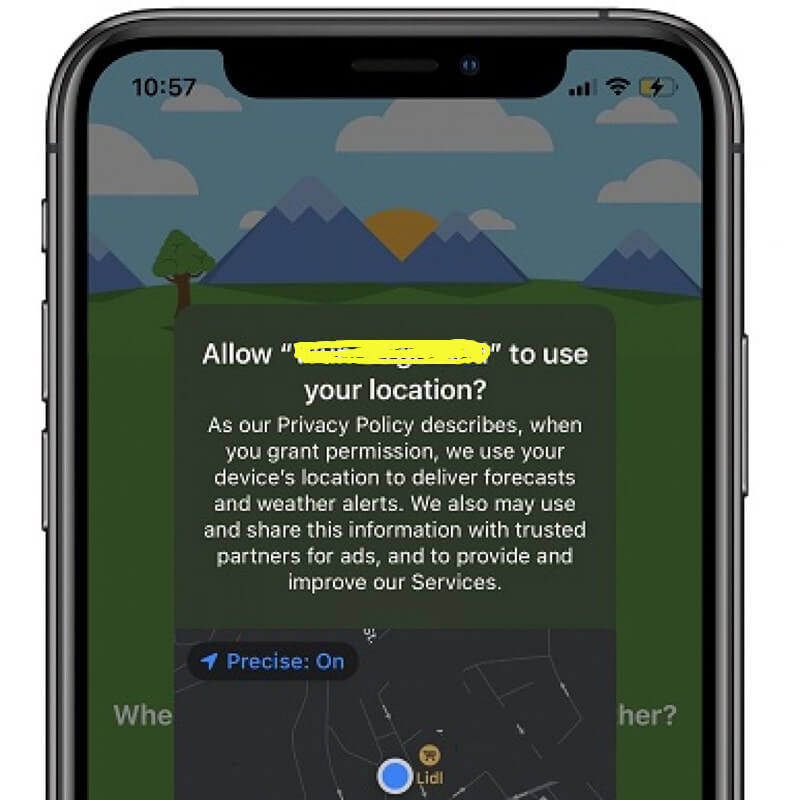
What is great about this method is that everyone who has access to your location through location sharing will not be able to tell that you have made a switch in the device that you are using. Therefore, you will have essentially stopped sharing your location without them knowing.
You may like: How to Change a GPS Location on iPhone?
Conclusion
To solve the “How to Stop Sharing Location without Them Knowing” Problem, there are many different ways of ensuring that your location is not shared, from completely turning off location services, to enabling airplane mode or changing the device from which your location is shared.
Regardless of which of these options you may choose you will find that there are both positives and negatives to all methods. Most importantly, depending on your situation the option that you may opt for could change, this is why it is important to examine all the potential options and choose the one that best works for you and your needs.
