Have you been looking to make the most out of your PC or Mac device? If so, then you may have thought about trying the Kik Messenger tool. But what is the Kik Messenger tool, and could it be a good option to consider for your own messaging needs?

We’ll be answering these questions today to help you find out more about how to use the Kik Messenger tool on your PC device, including Windows 7, 8, 10, 11, and Mac/Macbook devices. In turn, hopefully, this will give you a solid foundation to begin using the Kik Messenger tool for your own messaging needs.
What is the Kik Messenger tool?
Before we begin looking at how to use the Kik Messenger tool on your PC device, we should perhaps start by considering what this tool is and why it might be a good option for your messaging needs. Of course, this will still vary from person to person. With this in mind, you should always check before using the Kik Messenger tool whether or not it could be the right option for your needs.
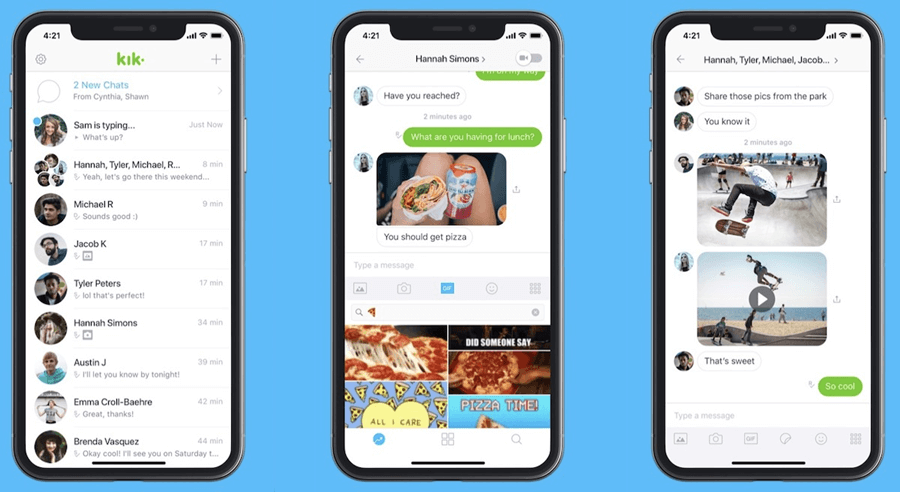
Kik Messenger is a smartphone-specific messaging app offering free messaging solutions. With over one million users, it’s rapidly becoming one of the most popular Android messaging apps; plus, the app offers numerous great features, such as notifications, social media integration, online status, free use, and more.
However, before you can begin using the Kik Messenger tool, you’ll need to download it onto your Android device. Fortunately, this should be quite quick since the Kik Messenger tool is not an overly large download.
Why Use Kik for PC?
There’s a lot to love about the Kik Messenger tool for PC, but the most obvious reason is that it’s completely free to use.
What’s more, the Kik Messenger tool allows you to keep all of your conversations handily in one place, offering a versatile option for messaging your friends and loved ones.
How to Download and Use Kik Messenger for PC
If you want to use the Kik Messenger tool on your PC device, one of the first options you could consider is to use the BlueStacks tool. Fortunately, downloading and using Kik with BlueStacks is very simple, no matter what model of PC you’re running.
1. Using Kik Messenger for Windows 7 / 8 / 9 / 10 / 11
For PCs running Windows 7, 8, 9, or 10, installing BlueStacks is easy. Once you’ve done so, launch the app and search for the Kik Messenger tool app directly.
This should redirect you to the Google Play store, where you’ll be able to complete the download for the Kik Messenger tool onto your device running the BlueStacks emulator. However, this app will only work when BlueStacks is running.
We should point out here that you may need to update your version of BlueStacks if you’ve been having trouble with getting the app to connect, especially if you’ve recently upgraded to a newer version of Windows (such as Windows 11).
2. Using Kik Messenger for Mac and MacBook
If you have a Mac or Macbook but still want to use the BlueStacks app to emulate an Android device for your PC, you’re in luck.
BlueStacks offers a dedicated PC version for its users. And, while this is a little different to the Windows version of BlueStacks, the overall method is roughly the same.
Step1: First, check you’re downloading the OSX version of BlueStacks – if you download the Windows version, it probably won’t work.

Step2: Then, as before, search for the Kik app and download the app from the Google Play store. If you have difficulties here, you may need to check you’re actually signed into the Google Play store (as you may not have used it before on your Macbook device).
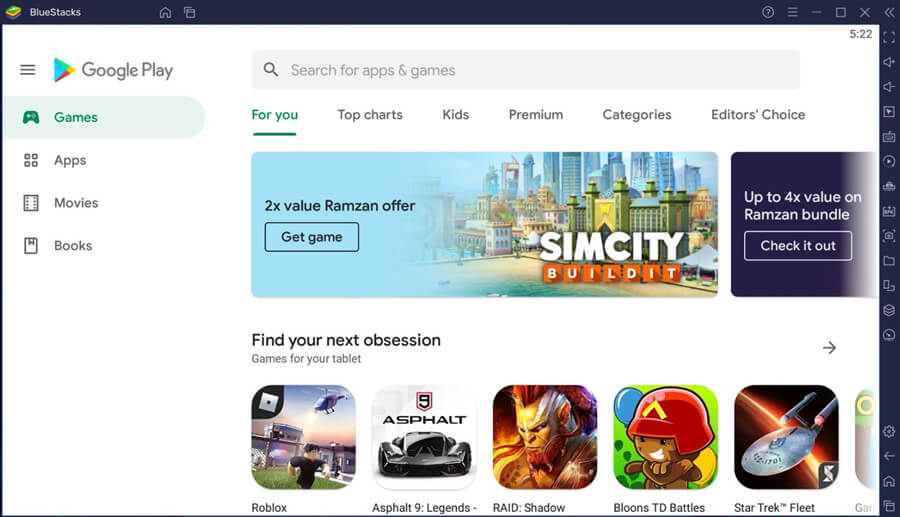
Step3: Then, simply install the application and launch it from your main BlueStacks dashboard to begin using the Kik Messenger tool on your Macbook or Mac device.
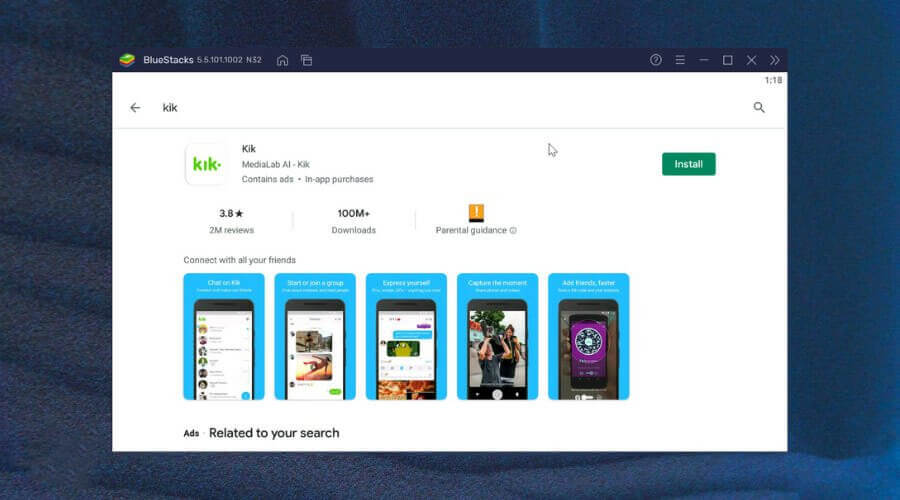
Using the Kik Messenger tool on your Macbook or PC is really that simple. However, you may notice some lagging or latency when attempting to respond to messages, in some cases, since the BlueStacks emulator can be surprisingly demanding in terms of CPU.
Further Reading: How to Use Bluestacks Snapchat on PC 2022
How to Use Kik for PC Without BlueStacks (Android Emulator)?
At this point, we have outlined some of the key things you need to know about using the Kik Messenger tool on a PC device with an Android emulator such as BlueStacks.
However, there are a few notable drawbacks of using an Android emulator to use your Kik Messenger tool app. Perhaps most notably of all, Android emulators can be quite data and power-hungry, especially if you have a slower or older PC device. What’s more, many Android emulators such as BlueStacks are also laggy and slow to load, which may make them frustrating to use.
So, what’s the alternative here? Well, if you own an Android device and want to use your Kik Messenger tool while on the go and on your PC alike, screen mirroring could be a good option. Luckily, tools such as StarzMirror make this effortless.
1 What is StarzMirror?
StarzMirror is a specialist screen mirroring tool that allows you to share your Android device screen onto a PC. This differs from emulator tools such as the BlueStacks emulator app which replicate an Android device screen on your PC, making it seem as if your PC is operating with standard Android functions and protocols.
StarzMirror – Best Screen Mirror Software
- The software effortlessly controls your phone using a large laptop screen
- Records or screenshots your phone’s activities at any time
- Supports iOS devices (above iOS 7) and most Android devices
- Ability to Livestream a phone’s audio and screen to Zoom, YouTube, among other platforms
By screen mirroring your Android device’s screen onto a PC screen, you can continue using the Kik Messenger tool as standard, and when you’re done, you can then resume your conversations on your mobile device too.
2 How to Use StarzMirror?
Using the StarzMirror tool is incredibly easy, which could be well worth considering as part of your final decision.
Step1. First, you’ll need to download the StarzMirror tool onto your PC device online;
As part of this, or while downloading any app from the internet, we highly recommend you update and activate your device’s Anti Virus settings to ensure you’re not accidentally downloading any nasties onto your device. Fortunately, if you download apps from the main developer’s website, you may be less likely to end up with nasty viruses on your PC.
Step2: Once you have downloaded the StarzMirror app, you can then follow the three steps presented below to begin using StarzMirror on your device:
1) Launch the StarzMirror app on both of your devices, and check that the devices are connected to the same WiFi network. If not, they will be unable to connect to one another.

2) Select the most appropriate connecting mode from the list of options available on StarzMirror, and then follow the on-screen instructions to begin establishing a connection between your devices.

3) Finally, all you need to do is wait while the StarzMirror app creates the connection automatically between your Android and PC devices. Once this process is completed, your devices should be connected together.

We should point out here that the StarzMirror tool also allows you to control your phone screen directly from your PC. As such, you will be able to begin controlling your Android device easily from your PC by using the set controls (or feel free to change these controls if you’re running on the pro version of StarzMirror).
Here is the details of how to use StarzMirror.
3 Is StarzMirror Free to Use?
If you’re not quite sure whether StarzMirror could be the optimal tool for your needs, then you could try out the StarzMirror 15-min free trial to see if the tool matches your screen mirroring requirements. StarzMirror could be perfect for many different applications; furthermore, it’s also one of the most affordable screen mirroring tools, with the monthly price (on annual payments) being just over $3 per month.
As such, if you’re looking for a great value-for-money screen mirroring tool, StarzMirror could be an ideal solution. So, why not give it a try – it could be the perfect way for you to use the specialist Kik Messenger tool on your PC or Macbook device.
Conclusion
When it comes to keeping in touch with friends and loved ones, ensuring you’ve got the right apps in place is vital. Luckily, the Kik Messenger tool could be just what you need in this regard – but, unfortunately, it’s not easily available on PC devices. Still, if you’ve been using the Kik Messenger tool on your phone and want to make the switch to PC, too, there are several steps you could consider.
The most obvious solution is to use the BlueStacks Android emulator tool. However, if you’re looking for a lightweight, easy, and affordable alternative to downloading an emulator onto your PC, you could consider trying the StarzMirror tool as an alternative.
Have you ever tried using the Kik Messenger tool on your PC device? Did you use BlueStacks or StarzMirror to use the Kik Messenger tool on your PC or Mac device? Let us know; it would be great to hear from you.
Free DownloadSecure Download

