If you don’t like playing Android games on mobile and want to enjoy the games on the big screen of a PC instead, BlueStacks has been a mercurial emulator. Using this emulator, you can easily play any Android game on a PC.
However, many people complain that they cannot install BlueStacks on their computers. Hence, looking for a BlueStacks alternative makes sense. This article will tell you how to play Android games on PC without Bluestacks by revealing the BlueStacks alternatives.
Part 1: How to Play Android Games on PC without Bluestacks
You can easily enjoy playing Android games on PC via StarzSoft StarzMirror as it helps you mirror the Android device to the PC and take full control of your device.
Apart from playing games on PC, StarzMirror also enables you to play anything you’d want. For instance, you can easily play videos, movies, and many more.
How to mirror an Android device to a PC?
Free DownloadSecure Download
- 1. After installing StarzMirror on Android devices and PC, you’ll need to connect the PC and mobile via a lightning cable. Next up, you’ll need to tap “File Transfer”.
- 2. In this phase, you’ll need to navigate to the mobile’s setting and select the “My Device” icon afterward. Next up, you’ll need to hit “All Specs” and click the MIUI option ten times. This process will take you into the developer option.
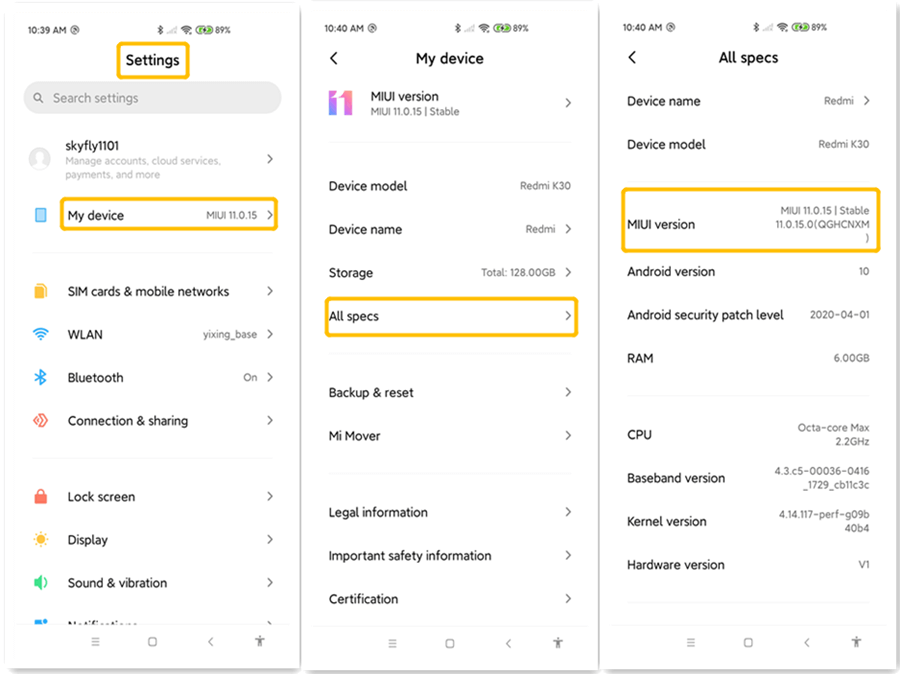
- 3. After turning on the Developer option from the Additional settings, you’ll need to enable the USB debugging.
- 4. In this phase, you’ll need to select “Start to Connect” and then tap the “Mirror” icon after finding the connected phone.
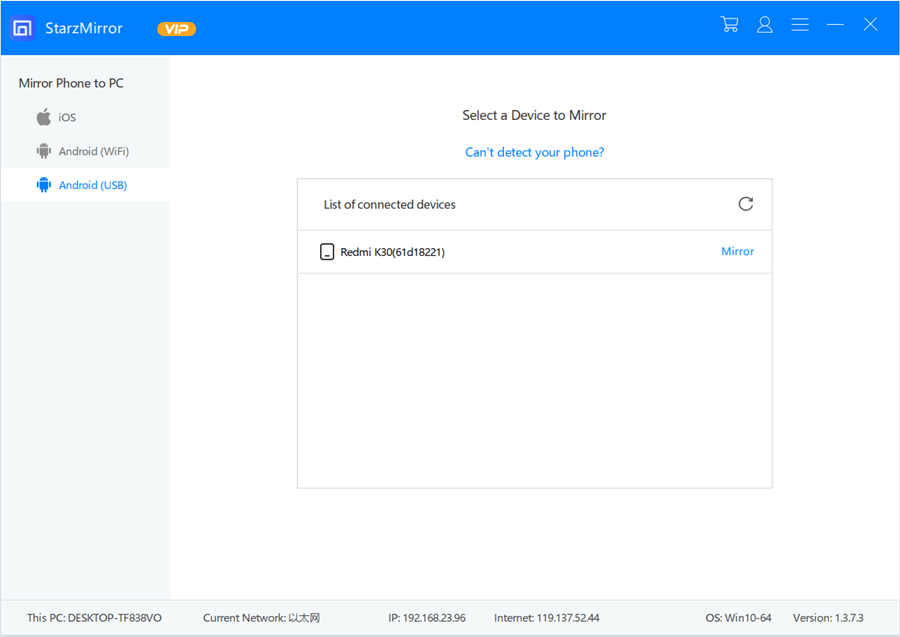
- 5. You can start mirroring the device by tapping “Start Now”.
Part 2: Play Android Games on PC without Bluestacks (5 Best Emulators)
You’ve got other brilliant emulators if you want to play Android games on PC without Bluestacks. Let us talk about them.
1. YouWave Emulator
YouWave is an action-packed emulator that allows you to play Android games on PC easily. Both Mac and Windows users can install this emulator and enjoy fascinating games.
On top of that, YouWave works pretty similar to BlueStacks, making this emulator relevant. Although it comes with a paid version, you can still enjoy games worth the money you spend buying YouWave Emulator’s premium. Here’s how to play Android games on YouWave Emulator.
- 1. After installing the YouWave Emulator on your PC, you’ll need to launch it and search for the Android game you’d like to play.
- 2. Install the Android game and then start playing it.
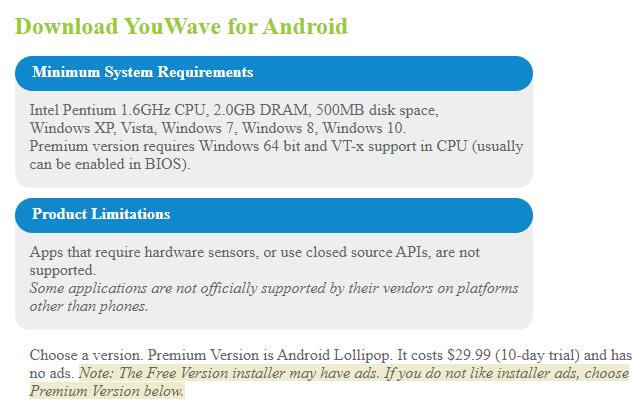
2. Android SDK Emulator
Android has introduced the emulator, Android SDK Emulator, which helps you enjoy breathtaking Android games on PC.
It comes with a flexible and Robust user interface, making it straightforward to enjoy interesting games. You can follow the step-by-step guide to know how to play Android games on Android SDK Emulator.
- 1. First of all, you’ll need to get the Android SDK Emulator installed on your PC and then launch it straight away.
- 2. Navigate to the search icon and download the game you wish to play. After getting the game installed, you can play it without any issue.
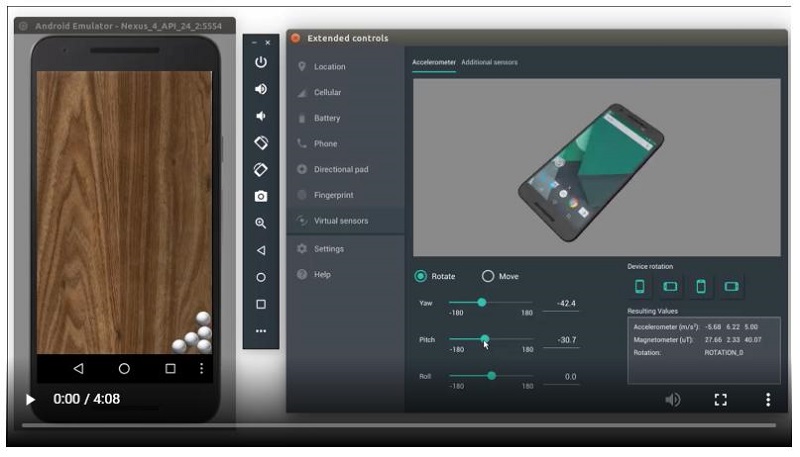
3. Jar of Beans Emulator
Although many people don’t know about Jar of Beans Emulator, it can still be a wonderful alternative to BlueStacks. It is a fairly quality emulator that allows you to play Android games with mind-blowing sound quality. Follow the guide below to play Android games on the Jar of Beans emulator.
- 1. After downloading the Jar of Beans emulator, you will need to install and launch it on your PC.
- 2. Find the game you’d like to play and then install it. Next up, you’ll need to play the game and enjoy it greatly.
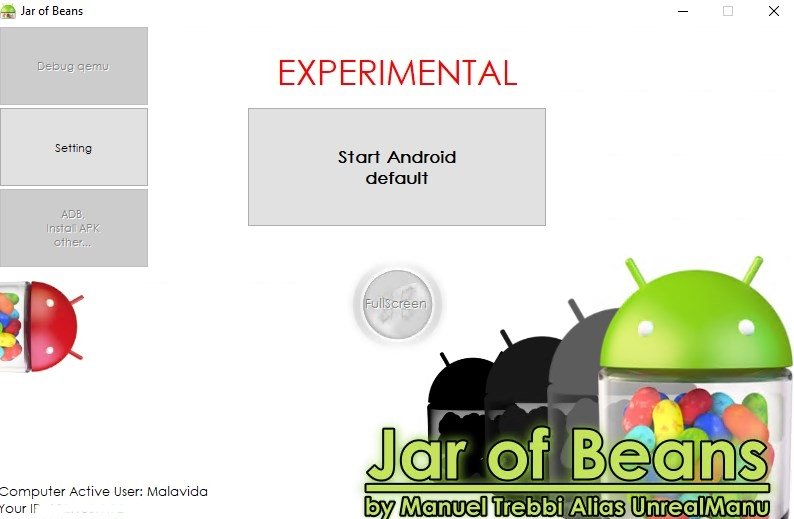
4. REMIX OS PLAYER
Remix OS Player is another mind-blowing Android emulator that easily enables you to play the latest Android games. It comes with an attractive interface, and you won’t face any Android playing games on it.
On top of that, Remix OS player doesn’t threaten your personal information on PC as it is a completely safe and secure emulator. Here’s how to play Android games on the Remix OS Player emulator.
- 1. After getting the latest Remix OS player installed on your PC, you’ll need to start it and search for your preferred Android game.
- 2. After finding the Android game, all you need to do is install it on the PC and then begin playing it.
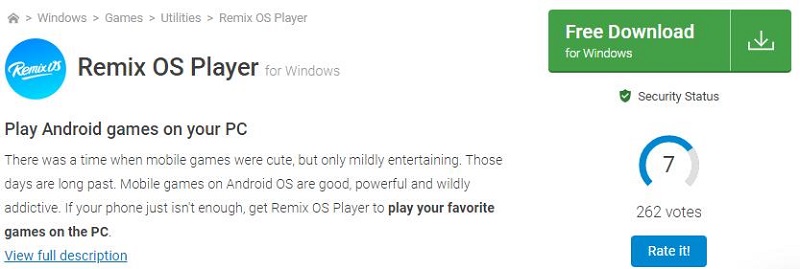
5. NOX PLAYER
NOX PLAYER is another prestigious emulator that lets you play Android games on PC without Bluestacks. Like BlueStacks, NOX PLAYER is also a pretty popular emulator, and lots of people are currently using it to enjoy interesting and eye-catching Android games on PC.
You can follow the step-by-step guide below to know how to install and play Android games on NOX PLAYER.
- 1. In the first phase, you need to install the NOX PLAYER on your PC and then start it afterward.
- 2. Now, you’ll need to navigate to the search icon of NOX PLAYER and then install the Android game you’re looking to play there.
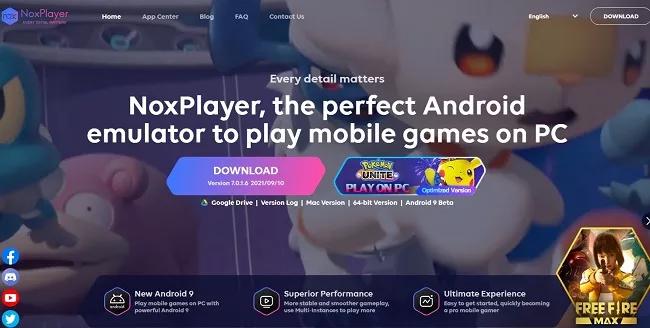
Part 3: Android Games on PC without Emulator (Two Ways)
1. Play Android Games on PC without Emulator with Android-x86
Android-x86 is an intelligent operating system that helps you play Android games on a PC without using a device or emulator. It supports WiFi and Bluetooth for easy connection. You can follow the guide below to learn how to use Android-x86 Software.
- 1. After downloading the Android-x86 file on an Android device, you’ll need to transfer it to a USB.
- 2. Boot your PC after inserting the USB into your computer’s port.
- 3. In this phase, you will need to launch the “Boot Menu” and hit “Enter” after selecting the USB drive. Now, you can play any Android you’d want.
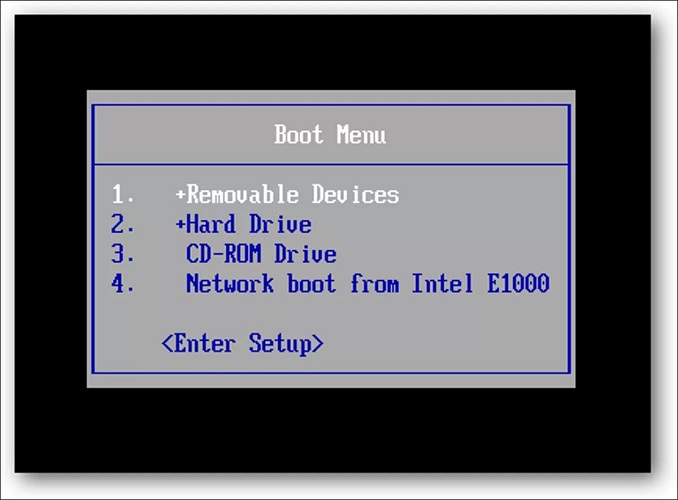
2. Use Amazon Appstore
If you’re using Windows 11, playing the Android games on a PC without an emulator won’t be an issue.
You need to install the Amazon Appstore on your PC and then start installing the Android games from there. After installing the games, you can start playing them with minimal effort.
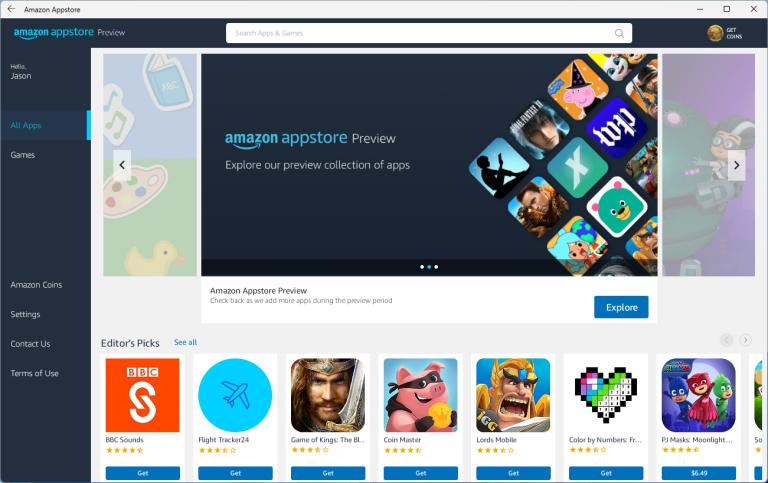
Part 4: More FAQs about Play Android Games on PC without Bluestacks
1. Can I play Android games on a PC without an emulator?
If you want to play Android games on a PC without an emulator, you can serve your purpose courtesy of StarzMirror. Using this immaculate tool, you can share your Android screen with a PC and enjoy everything you’d want on the big screen of a PC.
2. Can I run Android apps on Windows 10?
Yes, running an Android app on Windows isn’t a big deal. You can play any Android app on Android by using Android emulators.
Apart from using emulators, you can also mirror Android devices to PC by using different mirroring tools, and opting for StarzMirror is the best way to go.
3. Is BlueStack safe?
BlueStack is a reliable Android emulator that allows you to enjoy and play fascinating Android games with ease. It is completely safe, and you don’t need to worry about your data and computer safety.
Final Words
There are many brilliant alternatives to BlueStacks, and we’ve revealed the most reliable options in this guide.
Every option we’ve revealed makes sense and can help you get what you must have been looking for. However, mirroring Android devices to PC via StarzMirror and playing favorite games is the best option.
StarzMirror is a brilliant mirroring app that allows you to enjoy Android games on PC with brilliant resolution and sound quality.
