For many people their iPad is a tool that they need to use daily as part of their work, for others it is the equipment mainly used for entertainment, but regardless of the reasons you have been using your iPad, getting locked out of it can be an upsetting experience for everyone.

The two most common reasons that people are locked out of their iPad are firstly, spending many days without using the device and forgetting the passcode or secondly, having recently changed your passcode and forgotten it.
If that is the case then rest assured that there are a few different methods that you can employ to unlock your iPad passcode without a computer so there is some good news. There are a few different methods that you can try to unlock the iPad passcode without a computer, some of these may work a bit better in some devices over others, but between all of these solutions you are sure to find one that will unlock your iPad.
How to Unlock iPad Passcode without Computer using Siri
One of the best ways of unlocking your iPad passcode without a computer is through the use of Siri, the virtual assistant that is enabled on your device.
The great thing about Siri is that it can reply to voice queries and take action on your iPad. The combination of those two elements makes it possible for Siri to unlock your device without the passcode if you have a device that is running iOS 8 to iOS 10.1, any device that is running on iOS higher than 10.1 will not be able to be unlocked through the use of Siri.
The steps that need to be taken for that to be achieved are the following.
Step 1. Activate Siri, normally this can be achieved by a long press of the home button.
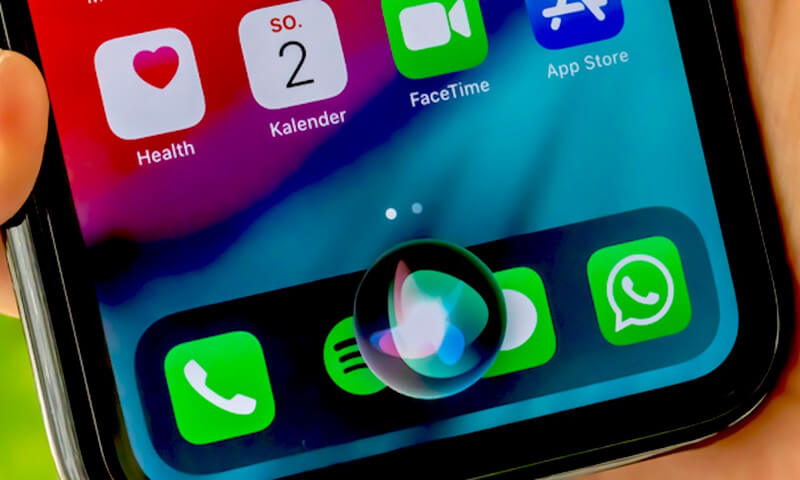
Step 2. Ask Siri to open an app. Make sure that the app you are requesting to be opened is not one that you already have downloaded on your device. Siri will be able to determine that this is not an app you have access to and will encourage you to open the app store by showing you an image of it.
Step 3. Tap on the App Store icon that Siri has presented.
Step 4. Once you are taken to the App store you have two options. You can either use the task slide preview to switch between apps that you have previously used and left open or you can press the home button two times to be brought out of the app store interface.
Step 5. Close the task that you are on. Your iPad should now be able to be used without the passcode needing to be entered as you will be on the Home Screen.
How to Unlock iPad Passcode without Computer using iCloud
Another great way to unlock iPad passcode without a computer is by using iCloud. The iCloud website can be accessed from any browser and device that you have which means that you should be able to use this method to bypass the iPad passcode without a computer, so long as you have access to another device that can log online.
Step 1. Visit iCloud.com from your chosen device
Step 2. Log in by using your Apple Id and Password
Step 3. Select the option “Find My iPhone”
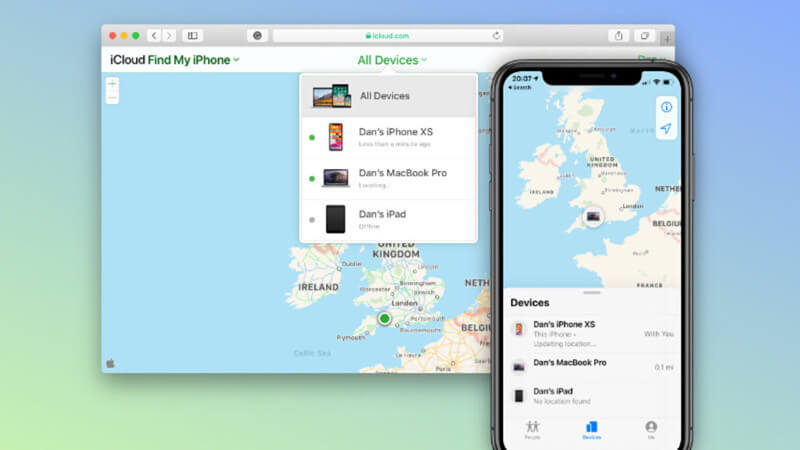
Step 4. Go to all devices and select the iPad that you need to log into
Step 5. Press on “Erase iPad” and then confirm the selection by pressing on “Erase” again. This will delete all of the data and information that is stored on your iPad.
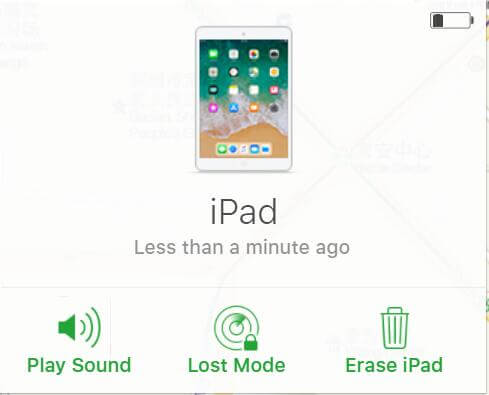
Step 6. Just log back into your iPad and start using it as normal again
While this process normally works, it has the big downside of deleting all of your data. If you do not have a recent backup of all of your information and data then you will be losing access to it. If that data cannot be recreated then you may find that you are losing some valuable or important stored data just to log back into your iPad.
How to Unlock iPad Passcode with Computer (3 Useful Ways Included)
1. Using Unlock Tool —StarzSoft KeyPass
While there are ways to unlock your iPad passcode without a computer. If you are looking for a way to unlock your iPad passcode, the best way to do it is by using computer software such as Starzsoft Keypass.

StarzSoft KeyPass
- It can bypass iPhone lock screen without previous owner or password
- It ensures 100% success rate for you to unlock your iPhone/iPad/iPod touch
- Fast & easy to unlock your iPhone, no tech required
- Supports all versions of iOS & iPad OS
- Free trial is available for you!
 Free Trial
100% Clean & Safe
Free Trial
100% Clean & Safe
Starzsoft Keypass is extremely easy to use and this process should only take you a few simple steps to complete.
Step 1. Visit the Starzsoft Keypass official website and download the software
Step 2. Open the device and select the unlocking mode that is applicable for your iPad

Step 3. Using your cable connect your iPad and your computer
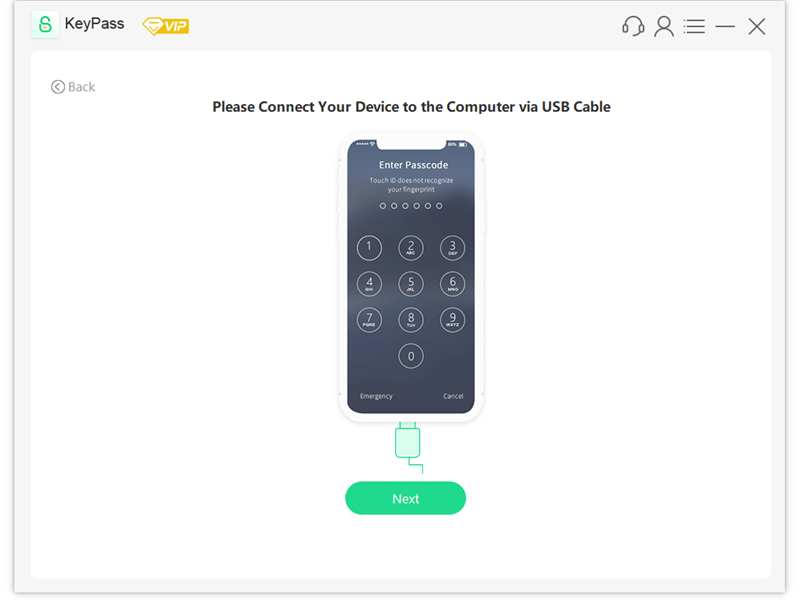
Step 4. Download the firmware and start to unlock, from here the software will take complete control of the process and will finish the unlocking process by removing the screen lock.


As a result, you will be able to use your iPad without needing your passcode.
This is the surest method for unlocking your iPad without passcode and it is one of the only methods that completes the process of bypassing your passcode without having to delete all of your data.

2. Using iTunes
If you are going to be using a computer to restore your iPad then you can always try using iTunes to bypass the iPad passcode.
The only problem with this method is that once again it will require that delete all of the information that is on your iPad. Still, as you will be using iTunes there may be ways to back all your data back before you unlock your iPad passcode with a computer.
Step 1. If you do not have the latest version of iTunes installed on your computer you will want to download it.
Step 2. Open the iTunes software from your computer
Step 3. Connect your iPad to your laptop or PC by using the charging cable
Step 4. Select your iPad by clicking on the iPad logo and then select ‘Restore iPad’ in the panel of options available
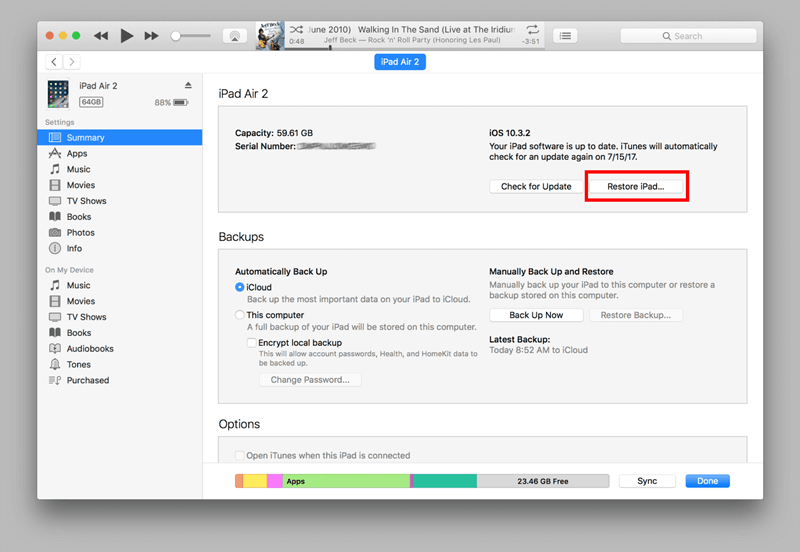
Step 5. Confirm your option to restore and allow iTunes to delete all of your data from your iPad, this will include your passcode information.
3. Using DFU Mode (Recovery Mode)
DFU mode or recovery mode is another great way of unlocking your iPad passcode with a computer. This method will require the use of iTunes, which is something that it shares with the method noted above.
Step 1. Make sure that you have the latest version of iTunes installed and running on your computer
Step 2. Turn off your iPad and set it to recovery mode, based on your model of iPad you will need to choose a different key combination to be able to set it on recovery mode. It is best to search for how to enter recovery mode for your model of iPad if you want to use this method.
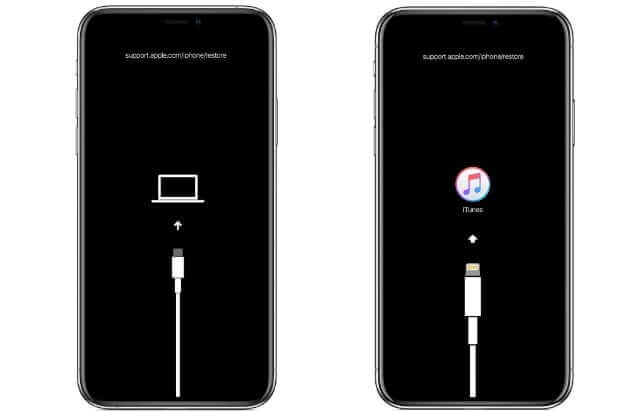
Step 3. When you connect your iPad to your computer, iTunes will give you two options ‘Restore’ and ‘Update.
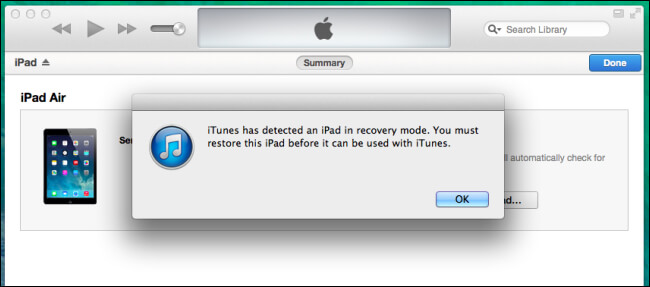
Step 4. Select restore and wait until the restoration process is completed. This will delete all of your data from your device including the passcode.
FAQS about Unlocking iPad Passcode
Q1: How do I Unlock My iPad if I forgot the Password without a Computer or iTunes or iCloud?
The best way to unlock your iPad passcode without a computer or iTunes or iCloud is through the use of Siri. However, that method only currently works on iOS 10.1 or lower.
Q2: How to Unlock iPad Passcode with Just One Click? (Fast & Easy)
If you want a fast and easy method to unlock your iPad without losing your data, then the best method to use is StarzSoft KeyPass. This is a one-click method as after you connect your device to your PC all you will need to select is unlocked and the software will do the rest.
Q3: Which iPhone/ iPad Software is the Best?
StarzSoft Keypass is the best unlocking software for iPad and iPhone as it has the highest percentage of successfully unlocking devices. More importantly, it works with the latest versions of iOS making it in this way a great tool.
Further Reading: [Solved] The Easiest Way to Factory Reset iPad Without Apple ID
Conclusion
Unlocking your iPad passcode without a computer may mean that you will lose some valuable data that you had stored on your device. This also depends on the device model that you have. To save your time and find a 100% work unlock tool, we recommend trying the StarzSoft KeyPass good to use.

