Have you ever wondered how to unlock a disabled iPhone device without iTunes or WiFi? If this is something that you have been considering, then our experts are on hand to help

– and so, today, we’ll be taking a look at some of the key tips you need to know about how to unlock a disabled iPhone without iTunes or WiFi. Please don’t leave things to chance; reach out to our experts today, and we’ll do our best to choose the optimal solutions for all your iPhone unlocking needs!
How to Unlock a Disabled iPhone Without iTunes (2 Methods Included)
Have you ever wondered how to unlock a disabled iPhone without iTunes or WiFi? While it’s not impossible, unlocking your disabled iPhone device without WiFi access or iTunes access can be a little frustrating
– but, fortunately, there are plenty of different options we’ll consider. To begin with, we’ll consider how to unlock a disabled iPhone device without iTunes – one of the most common limitations for many people.
1 StarzSoft KeyPass —The Professional Method
If you’re looking for a reliable method to unlock your disabled iPhone without iTunes access, we recommend trying a professional iPhone unlocking tool such as StarzSoft KeyPass.

StarzSoft KeyPass
- It can bypass iPhone lock screen without previous owner or password
- It ensures 100% success rate for you to unlock your iPhone/iPad/iPod touch
- Fast & easy to unlock your iPhone, no tech required
- Supports all versions of iOS & iPad OS
- Free trial is available for you!
 Free Trial
100% Clean & Safe
Free Trial
100% Clean & Safe
In fact, it’s fair to say that KeyPass is one of the world’s most effective iPhone unlocking tools, and its excellent versatility – coupled with its reliability and almost unparalleled success rate – ensures it’s a valuable option to consider for many people.
But what is it about StarzSoft KeyPass that makes it such an effective iPhone unlocking tool for your disabled iPhone? Well, one of the biggest influences for the efficacy of StarzSoft KeyPass has to be that it is updated on a very regular basis – something that’s rarely seen with most iPhone unlocking tools. This simple feature helps to ensure that the StarzSoft KeyPass tool remains effective for all iOS versions and iPhone models.
1. Downloading KeyPass
Before you can get started with unlocking your disabled iPhone without iTunes through StarzSoft KeyPass, you’ll first need to download the tool from the main developer’s website. Fortunately, this process is relatively simple – and, as a further benefit, downloading KeyPass is entirely free!
Since the official KeyPass download is free regardless, there’s really no reason to look elsewhere. Please don’t leave things to chance; make the right choice for your computer’s security instead, and give the official StarzSoft KeyPass tool a try.
Note: We strongly advise that users should never download the StarzSoft KeyPass tool from a third-party developer, as this may put your device at risk. Many third-party copies of official tools are infected with viruses and malware that could compromise the security of your personal information.
2. How to Use StarzSoft KeyPass
So, you’ve downloaded StarzSoft KeyPass onto your device. At this point, you’ll want to launch the tool and then select the appropriate iPhone unlocking method.
Step1. Launch StarzSoft KeyPass and select “Unlock Screen Passcode“, connect the iPhone to your computer using a USB cable.

Step2: Download firmware.

Step3: After downloading the firmware package, start unlocking Passcode and finally succeed.


Overall, the StarzSoft KeyPass tool is able to provide an incredibly high efficacy of roughly 98%. What’s more, for the handful of devices that StarzSoft KeyPass doesn’t work for, the money-back guarantee ensures that you won’t have to worry about missing out while using the tool.
3. A Word of Warning
At this point, we have outlined how you can use StarzSoft KeyPass to unlock your disabled iPhone without iTunes access. However, before we go any further, it’s critical that we mention the importance of taking a backup of all data before attempting to use the tool.
Indeed, while the StarzSoft KeyPass tool is undeniably one of the most effective iOS unlocking tools on the market, it comes with a prominent drawback: the software will erase your data from your iPhone device during the unlocking process.
This doesn’t have to be a permanent issue, though; so long as you take a backup of data before unlocking your iPhone using the StarzSoft KeyPass tool, you’ll be able to redownload your data back onto your device once the unlock has been completed. Therefore, this is well worth considering for your own iPhone unlocking needs – ansd we highly recommend you consider this to ensure you get the most from your unlocking efforts.
2 Using iCloud —The Common Method
Not sure the StarzSoft KeyPass method is the optimal one for you, or perhaps you don’t have access to a computer device? If that’s the case for you, then there’s another simple method you can follow for how to unlock a disabled iPhone without iTunes access.
If you want to complete the iCloud method, your phone will need to have “Find my iPhone” enabled. What’s more, it’s worth considering that you’ll need to know your iCloud credentials and login details to complete this step.
Step1: First, navigate to the iCloud.com website, and sign in to your iCloud account. Then, navigate to the “Find my iPhone” page, where you’ll be presented with a drop-down list of all the iOS devices connected to your iCloud account.
Step2: Select the appropriate device you are trying to unlock, and then look at the information panel brought up.
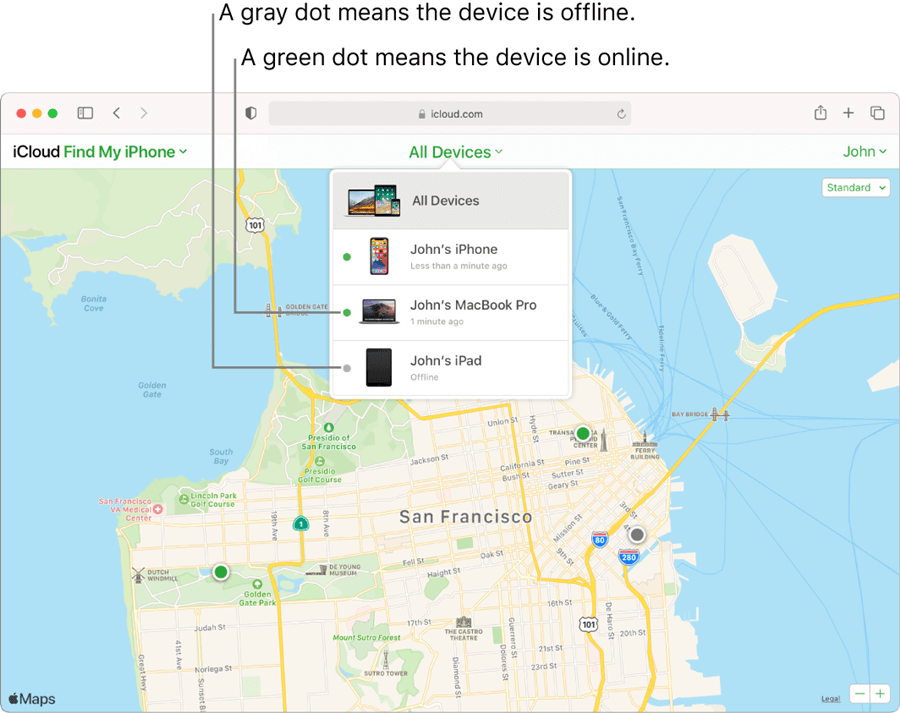
Step3: You should see an option here to Erase or Remove the device from your account; select this to simultaneously wipe the device from your iCloud and unlock the device.

As with the StarzSoft KeyPass method, unlocking your device with iCloud will still erase your device’s data. Therefore, if you want to retain the data that’s currently saved on your iOS device, you’ll need to backup the data before beginning the process.
How to Unlock a Disabled iPhone Without WiFi
Even if you don’t have access to WiFi, don’t panic; there are still plenty of great ways that you can unlock your iPhone device. We’ve outlined two simple methods for how to unlock your disabled iPhone without WiFi access.
1. Using Siri
The first method we’ll consider for unlocking a disabled iPhone without WiFi is the Siri method.
Fortunately, unlocking your disabled iPhone using Siri is surprisingly simple, assuming that your device is running between iOS 8.0 and iOS 11.0. However, you might find that this method no longer works for devices outside of this selection.
Step1: First, you’ll need to activate Siri on your iPhone device. To do so, press and hold the home button until Siri is activated, then ask Siri, “what’s the time now?” To do so should prompt Siri to bring up the “clock” app, which you can open directly even though your iPhone is locked.
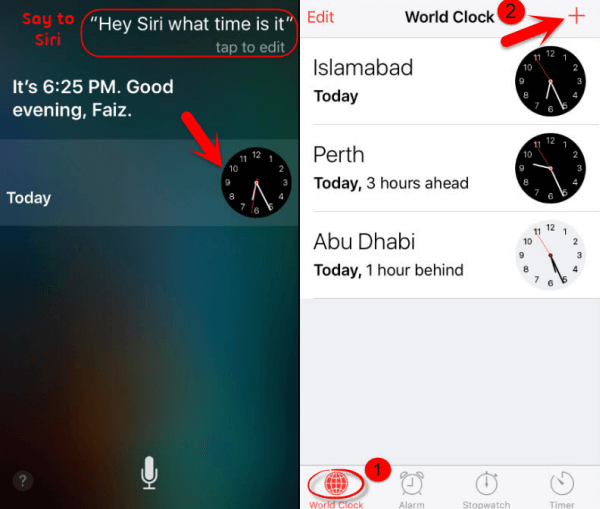
Step2: Once you have opened the clock app, you’ll need to select the + icon to add a new clock. It doesn’t matter which country’s clock you choose here. Once you’ve selected one, then press share, and open messages.
Step3: Finally, you should enter the chosen city in the “To” bar, after which point you may be able to press the home button to regain access to your iPhone device.
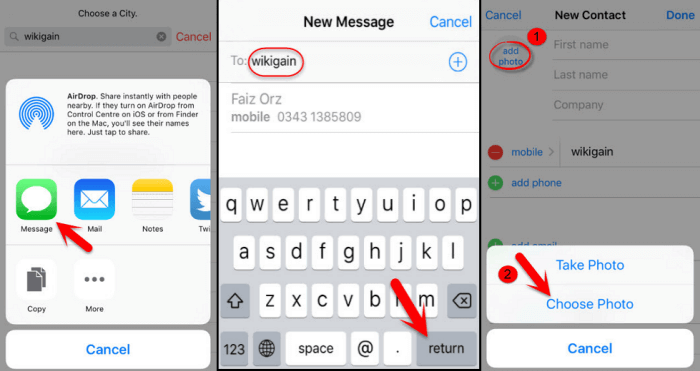
We should warn here: the Siri method relies on an old glitch with older models of iOS, and even then was ineffective. As such, it’s not uncommon to see poor results when it comes to this method.
2. Erase iPhone Method
A new feature for iOS 15.2 or later devices is the ability to directly erase your iPhone after it has been disabled.
If the iPhone is connected to a WiFi or cellular data network, you should see an option to “Erase iPhone” alongside the option for emergency calls. Selecting this will prompt you to sign out of your Apple ID, following which point, the device will be automatically erased and returned to factory conditions.
3. With a Personal Hotspot
As a final option, if you don’t have a WiFi connection but you have mobile data on another iPhone device, you may be able to set up a personal hotspot to complete the unlocking process.
Setting up a personal hotspot is easy; simply head to your settings, enable WiFi, and then return to the main settings page. You should now see a tab called “personal hotspot.” Selecting this will allow you to turn on a hotspot from your iPhone – which you can use to connect to the Internet on other devices without WiFi access.
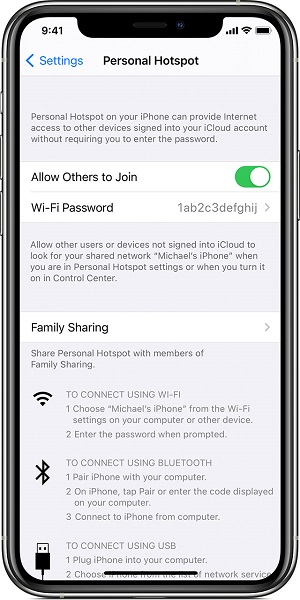
Further Reading: How to Unlock a Disabled iPhone Without iTunes or iCloud or Computer
Conclusion
If you have been looking for ways to unlock a disabled iPhone without iTunes or WiFi access, then we hope that today’s guide may have helped!
Indeed, we know how crucial it is for you to have the best solutions in place to unlock your disabled iPhone device – and we’ll be here to help with this! So, please don’t leave things to chance; contact our experts today if you need any further support or advice with your own iPhone unlocking needs, and we’ll do our best to help.

