Have you noticed an “Airplay is unable to connect” error on your device? Airplay is one of the most highly popular screen mirroring tools, but it can be incredibly frustrating when things go wrong.
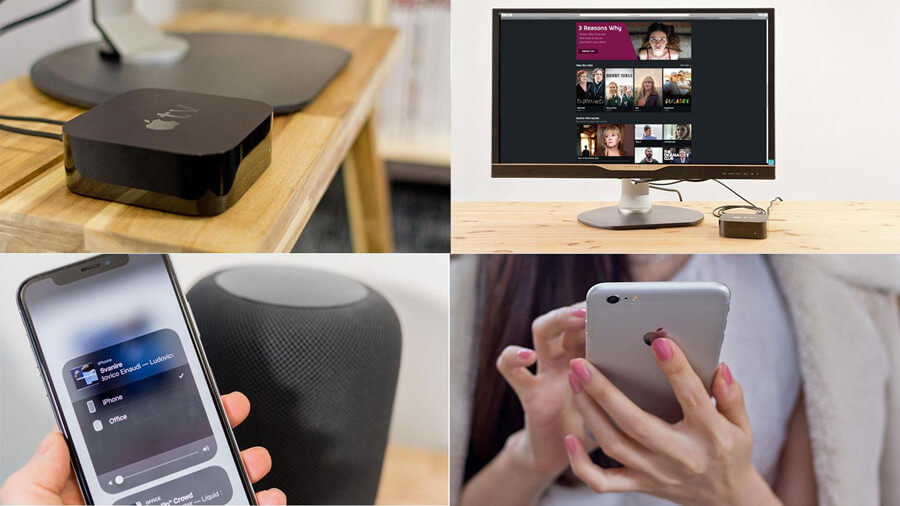
With that being said, it doesn’t necessarily have to be this way; as such, today, we’ve outlined some of the key things you need to know about how to fix the “Airplay is unable to connect” error on different situation. Hopefully, this will help you find the most suitable strategies for your screen mirroring needs.
Why is my Airplay Unable to Connect?
Before we go any further, we should first summarize some of the most common reasons why your Airplay is unable to connect. Airplay is an incredibly useful tool, but it is worth considering here that fixing the “Airplay is unable to connect” issue may not be quite as simple as it seems on the surface. Still, there are a few common reasons why Airplay might be unable to connect to your device, which could include the following.
1. First of all, your device might simply not be Airplay compatible.
Airplay was originally designed for use just with Apple devices (running iOS systems). However, with time, Apple also rolled out Airplay 2, which is effective with many other models of device. However, not every device will be compatible with Airplay 2. In this case, you will not be able to connect via Airplay, which is worth considering. Luckily, it shouldn’t have to be this way; as such, if you have an older device or a device that is unsupported, you may struggle to connect via Airplay.
2. Another issue you might face is that your device is not connected to the same WiFi network as the device you are trying to screen mirror with Airplay.
For Airplay to work, you need to ensure your devices are running on the same system; therefore, we would highly recommend that you check this to ensure your device is running at peak efficiency when connecting via Airplay. Moreover, the connection between your devices should also be stable; as such, if your devices running Airplay are running on a slow WiFi connection, you may find that the connection is not strong, which could hinder the ability for Airplay to connect.
3. Finally, we should also point out here that sometimes, a system malfunction or error may be the cause of Airplay not working.
Luckily, if this is the case, this may resolve itself with time; however, if not, you may want to look at other screen mirorring options, such as using the StarzMirror tool.
5 Common Ways to Fix “Airplay is Not Working” Errors
If you think that your device is struggling to connect to Airplay, you may want to try some of the following options to find a suitable solution to fix the issue. Of course, these methods may not be 100% in every scenario, but they’re definitely valuable options to try.
Check for the Device Compatibility with Airplay
Make Sure Software is Up to Date on All Devices
Restart the Apple Device before Using Airplay
Make Sure Your Bluetooth is Working
Make Sure Stay on the Same WiFi Network when Using Airplay
If you still have problems, let’s move on to check the specific solutions about airplay unable to connect to Samsung tv, Lg tv, and iOS devices.
Fix “Airplay Unable to Connect to Samsung TV”
If you currently own a Samsung Smart TV, then you should be in luck since most Samsung Smart TVs feature Airplay compatibility as standard.
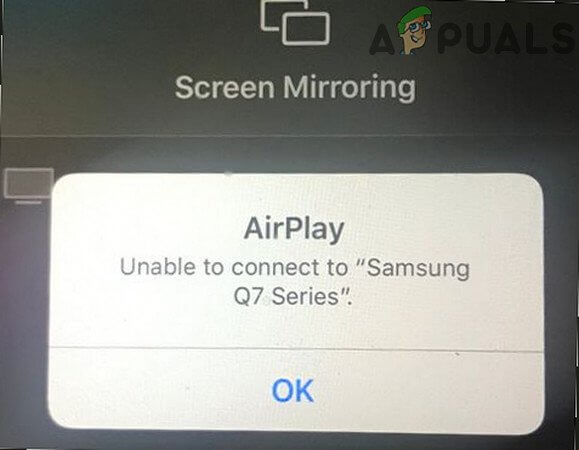
However, if you haven’t been able to establish a connection between your Samsung Smart TV and your iOS device, you could try the following quick fixes:
1. Check that Airplay compatibility is enabled from your device’s settings
2. Ensure your two devices are running on the same WiFi network (and that your WiFi connection is fast enough to be stable)
3. Turn your TV Bluetooth off and on to see whether this enables a connection to re-establish to your device
4. Restart your Samsung device and then attempt to reconnect to Airplay
5. Ensure your Samsung device and iOS device are running the latest versions
If these options have not resolved the issue you have been facing when trying to use Airplay on your Samsung TV, we would recommend trying a different screen mirroring tool that’s capable of connecting your device with a Samsung TV, such as LetsView, which is a free screen mirroring app for use with many devices.
Alternatively, if you have a PC device, you could screen mirror to PC using the StarzMirror tool instead (as we’ve mentioned below).
You may like: AirPlay Unable to Connect to Samsung TV? Here Are Your Fixes
Fix “Airplay Unable to Connect to LG TV”
As with Samsung TVs, many LG TV devices also support screen mirroring via Airplay.

As such, if you have had difficulties in establishing a connection between your iOS device and an LG TV, you may want to check the same factors as summarized above for Samsung smart TV devices.
However, not every LG TV is Airplay compatible, so if you’ve been finding it hard to connect your LG TV device and iOS device via Airplay, you may want to consider whether the issue could be a system error or if the problem is simply that your device isn’t compatible with LG TVs.
Further Reading: How to Screen Share iPhone to LG TV
Fix “Airplay Unable to Connect to iOS Devices”
If you have two iOS devices and want to connect them together for screen mirroring purposes (for example, connecting an iPhone with an iPad, a Macbook, or even another iPhone device), screen mirroring might be a good option for you.
However, if you notice that attempting to screen mirror your iOS devices together isn’t working as expected, you may want to check on the following points:
FIX1. Is your WiFi connection stable? One of the most common reasons preventing iOS devices from connecting is a lack of internet connection, often due to unstable connections.

FIX2. If you notice that you can see the video but can’t hear the audio, it may be worth restarting your devices and trying again. Always check that both devices also have sound enabled, rather than just one or the other.
FIX3. If you notice that the music stops on your iPhone or iOS device, you could use the Siri app to resume music playing.
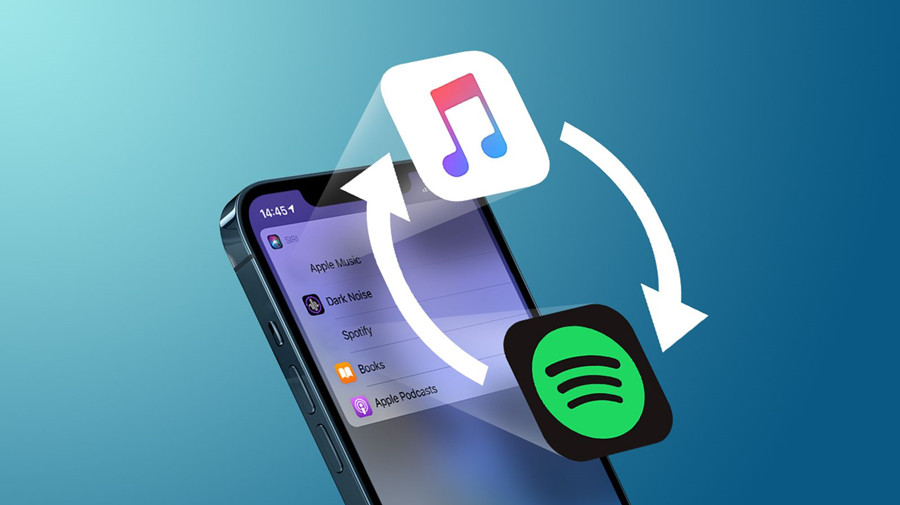
FIX4. Ensure the devices are located suitably close to one another to establish a screen mirroring connection via Airplay. Devices that are not close may struggle to connect.
If the steps to fix Airplay above do not help resume your Airplay connection, we would recommend contacting Apple’s tech support team to get further ideas and advice on how to fix the issues. While the problem may not be a straightfoward fix necessarily, the Apple support should be able to help you find the best way to proceed with using Airplay on your device.
The Alternative to Airplay 2022- StarzMirror [HOT!]
At this point, we’ve outlined some of the most common reasons for Airplay not to work. But what could you do if any of these seem relevant to your challenges? Well, if you’ve noticed that Airplay isn’t working and haven’t had success with the troubleshooting tips we have presented above, you may want to consider an alternative screen mirroring method.
Indeed, while Airplay is one of the most common screen mirroring methods, it’s not the only option available, and you should consider this carefully if you’ve been having trouble with using Airplay. In fact, it’s not even the most powerful tool on the market; as a result, if you have been having difficulties with Airplay not meeting your expectations, StarzMirror might be the screen mirroring tool you deserve.
StarzMirror – Best Screen Mirror Software
- The software effortlessly controls your phone using a large laptop screen
- Records or screenshots your phone’s activities at any time
- Supports iOS devices (above iOS 7) and most Android devices
- Ability to Livestream a phone’s audio and screen to Zoom, YouTube, among other platforms
StarzMirror is an exceptionally powerful and versatile screen mirroring tool that’s ideal for countless applications. Specifically designed with performance in mind, the tool allows users to screen mirror up to six devices at once – an almost unparalleled performance versus the Airplay feature. StarzMirror is also available both through WiFi connection and via a USB; therefore, if your internet connection seems to be somewhat hazy, you can still connect with the app for highly effective and reliable screen mirroring results.
Is StarzMirror Free to Use?
If you’re not quite sure about using the StarzMirror tool as an alternative to Airplay, don’t worry; there’s a completely free to use 15-minute free trial available.
Thereafter, the cost of the StarzMirror app is minimal, starting from around $3 per month on an annual plan. So, what’s not to love – it’s one of the most affordable screen mirroring apps on the market, considering the level of screen mirroring it can offer. It’s reliable, lag-free, and easy to set up, making it a highly practical option to consider.
Here’s the user guide to help you learn more about StarzMirror and how to use it.
Final Thoughts
If you’ve been looking to screen mirror your content, few things are more frustrating that realizing that you won’t be able to do so because Airplay is not working. However, while this can be frustrating, it doesn’t have to be the end of the world.
With this thought in mind, today, we’ve outlined some of the key things you need to know about how to fix the “Airplay is not working” error on your device; hopefully, this will have given you some new ideas about how to get Airplay working properly on your device, too.
Remember, this doesn’t have to be an impossible goal, but to get the most from your Airplay experience, you’ll need to try troubleshooting to fix the issue. If that still doesn’t work, don’t leave things to chance; use the ideal tool instead, such as StarzMirror.
Free DownloadSecure Download

