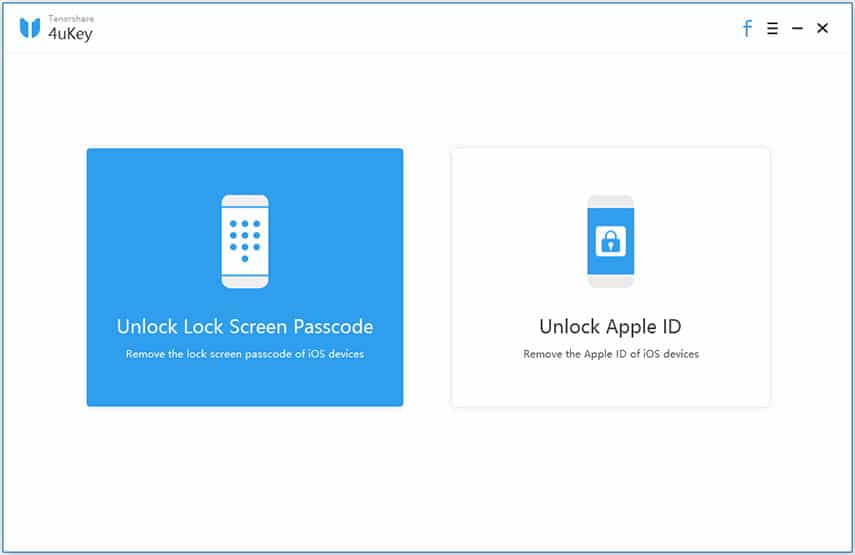
Tenorshare 4uKey is a well-known tool used for unlocking iOS screens and in this review, we’ll be answering top questions, explaining the pros and cons, and covering everything about this software.
Some iPhone owners buy a second-hand iPhone only to discover that the previous owner didn’t remove their passcode, and some people forget what they changed their passcode to.
If you’re one of these people (or for any reason you can’t get into your iPhone/iOS device because you don’t know the passcode), hope isn’t lost.
There are a group of tools online which can be used to bypass or remove iOS passcodes. For the most part, these tools are simple, albeit with a few more complicated professional-grade options.
However, one simpler tool is Tenorshare 4uKey and in this review, we’ll be covering all the important details you need to know before you use it.
Tenorshare 4uKey is basically a tool that can remove your iPhone’s lock screen passcode, or the previous owner’s iCloud account, with ease. It advertises as a beginner-level tool that makes this process effortless, requiring little understanding of how to approach situations where lock screen removal is required.
Over the past few months of its introduction to the iPhone passcode bypass software industry, Tenorshare 4uKey has maintained a superb reputation, which has helped it STAND OUT among its competitors. Plus, it’s highly compatible with all iOS devices, including the latest ones. And it also has a very clean user interface, making it easy for users at all levels to navigate through the app without hassles.
Is it Free?
Tenorshare, the developers of this unlocking software, do offer a free trial of the program but unfortunately for the full version, you must pay a fee. There are currently 4 main subscription plans:
- ● 1-month license, supports 1-5 devices, $35.95/month
- ● 1-year license, supports 1-5 devices, $39.95/year
- ● Lifetime license, supports 1-5 devices, $49.95 (one-time payment)
- ● Annual license, supports larger numbers of devices (as many as needed), $59.95+/year
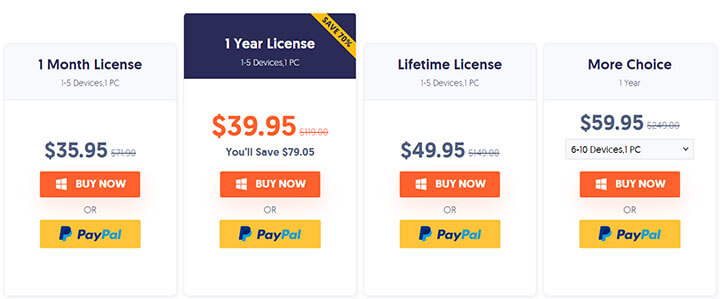
The last license is very variable. For example, if you want an annual license for 11-15 devices, it is priced at $79.95/year although if you need a license for a lot more devices, you can request a custom quote.
Each license has a 30-day moneyback guarantee, free customer support, and you’ll also get future software updates for free. To answer the original question – no, 4uKey is not free.
Is Tenorshare 4uKey Safe?
As with most people who are considering downloading new software, you might be wondering how safe it is to use.
Fortunately, Tenorshare 4uKey is very safe to use. The software doesn’t have any viruses or malware and it has an average success rate. It is unclear how often data loss occurs as a result of using this lock removal program, so having a backup handy is a good idea.
Let’s take a look at how this robust iPhone unlocking software bypasses an iPhone lock screen passcode and iPhone Apple ID passcode without complications.
iPhone Lock Screen Passcode Unlock Using Tenorshare 4uKey
Bypassing the iPhone lock screen passcode using the Tenorshare 4uKey software is very easy and straightforward. All you gotta do is follow the stepwise guide below.
Step 1:
Download and install the Tenorshare 4uKey software onto your Mac or Windows PC, and afterward, launch the app to proceed.

Step 2:
Connect your iOS device to the PC using its USB cable. On doing that, Tenorshare 4uKey will automatically detect your device. However, if the software is unable to detect your iPhone, you can easily set your device to recovery mode.
In such a scenario, you can feel at rest because Tenorshare 4uKey has a proper guide to help put you through how to set your iPhone to recovery mode.
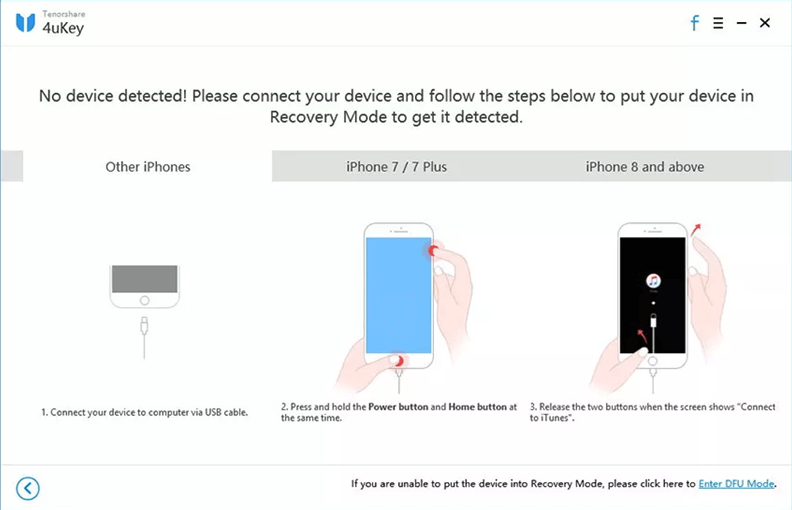
Step 3:
Up next, you’ll require to download the latest Tenorshare 4uKey firmware before you proceed. After that, Tenorshare will automatically detect your iPhone specs. All you’ve got to do is to select the destination where you want the Firmware to be downloaded. Then click Download to complete the Firmware download process.
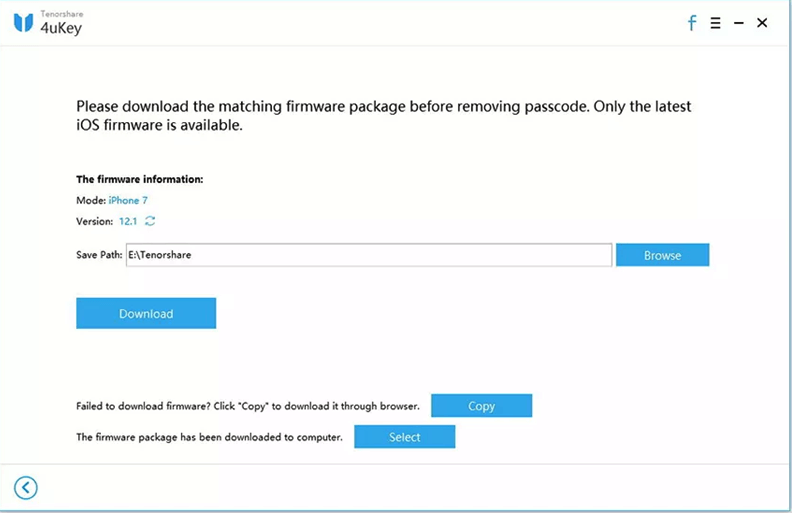
Step 4:
Lastly, click on the Start Unlock button to begin the iPhone passcode unlock process, and after the procedure is finalized you can start using your iPhone without a password.
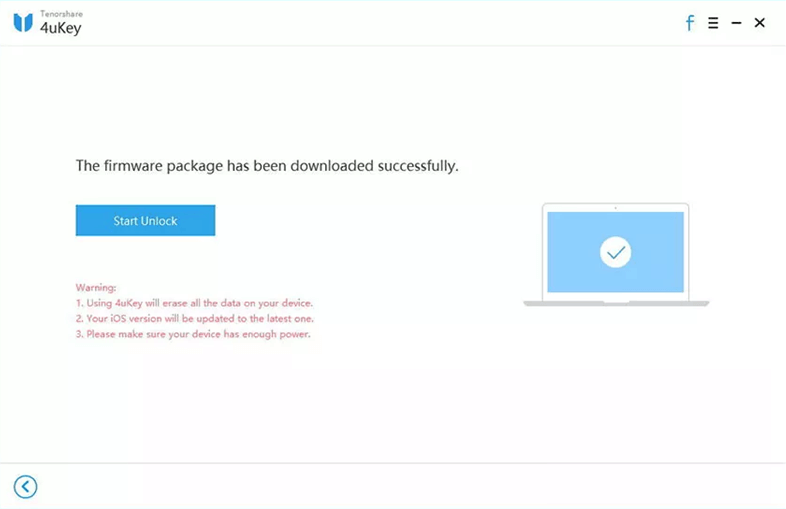
As you can see, it takes only a few clicks to get the job done! But, Anyways, let’s take a look at how to unlock Apple ID using Tenorshare 4uKey software.
Can Tenorshare 4uKey Unlock Apple ID?
On its website, it says Tenorshare 4uKey can unlock Apple ID without password. Is it really so? Normally this is not possible. No matter how you reset your iPhone, the Apple ID previously used in this device will always be there and you have to enter the ID and password to actually activate it.
So according to Tenorshare, it unlocks your iPhone Apple ID and gives you an NEW iPhone that can do everything except making and receiving calls.
That is to say, if you use this Apple ID unlock feature on 4uKey to unlock your iPhone, it actually becomes an iPod!
Besides, it has other limitations to fully enable this feature:
- If your Find My iPhone feature is on, and your device is running iOS 10.2 or earlier, the Apple ID removal will erase the data.
- If your Find My iPhone feature is on, and your device is running iOS 11.4 or later, the 2-factor authentication and screen passcode have to be on to ensure successful Apple ID removal.
- Apple ID removal is a one-time thing. You can’t do that on the same device for twice or more.
So when you see one of its promotional article saying that it can help you unlock Apple ID for real, think again and read carefully its notice on this feature. Many people would just get excited about this seemingly amazing feature because unlocking Apple ID is a real need for many of us in real life.
whether it’s an old iPhone from a passed family member, or an iPhone bought from a random people who happens to disappear after the transaction and you just got stuck on getting the iPhone activated again without knowing its original ID. these scenarios are pain in the ass, but think again before you believe what it advertises.
Pros and Cons of Tenorshare 4uKey
A great way of gauging if a tool is right for you is to look at the pros and cons, then weigh them. Thus, here are the pros and cons of using 4uKey.
Pros
- Unlocks phones without the user knowing the passcode
- Can unlock any type of passcode, including PINs and Face ID
- Also works for removing iCloud Activation Locks
- Offers an easy-to-use process that anyone can understand
Cons
- iTunes is required to be installed for your iOS device to be detected by 4uKey
- Using 4uKey will automatically update the device to the newest iOS version
- Some features don’t work for iOS 11 and below
Part 2. Best Alternative to 4uKey – KeyPass
When software like Tenorshare 4uKey doesn’t fulfill your needs, an alternative is your best course of action. This is because there are glaring negatives associated with 4uKey and as such, alternatives like StarzSoft KeyPass are your best option.
StarzSoft KeyPass is a great tool for unlocking iOS lock screen & iCloud Activation Lock, it has a history of being a successful tool, and it’s really easy for everyone to use (beginners and computer-savvy individuals alike). And when it comes to features, KeyPass has lots to offer:

StarzSoft KeyPass
- Unlock iPhone lock screens & iCloud Activation Lock
- Unlock any type of lock screen (PIN, Password, Fingerprint ID, or Face ID)
- Compatible with all iOS devices and all recent iOS versions
- Easy iPhone unlocking process (nothing complicated involved!)
- Perfect for removing forgotten passcodes or passcodes on second-hand iPhones
- Much more cheaper than Tenorshare 4uKey
As well as being exceptionally easy to use, this tool has an impressive set of features that make it stand out for the great unlocking tool that it is. So, if you’re sold on using this tool, go ahead and follow these steps to unlock your iOS device.
Step #1 – First, download and install KeyPass to your computer. Use a USB cable to connect your iOS device to the computer.
Step #2 – Open the software and click on “Unlock Screen Passcode” button.

Step #3 – Next, you’ll be instructed to put the device into DFU Mode. Click on one of the device tabs (e.g. iPhone 7/7 Plus) and go through the steps that are given.
Step #4 – After the device is in DFU Mode, confirm the device model and iOS version that is displayed. Click “Unlock Now” and KeyPass will begin reinstalling the firmware and removing your lock screen.

Most people will find that using StarzSoft KeyPass and following our guide above will yield positive results, effectively removing any type of passcode/lock screen and letting users regain access to all of their device’s functions. Try it out for free and when you start getting that hands-on experience, you’ll notice how truly effective it can be as an alternative to 4uKey.
Other Helpful Apps for Bypassing iPhone Screen Lock Passcode
Aside from KeyPass being the best alternative to 4uKey, some decent iPhone screen lock unlocking tools come in handy when the need to bypass an iPhone passcode arises. For this reason, we’ve selected some helpful apps that can remove lock screen passwords from iOS devices efficiently.
UnlockGo
First on this list is UnlockGo iPhone lock screen password removal. Yes, this tool supports the bypass of the iPhone screen lock passcode and removal of the iCloud Activation lock from an iOS device without hassles.
Unlike the Tenorshare 4uKey, iToolab UnlockGo doesn’t require the use of iTunes, and it has a highly intuitive user interface, making it easy to navigate through.
Check out its key features below.
Key Features
- Ability to reset iOS devices without password or iTunes.
- Supports removal of iCloud Activation Lock without Apple ID.
- Easily bypasses iPhone passcode, face ID, or touch ID within a few minutes.
Dr.fone – Unlock (iOS)
Another prominent iPhone passcode knocking app is the Wondershare Dr.fone – Unlock (iOS) software. This amazing tool enables iOS users to recover iPhone lost passcodes without compromising phone data. Plus, it supports other great features that allow it to perform other iPhone-related tasks quickly and efficiently.
Key Features
- It’s compatible with all the latest iOS operating systems including iPads and iPods.
- The process of bypassing the iPhone screen lock passcode is easy and straightforward.
- Ability to unlock both second-hand and locked iOS devices without requiring its passcode or Apple ID.
iMyFone LockWiper
Last but not least is the iMyFone LockWiper, and one of the reasons this app succeeded to this list is because of its ability to provide users with a straightforward iPhone passcode unlock process. Besides, it supports great features that enhance the iPhone passcode unlock operation.
- Supports easy unlock of locked, broken, or disabled iPhone devices.
- The app is easy to use, and it has a very straightforward iPhone unlock procedure.
- It’s compatible with all the latest iOS devices.
- Aside from bypassing iPhone screen local passcode, this tool also helps to fix basic iPhone related problem.
Conclusion
That draws our Tenorshare 4uKey review to an end and we hope that this has helped to clear up any questions about the software that you may have had. Tenorshare 4uKey is a promising screen unlocking tool which in some cases works fine, but it also has its fair share of cons that make us worry it doesn’t fulfill everyone’s unlocking needs.
With StarzSoft KeyPass there aren’t these negative points and in fact, we rarely see disappointed users. If you want a highly effective lock screen removal program that works in various situations, KeyPass is exactly what you’re looking for and we’d recommend you give it a shot!
